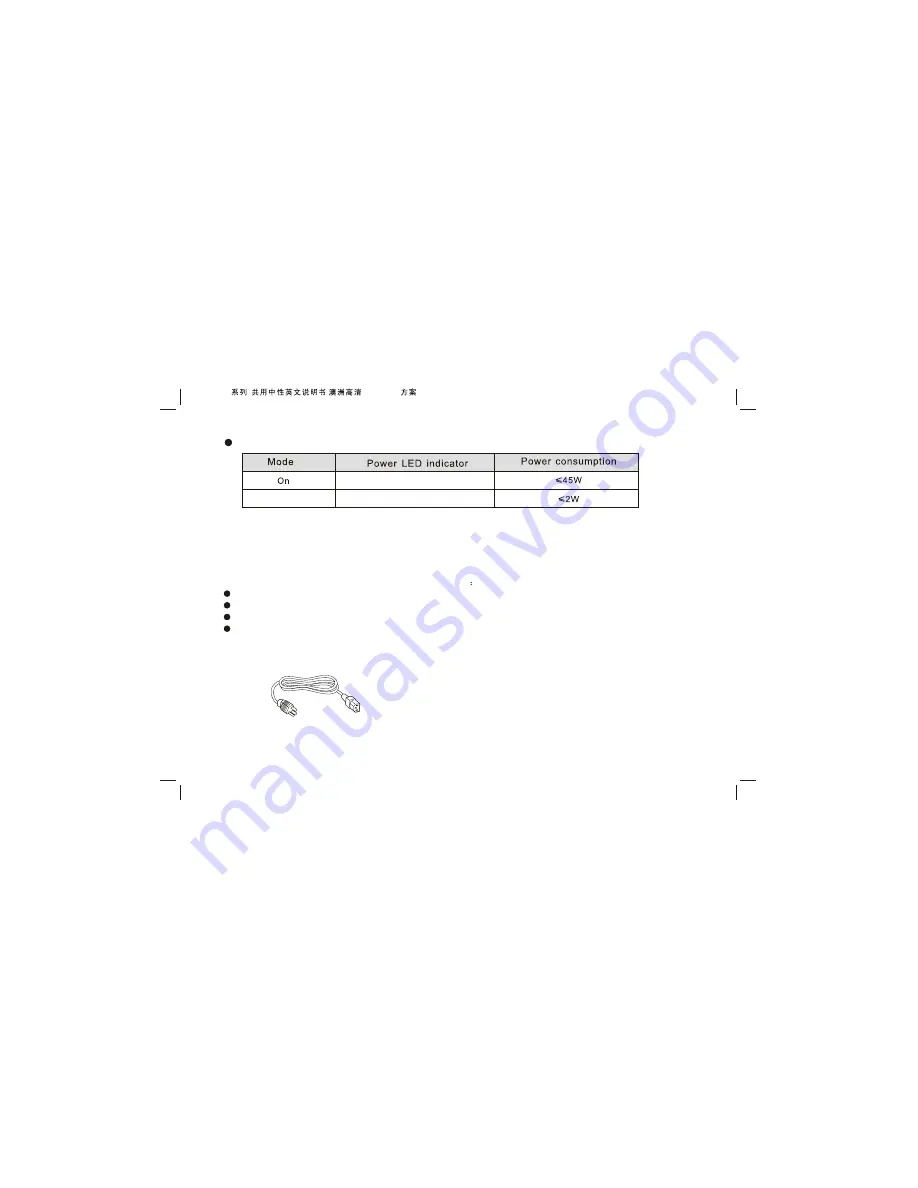
Listing
Please make sure that all of the following items are complete
LCD TV MONITOR (Include base);
User manual;
Power cord;
Remote control;
If any of above listed items is missing, please contact your dealer or our service department.
Power supply : Comply with EPA standard,compatible with VESA DPMS standard.
Green or Blue
Red
Note:
This specification is subject to change without notices. If there are differences between manual and real
operation, please do according to real operation.
Power cord
Standby
9
19T3/22T3
(
)(M D 119
)
S

























