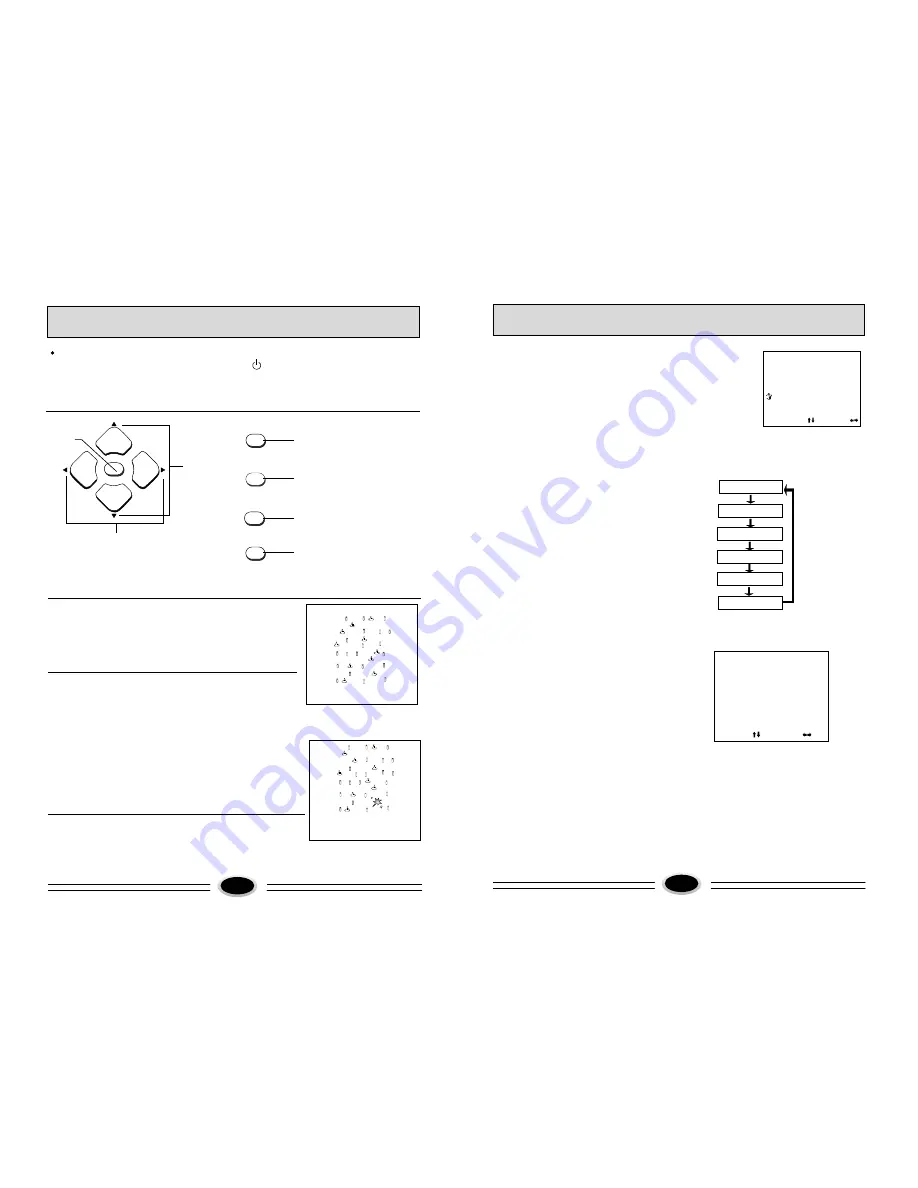
When you select
“
SUBMARINE
”
game item, enter game mode and the other
buttons (except [GAME],[VOL-/+],[CH+/-]
,
) are invalid.
Play game:
Instructions of game controlling buttons
2.Press red game button and game begins ,
use the remote controller to operate yellow
battle ship. Yellow battle ship bump one of
green ship or blue ship or purple ship or red
ship or blue shot. and game is over. Yellow ship
use [MENU] or blue [FIRE] button shoot shots.
The shot bump green ship or blue ship or purple
ship or blue shot and win 100scores,the shot
bump or red ship, and win 1000 scores.
3.During game or game is over, press red button
and game can restart. Ship obtaining highest
scores wins.
I
I
I
I
I
I
I
I
I
I
I
I
I
I
I
I
I
I
I
I
SCORE 000
I
I
I
I
I
I
I
I
I
I
I
I
I
I
I
I
I
I
I
I
SCORE 5800
GAME OVER
1.Press [MENU] button to make FUNCTION2 menu
display, then press[ CH-/+] buttons to select
SUBMARINE item, and press [VOL+] button to enter
SUBMARINE game mode.
MENU
CH+
FIRE
CH-
VOL-
VOL+
RESTART
MIX
EXIT
LIGHT
FIRE
Fire button
Up/Down
button
Left/Right
button
Fire button
Selection buttons of
game background
Game restart button
Game exit button
OTHER FUNCTIONS
12
CALENDAR
OTHER FUNCTIONS
3.System selection:
(1)Press [SYSTEM] button, then OSD is as figure.
(2)Press [-CH+] button, and select an item.
(3)Press [-VOL+] buttons to select a system(color system or
sound system) you need.
COLOR AUTO
SOUND B/G
SELECT ADJUST
4.Picture mode selection:
Press [SELC.PIC] button and select a
picture mode you need:
DYNAMIC
MILD
MEMORY
COLOR MUTE
5.Calendar function:
(1)Press [CALENDAR] button, and OSD is
as figure(press the button again, the OSD
disappears.).
(2)Press [-CH+] buttons to select year,
press [-VOL+] buttons to select month.
STAND ARD
PICTURE MUTE
OCT 2002
YEAR
MONTH
6 7 8 9 10 11 12
13 14 15 16 17 18 19
20 21 22 23 24 25 26
27 28 29 30 31
SU MO TU WE TH FR SA
13
1 2
3
4 5




























