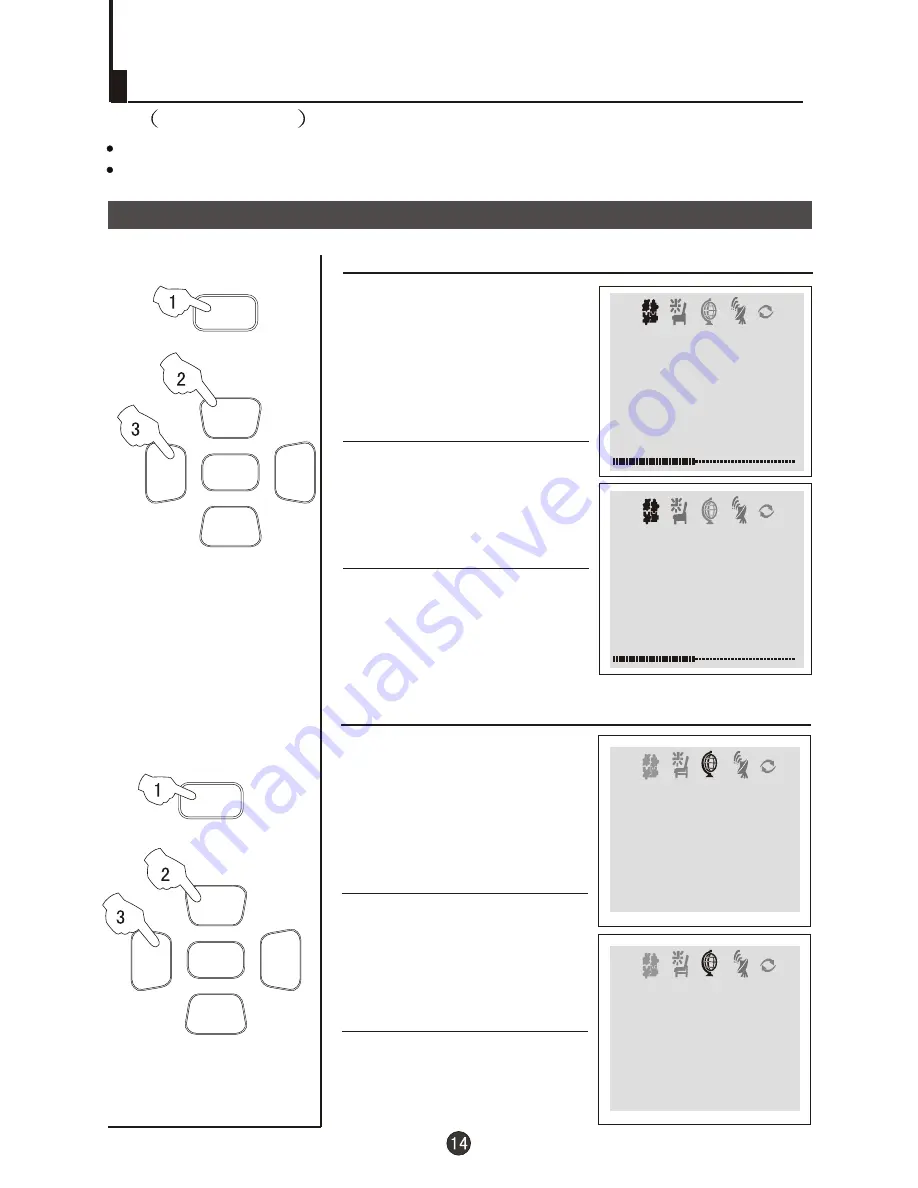
CH+
CH-
VOL
-
VOL
+
MENU
FUNCTION
CH+
CH-
VOL
-
VOL
+
MENU
PICTURE
Black stretch and noise reduce
How to select BLACK STRETCH
How to select NOISE REDUCE
1 Press the
menu
button , till the
menu
shown on the right display on the
screen.
PICTURE
PICTURE
1 Press the FUNCTION menu
button, till the
menu
shown on the right display on the
screen.
FUNCTION
2 button
to
select "BLACK STRETCH".
Press the CH+/-
2
buttons to
select "NOISE REDUCE".
Press the CH+/-
3 Press the VOL-/+ buttons to
turn the BLACK STRETCH
function "ON" or "OFF".
3 Press the VOL-/+ buttons to
turn the NOISE REDUCE
function "ON" or "OFF".
PICTURE
BRIGHTNESS 32
COLOUR 48
SHARPNESS 40
*HUE 60
BLACK STRETCH OFF
CONTRAST 48
PICTURE
CONTRAST 48
BRIGHTNESS 32
COLOUR 48
SHARPNESS 40
*HUE 60
BLACK STRETCH ON
FUNCTION
BACKGROUND ON
NOISE REDUCE ON
CHILD LOCK OFF
AVL ON
CALENDAR
FUNCTION
BACKGROUND ON
CHILD LOCK OFF
AVL ON
CALENDAR
NOISE REDUCE OFF
Noise Reduce - (Picture Noise & Grain Reduction Circuit. Only use on poor reception.)
Black Stretch-(Automatically Increases the Contrast Rage)
Convenient picture and sound control functions
Continued














































