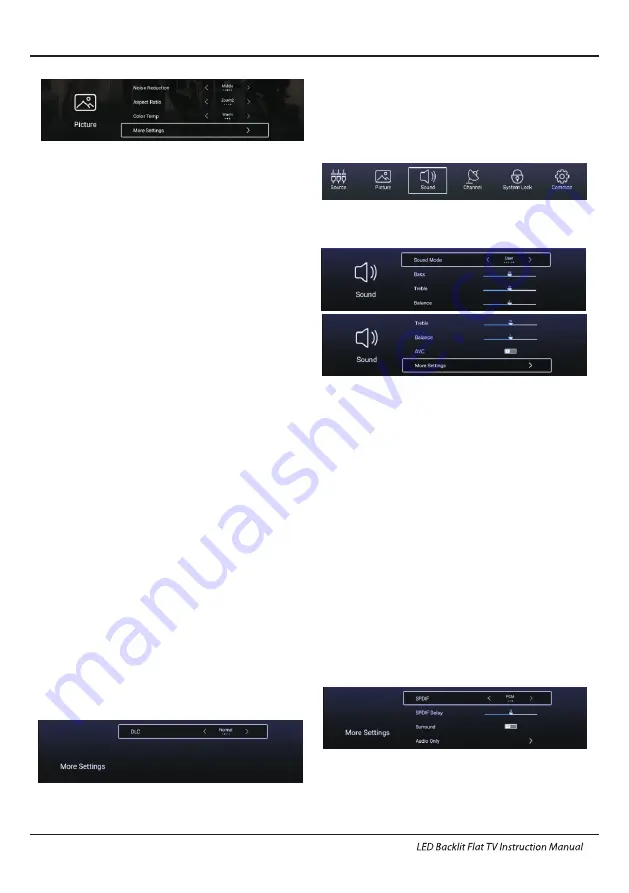
16
Operation
【
】/【
】
【 】/【 】
ptional Standard,
Movie
,
Vivid
,
Energy
Saving,User
Picture Mode
Standard
The default mode, to make users experience
high-quality images under normal light.
Mild
This mode is more comfortable for eyes.
Vivid
Image colors more beautiful, more vivid picture.
Energy Saving
Reduce screen brightness, improved
contrast for energy saving.
User
User-defined picture settings.
Press
▼
▲
button to select Picture Mode, then
press
◄
►
button to select. (O
:
).
Contrast
/
Brightness/Colour/Sharpness/Hue/Backlight
P
▼
▲
,
and
press
◄
►
Adjust image color density.
Adjust the image edge sharpness.
ress
【
】/【
】
to
select
【 】/【 】
to
adjust.
Adjust the screen backlight brightness.
Contrast
Adjust image contrast
.
Brightness
Adjust image brightness
.
Color
Sharpness
Backlight
Noise Reduction
Setting the option to eliminate image noise intensity.
ress
【
】/【
】
to
select Noise Reduction
【 】/【 】
to
select.
ptional Off
,
Low
,
Meddle
,
High
,
Auto
P
▼
▲
,
and
press
◄
►
(O
:
).
Aspect Ratio
Color Temp
Colour Temperature
More Setting
More Setting
Setting the pivcture size.
ress
【
】/【
】
to
select Aspect Ratio
【 】/【 】
to
select.
ptional 16:9
,
4:3
,
Zoom1
,
Zoom2
Adjust the overall color of the image.
【
】/【
】
.
【 】/【 】
ptional
【
】/【
】
P
▼
▲
,
and
press
◄
►
(O
:
).
Press
▼
▲
to select
press
◄
►
to select.
(O
:Cool, Normal, Warm).
Normal
Press
▼
▲
to select
Cool
Produces a gentle blue-hued image.
Produces a vivid image.
Warm
Produces a red-hued image.
DLC
DLC
Press
▼
▲
to select
press
◄
►
to
select Dark/Normal/Bright/Off.
【
】/【
】
,
【 】/【 】
Sound Mode
Press
【
▼
】/【
▲
】
button to select Sound Mode, then
press
【
◄
】/【
►
】
button to select.
(Optional: Standard,Music
,
Theater
,
News
,
User ).
Sound
Press
MENU
button
to display the main menu.
Press
◄
►
button to select
SOUND
in the main
menu,
【 】/
【 】
Press
【
▼
】/【
▲
】
to
select
:
Sound Mode/Bass/Treble/
Balance/AVC/More settings.
Press OK
/【
◄
】/【
►
】
to select or adjust.
Standard
Produces a balanced sound in all environments.
Music
Preserves the original sound.Good for musical
programs.
Theater
Enhances treble and bass for a rich sound
experience.
News
Enhanced voice.
User
Select to customize picture settings.
Bass
Adjust the bass.
Treble
Adjust the treble.
Balance
Adjust the left and right channel output balance.
Balance
AVC
AVC
Press
▼
▲
button to select
,
then press
◄
►
button to adjust.
Press
▼
▲
button to select
, then press
◄
►
button to choose ON/OFF.
【
】/【
】
【 】/【 】
【
】/【
】
【 】/【 】
After opening the AVC,Once the volume is set, regardless
of any difference TV Version printed on each channel, it
can make the speaker volume remained stable.
More Settings
Summary of Contents for LE43K6500A
Page 36: ...4 0 3 2 Q4 3 6 1 3 0...






























