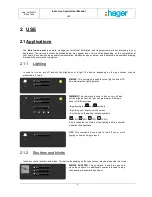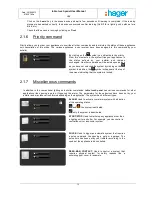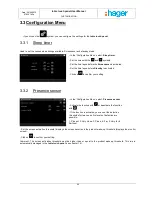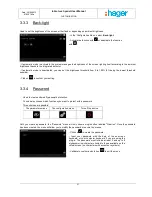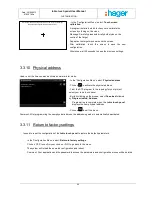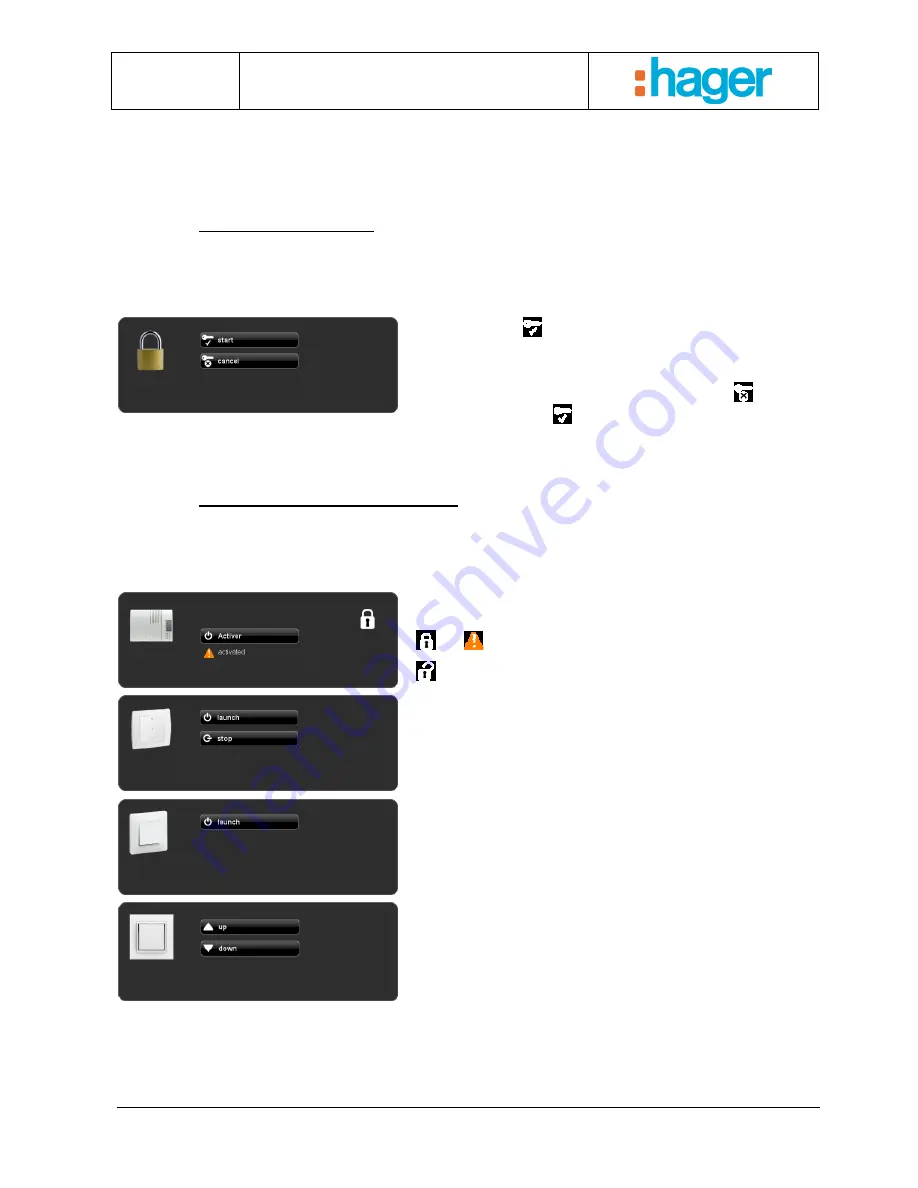
Date : 20/09/2012
6T 8207-02a
tebis touch panel User Manual
USE
12
-
Click on the ‘Learn’ key in the scene device and wait a few seconds until learning is completed. If the learning
procedure has worked correctly, the devices concerned confirm learning (On/Off for a lighting unit, up/down for a
blind, etc.).
-
Check that the scene is running by clicking on ‘Read’.
2.1.6
Priority command
Priority allows you to order your appliances to override all other commands and to maintain the status of these appliances
until cancellation of this mode. The various appliances in your system have been assigned to this command by your
installer.
By clicking on the
symbol, you will activate the priority.
From this moment on, the system trips your appliances in
the status defined by your installer and remains
unchanged. No other commands will be acted upon as long
as you have not unlocked the system by clicking on the
symbol. In addition, the
symbol will appear at the top of
the screen indicating that the system is locked.
2.1.7
Miscellaneous commands
In addition to the conventional lighting and shutter commands, tebis touch panel has various commands for other
applications like opening a gate or triggering the alarm. The parameters for these devices have been set by your
installer and may take various forms depending on the application. The system has 4 different types:
ALARM: Used to activate your alarm system with indication
of the operating status.
and
: the system is activated.
only: the system is deactivated.
START/STOP: Used to start/stop any appliance other than
a lighting unit or a shutter. For example, you can control a
ventilation unit or a sprinkler system.
PULSE: Used to trigger an automatic system that requires
a pulse command like opening a gate or a garage. The
pulse time has been set by your installer according to the
needs of the appliance to be controlled.
DEAD-MAN CONTACT: Used to control a system that
requires physical contact for safety reasons like a
swimming pool cover, for example.