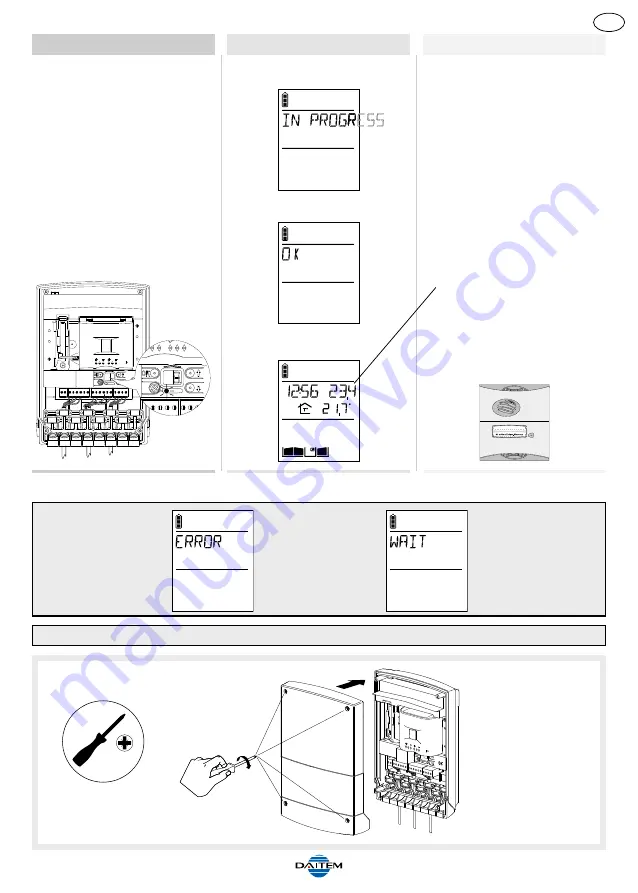
241
GB
Close the controller.
Pozidriv 2
Controller
Handset unit
Outdoor caller unit
The radio link LED lights up
green for 2 sec.
The outdoor caller unit beeps
for 2 sec.
9.
The handset displays:
then
C
beeps for 2 sec
and
The radio link has been created.
If an error occurs,
the handset displays:
It beeps 3 times
and then
automatically
returns to the next
screen:
Start the radio link
creation procedure
again.
Carry out the radio link creation procedure again for all the handsets.
Display of time, indoor and outdoor
temperature, gate, side gate and
latch status (if position contacts
connected).
“BEEP”
Summary of Contents for SC901AX
Page 19: ...4 Pozidriv 2 6 3 5 230 GB ...
Page 20: ...7 8 9 3 5 231 GB ...
Page 71: ...282 ...
Page 72: ...283 ...
















































