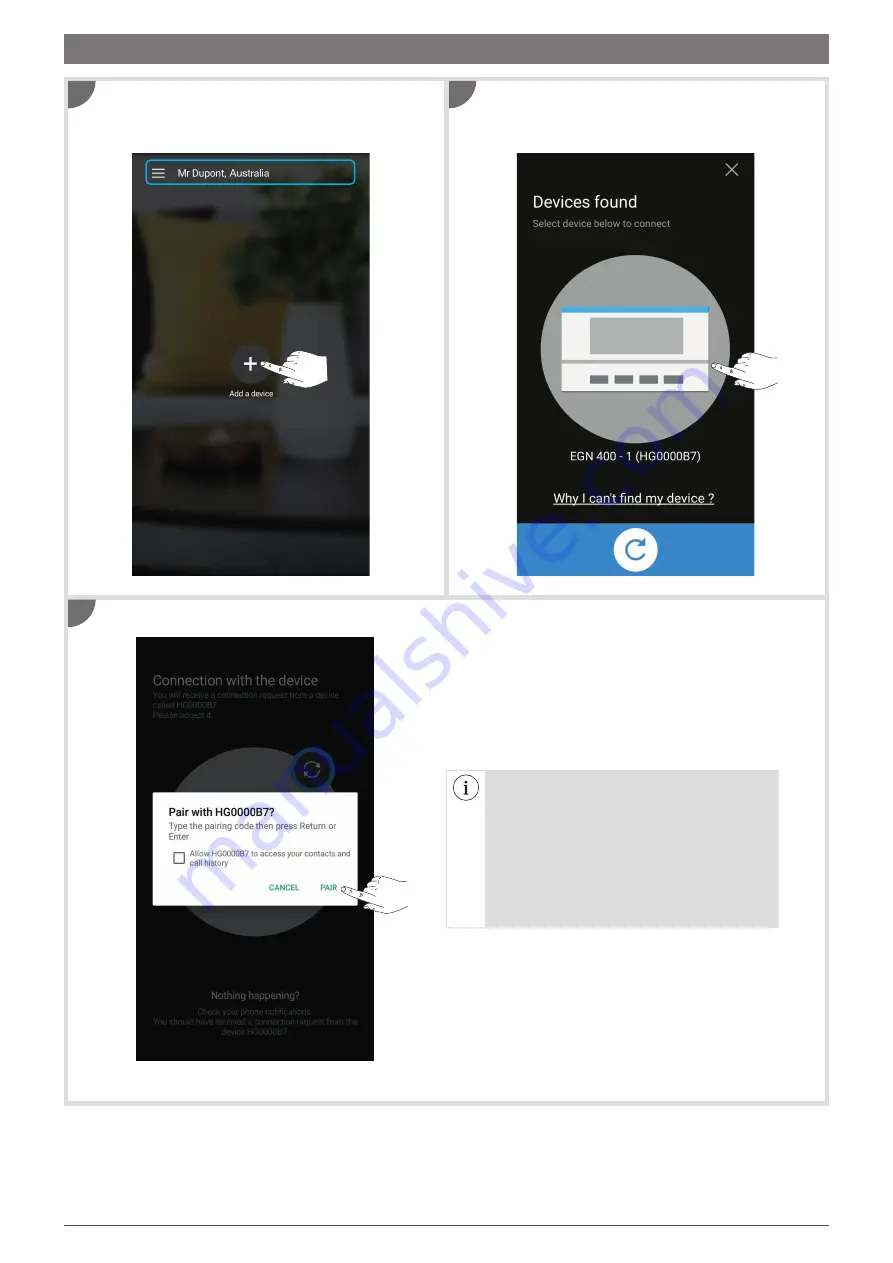
4
1
Connect the time switch to the mains power supply.
2
On the home screen, touch
+
to add a device.
Accept the pairing of your mobile terminal with the time switch.
Touch the
icon
of the discovered device to connect to
the time switch.
1
3
2
3. Connecting a time switch (EGN100AU/200AU/400AU) for the first time
Having trouble connecting?
• Check
Notifications
and follow the instructions.
Otherwise:
• Go to the
Bluetooth Settings on your mobile
device
:
1
disable then re-enable Bluetooth and
wait for the
scan to complete
2
check the settings of your time switch and make it
visible for discovery if necessary;
then wait a few
seconds
3
return to the app and tap the icon of the
discovered device.
Summary of Contents for EGN100AU
Page 17: ...17...



































