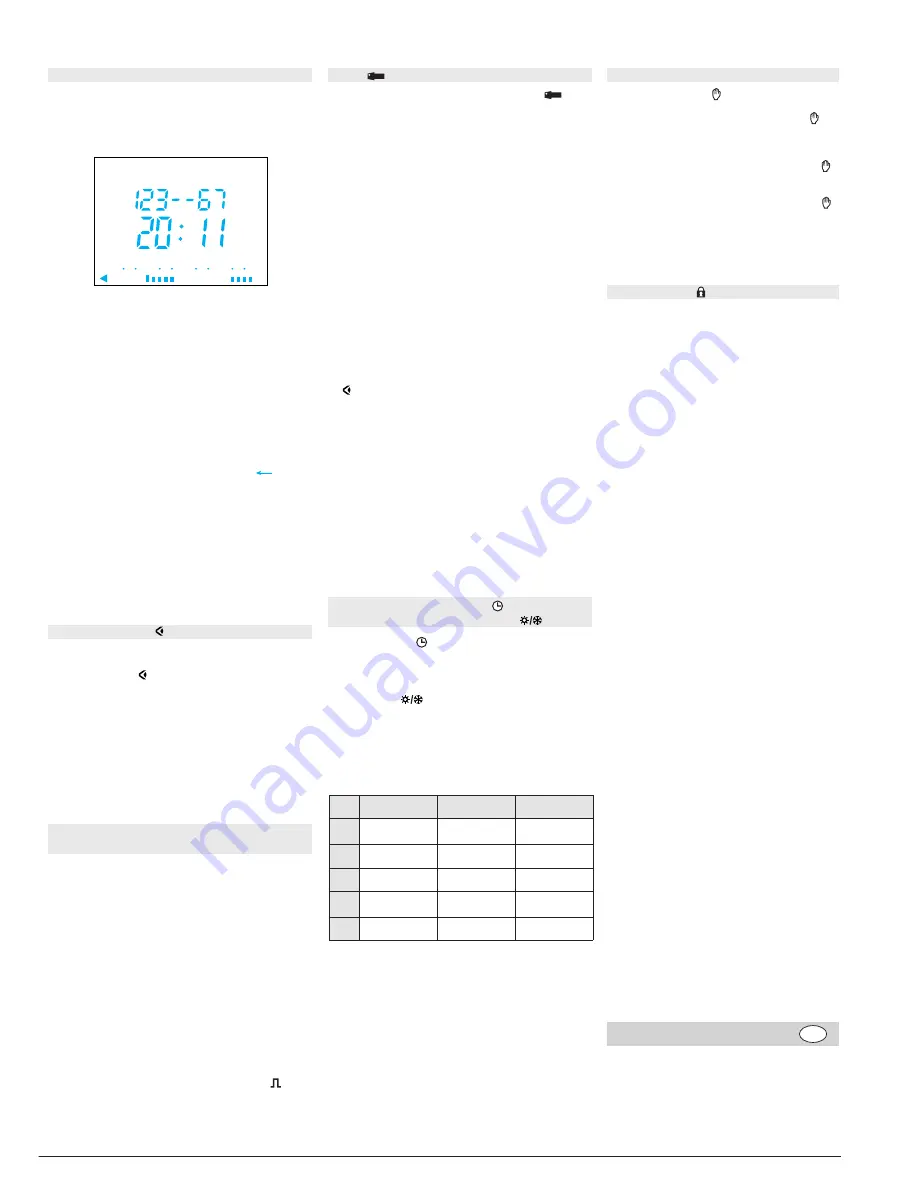
6E 6301.a
Programming: prog new
Programming may be done for each day or
for a group of days. In this case instructions are
common to several days.
Days: 1 = Monday, 2 = Tuesday, 3 = Wednesday...
7 = Sunday.
1. Select the
prog
mode using
menu
,
then
ok
.
2. Select the day(s) using
+
ou
-
. Validate with
ok
.
3.
ok
flashes. Use
ok
to validate the group.
4. Using
+
or
-
, select the state of the instruction:
On, Off.
5. Enter the time of switch-on using
+
or
-
.
Validate with
ok
.
6. Enter minutes with
+
ou
-
. Validate with
ok
.
Program the other instructions of the group of
days by repeating operations 3 to 7.
The day or the group of days may be modified at
the during step 3 by pressing the
+
,
-
ou .
At the end of programming return to
auto
mode
using the
menu
button.
In this mode it is also possible to add an instruction to
the program set up.
Proceed as described above.
prog
new
On
24
18
12
6
0
ok
To check the daily profile set up without the risk of
modification or deletion:
Select the mode
using
menu
and press
ok
.
The first step of Monday is displayed as well as
the daily profile.
Two options available for display:
1. Pressing repeatedly
+
ou
-
: lets you shift days.
In this case only the first daily step is displayed
as well as the daily profile.
2. Pressing
ok
: all steps of each day appear one
after the other.
Display
Select the
prog
mode with
menu
and press
ok
.
Select the
modif
mode with
+
or
-
.
Validate with
ok
.
The number of remaining program steps appears
for a short time.
The first step of the first day or group of days
appears.
Repeatedly pressing the
ok
key displays all
programmed steps one at a time.
Any flashing field (state, hour, minutes) may be
modified using
+
ou
-
, then validated with
ok
.
When the cursor is positioned on
ok
located
behind the group of days, you may display
successively the days or the groups of days and
switch directly to the one that has to be modified
using
+
or
-
.
To remove a program step:
select the state of the channel (One, Off or
),
press simultaneously
+
and
-
.
Clear
appears on the screen. Validate with
ok
.
Modification or clearing of a program step:
prog modif
Pressing repeatedly
-
.
If the state of the output is
On
:
1
st
pressure: temporary waiver.
Off
and
flash. The next program step will
let you return to the automatic
mode.
2
nd
pressure: permanent override.
On
and
are permanent. This override
must be cancelled manually.
3
rd
pressure: permanent override.
Off
and
are permanent. This override
must be cancelled manually.
4
th
pressure: return to the automatic mode
.
Override
Select the mode
with
menu
then
ok
.
Modify the day, month, year, the hour and the
minutes using
+
or
-
and
ok
.
The time switch next suggests the winter / summer
time changes
.
Select the type of change desired using
+
or
-
.
Validate with
ok
.
Setting time and day
Winter / summer time change
The type of change depends on the geographical
zone.
Types available:
The change always takes place between 2:00 and
3:00 a.m.
When the USER type is selected:
1. Enter the day then the month of the date of change
of the summer time (+ 1hour) with
+
or
-
and
ok
.
2. Enter the day then the month of the date of change
of the winter time (- 1hour) with
+
or
-
and
ok
.
The time switch will check which days of which
weeks correspond to these dates and will apply
changes to the same periods for the following years
independently of the date.
Type
Start of time
Start of time
Zone
change Summer change Winter
of application
Euro
Last Sunday
Last Sunday
European Union
of March
of October
USA
First Sunday
Last Sunday
North America
of April
of October
GB
Last Sunday
Fourth Sunday
Only for the
of March
of October
United Kingdom
USER
Date freely
Date freely
programmed
programmed
No
No No
change
change
As soon as the key appears on the switch
appear on the screen.
Two types of operation:
A. Permanent override
:
Insert the key into the switch.
After 10 seconds the program contained in the
key will be executed without clearing the program
contained in the time switch.
As soon as the key is removed the program of
the time switch is again valid.
B. Copy (load) / Save (save):
The key makes it possible to save a program
contained in the time switch.
It is also possible to copy the contents of
the key into the clock.
1. Insert the key and wait for 2 sec.
2. Using menu select the mode:
save
to save a program contained in the time
switch,
load
to load the program of the key into the
time switch,
to check the program contained in the key.
3. Validate the selection with
ok
.
4. For
save
and
load
reconfirm with
ok
.
The following error messages may appear
on the screen:
no prog
: the key is empty, it does not contain any
program.
Error
: the key is that of a one-channel switch.
In these two cases:
●
Only the save
save
is possible.
●
The error message remains on display as long as
the key is present, but in this case the program of
the time switch is executed.
Key
To prevent all undesirable actions, the
keyboard of the time switch may be locked
using a key EG 004.
Unlocking is done in the same way.
Locking
*
*
type according defect
A warranty period of 24 months is offered on hager products,
from date of manufacture, relating to any material or manu-
facturing defect. If any product is found to be defective it must
be returned via the installer and supplier (wholesaler).
The warranty is withdrawn if :
- after inspection by hager quality control dept the device is
found to have been installed in a manner which is contrary
to IEE wiring regulations and accepted practice within the
industry at the time of installation.
- the procedure for the return of goods has not been followed.
Explanation of defect must be included when returning goods.
Waranty
GB
Hager 10.01


