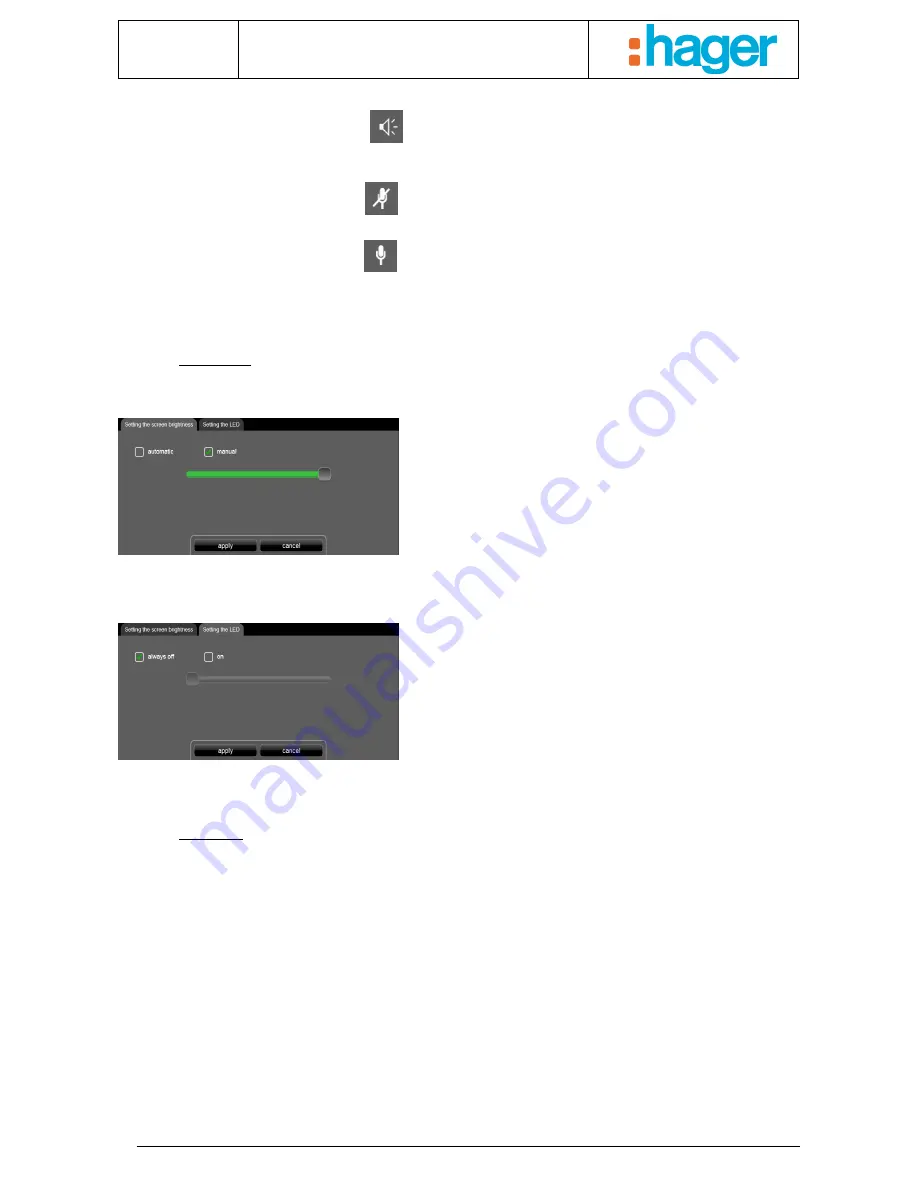
Date : 20/09/2012
6T 8205-02a
User manual
CUSTOMISATION AND PARAMETER SETTING
14
-
To activate the loudspeakers, click
and adjust the volume using the associated cursor. The higher the
percentage set, the higher the volume.
-
To turn off the microphone, click on
(mute).
-
To activate the microphone, click
and adjust the volume using the associated cursor. The higher the
percentage set, the higher the sensitivity.
-
Click 'return' to go back to the previous screen.
3.2.3 Screen
-
Setting the screen brightness
Used to adjust the brightness of the screen:
- automatic: the brightness automatically adjusts in
response to the ambient light intensity.
- manual: You can adjust the brightness using the
associated cursor. The higher the percentage set, the
higher the brightness.
-
Click on ‘apply’ to confirm or ‘cancel’ to return to the previous screen.
-
Setting the LED
Used to adjust the indicator LED function:
- always off: The indicator LED on the front panel is
always turned off.
- on: The indicator LED on the front panel is turned on.
You can adjust the brightness of this indicator LED using
the associated cursor. The higher the percentage set, the
higher the brightness.
-
Click on ‘apply’ to confirm or ‘cancel’ to return to the previous screen.
3.2.4 Profile
-
Displaying profile name
Used to select and configure the profile in order to customise the appearance and set the user rights of the various
clients in the installation.
Example 1: In a family residence, the son requires access for his bedroom but not for the other rooms.
Example 2: In a hotel, it is important that the receptionist is able to manage all the rooms; however, a customer in
room "X" must not be able to access or modify the settings for room "Y". Neither must he be able to visualise them.
This menu can be used to modify some of the settings entered by your installer during commissioning.
Summary of Contents for domovea
Page 1: ...tebis domovea touch panel...




































