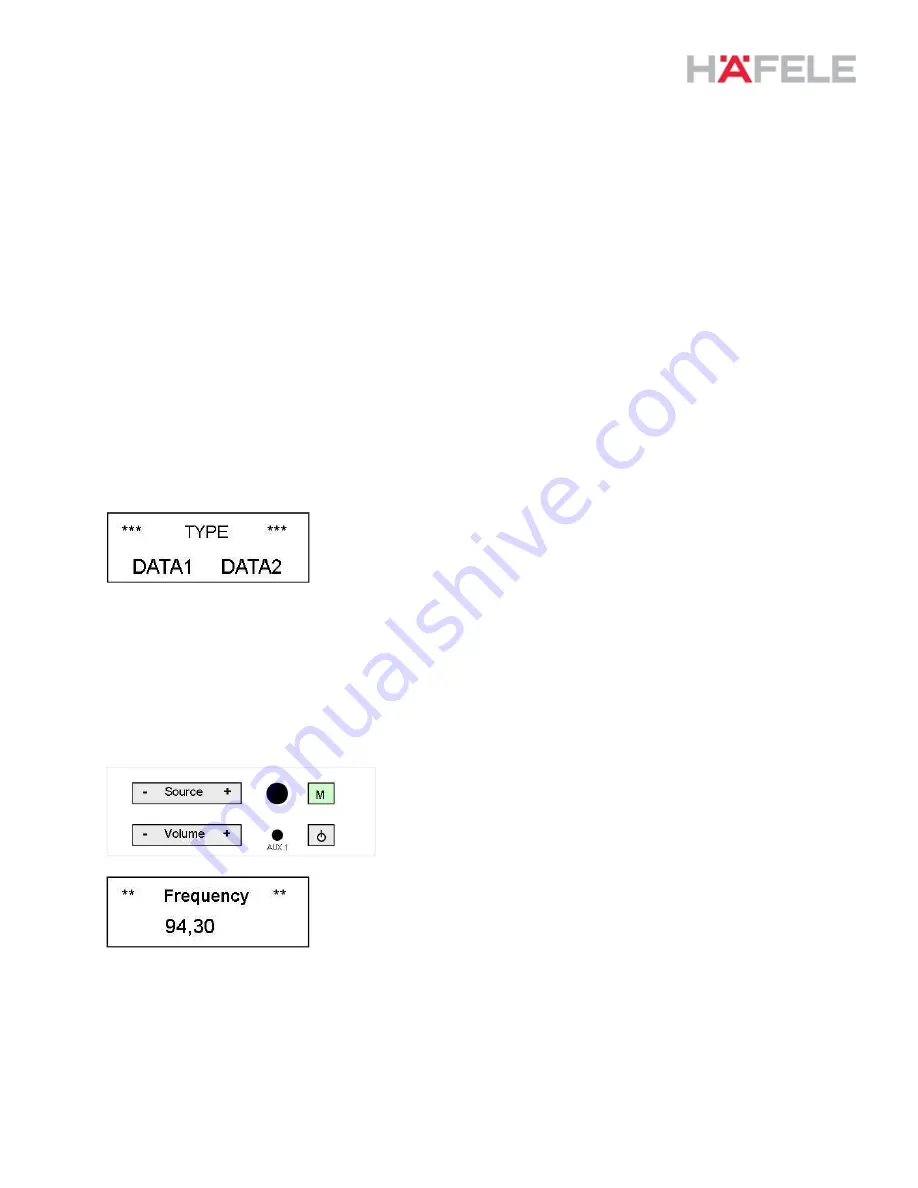
Manual RDS B-in-Radio 12V
Fitting to
833.02.820
Version (modifications reseverd)
17.08.2015
Seite 9 von 15
11. Configuration
11.1. Configuration menu - Basics
On/Off:
Pressing the ‘
On/Off
’ button shortly switches on the RDS B-in radio
Pressing the ‘
On/Off
’ button longer than 2 sec. starts “Sleep Mode” within operation menu. The “Sleep
Mode” can be switched off again by shortly pressing button the ‘
On/Off
’ button again.
M (Menu)
Pressing the ‘
M
’ button starts configuration menu or next configuration step (ring counter)
Note:
Configuration menu will be closed after 5 seconds without active changes being made.
Submitted configuration data will be stored automatically when leaving the menu.
11.2. Configuration menu
Display control unit (Confiuration mode)
The unit display consists of two display lines.
Upper line: Parameter
Lower line: Settings
Note:
The RDS-Radio can be programmed with the
keypad as well as with the IR remote control (see
chapter 12.).
Configuration menu steps
Menu A1 (configure radio stations)
Press then the button
„M“
between 2 and 4
seconds to start this configuration item.
Display as shown:
Line 1: Frequency
Line 2: Frequency in MHz
Press button „Volume -“ shortly: - 50 kHz
Press button „“ shortly: + 50 kHz
Press button „Volume -“ for 1 sec.: Scan down
Press button „“ for 1 sec.: Scan up















