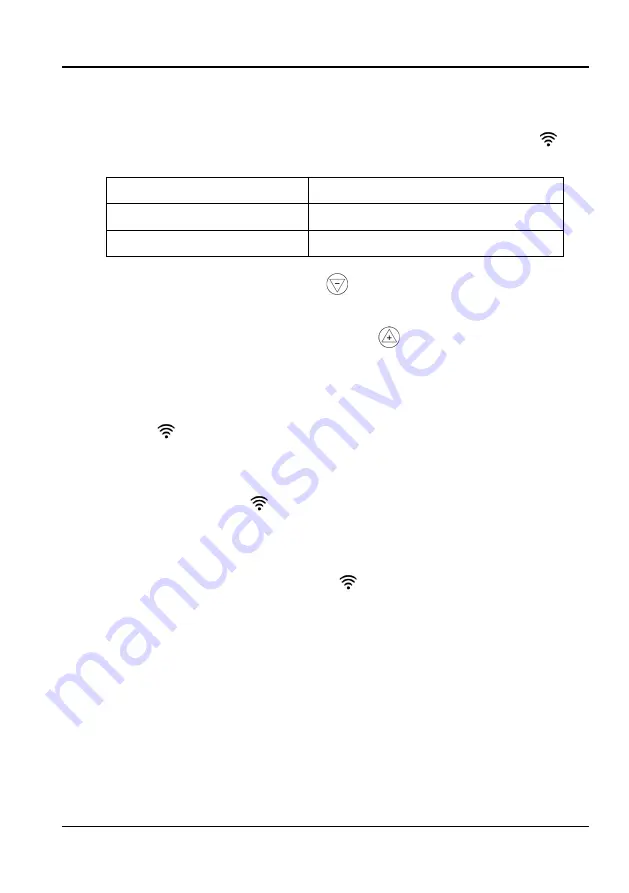
English
12
Instructions for use
connection mode.
•
Please ensure your device is in the correct WiFi connection mode for the
connection type you are attempting, the flashing WiFi indicator
on
your heater will indicate this.
Connection Type
Frequency of Flashes
Quick Connection
Flashes twice per second
AP (Access Point)
Flashes once per second
•
To change the unit into AP mode, with the appliance in Quick Connection
mode, press and hold the DOWN
button for 3 seconds.
•
Changing between connection types:
to change back to Quick
connection mode, press and hold the UP
button for 3 seconds.
•
Turning the WiFi OFF:
to turn the WiFi off, the appliance must be turned
off using the switch on the rear. When the unit is turned back on, it will start
with the WiFi turned off, until reactivated following the steps above.
10.
Once the
icon is flashing, go to app and press “
+
” to add device, or use
the add device button at the bottom.
11.
Select the type of device as “
Heater
” within the
Home Appliance
tab.
12.
Ensure the WiFi indicator
is flashing then press on the orange button at the
bottom of the screen. You will then be prompted to enter WiFi password. This
allows the app to find your heater using your WiFi and then displays its con-
nection screen.
13.
Wait for this to complete. A solid icon
will be displayed when the device
is successfully connected. If this fails retry.
14.
After the device is connected successfully, the device name shows in the list.
Tap it to enter the control panel of the heater.
15.
Now you can operate the appliance using the app.
NOTE:
The appliance can only be operated with 2.4 GHz routers. 5 GHz routers
are not supported. The appliance is equipped with only
one
network connection.
Summary of Contents for Thermal Smart
Page 2: ...1 4 5 3 2...
Page 54: ......





























