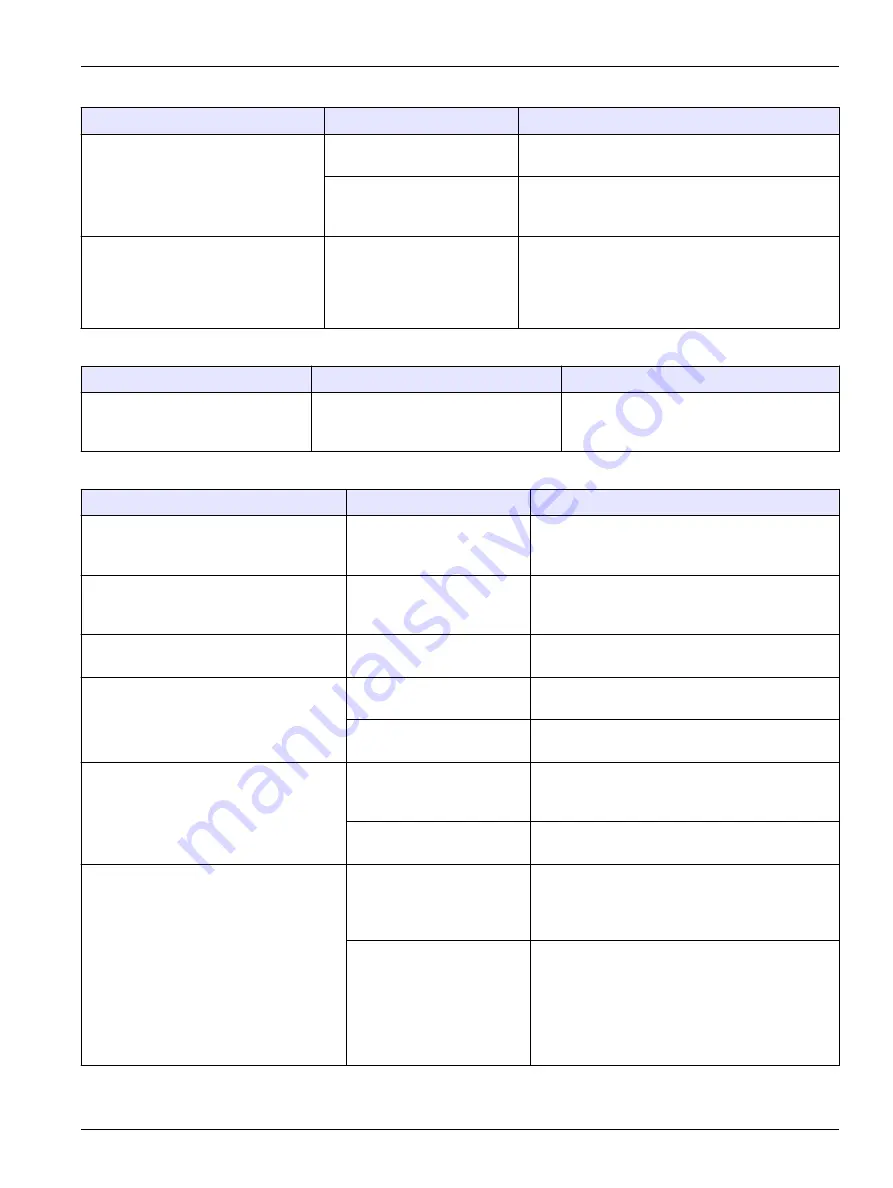
Appendix B Frequently asked questions
Table 25 Application files
Question
Cause
Procedure
Why can't I load any applications
Wrong file placement on the
USB storage device
Make sure that the file path on the USB storage
device is correct
The user is not in the home
screen
Push the
Home
key to make sure that you are in
the home screen before connecting the USB
storage device
Why is the instrument not recognizing
the applications USB storage device,
even though I have removed and
reconnected the device and I see the
USB icon in the header bar
Reconnecting the device has
been done too quickly
Remove the device and wait until the icon
disappears from the header bar, then push the
Home
key to make sure that you are in the home
screen before reconnecting the device
Table 26 Titration
Question
Cause
Procedure
Why does the volume delivered not
correspond to the volume displayed
The volume of the installed syringe is
different from the syringe configuration
Use the recommended syringe for the
application and make sure the volume is
correct
Table 27 Mechanical
Question
Cause
Procedure
Why is the equivalent point not being
detected at the expected volume
Air bubbles are trapped in
the tubes
Select the
Purge
option on the instrument to
purge the tubes of air bubbles (refer to
the instrument for measurement
on page 30)
How can I remove an air bubble that is
trapped on top of the syringe
Air bubbles are trapped in
the syringe
Select the
Purge
option on the instrument to
purge the syringe of air bubbles (refer to
the instrument for measurement
on page 30)
Why is titrant leaking along the sealing
above the electrovalve
The tubes have not been
correctly installed
Turn the tube connector until a "click" is heard
Why is titrant leaking along the sealing
below the electrovalve
The syringe has not been
installed tight enough
Make sure that the syringe is installed correctly
The electrovalve is leaking
Change the electrovalve as described in
the syringe electro-valve block
Why is the titrant not being delivered into
the tubes
The titrant bottle is empty or
the tube is not correctly
installed in the bottle
Make sure that the titrant bottle is installed
correctly
The electrovalve is blocked
or defective
Change the electrovalve as described in
the syringe electro-valve block
On my two syringe instrument, why is the
titrant not being delivered into the beaker
but back into the titrant bottle
The procedure is not being
done on the correct syringe
Select the
Syringe activation
option on the
instrument, and
Toggle
the syringes to make
sure that the correct syringe is being used in the
application
The active syringe is not the
correct syringe
Erase all the installed applications and install
them again. The applications on line 1 will be
allocated to syringe 1 and the applications on line
2 will be allocated to syringe 2. Make sure the
titrant and installation is correct for the syringe
(refer to
Install the titrant and the reagent
on page 16)
73
Summary of Contents for TitraLab AT1102
Page 1: ...DOC022 52 93074 TitraLab AT1000 series workstations User Manual 03 2019 Edition 7...
Page 2: ......
Page 6: ...Specifications 4...
Page 20: ...Installation 18...
Page 25: ...Install accessories 23...
Page 26: ...Install accessories 24...
Page 34: ...Startup 32...
Page 42: ...Standard operations 40...
Page 50: ...Maintenance 48...
Page 58: ...Troubleshooting 56...
Page 64: ...Replacement parts and accessories 62...
Page 74: ...Change application parameters 72...
Page 79: ......






































