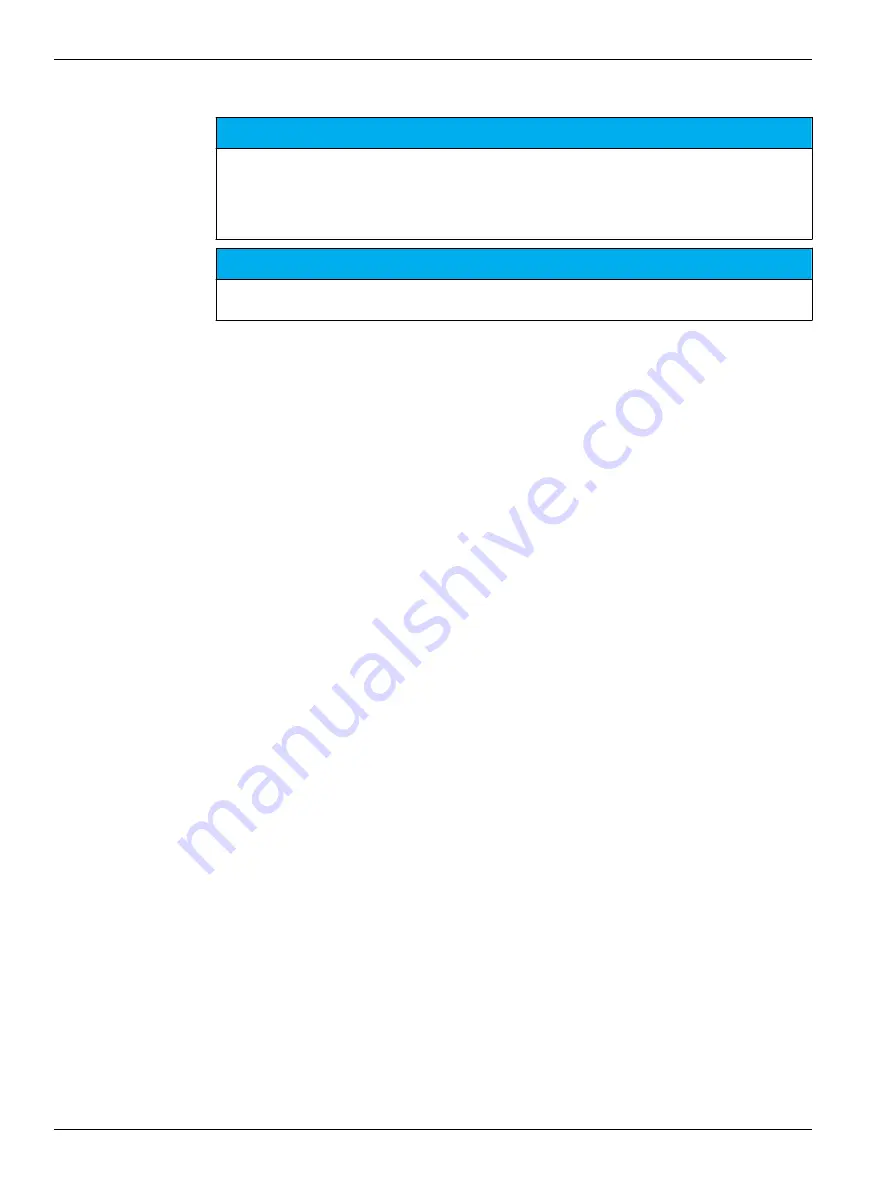
7.4 Change the application settings
N O T I C E
The applications installed on the instrument have been pre-defined to optimize the measurement
process. Changing these default application parameters will have an effect on the measurement
process and measurement results. Only qualified personnel should change these parameters or
use the instrument in
Expert mode
. Refer to the application note before changing any
parameters.
N O T I C E
In
Basic mode
changes to parameters are secure. In
Expert mode
changes to parameters are
not secure and can cause the application to run incorrectly.
Refer to
on page 63 for a list of parameters that can be
changed in basic and expert mode.
Refer to
on page 38 for special features on the sample name.
1.
From the home screen, select
Settings
.
2.
Select
Applications
followed by
Edit
.
3.
If more than one application is installed, choose an application to change from the
installed list and then push
Edit
.
4.
Push the left and right arrow keys to jump to the previous or next parameter group.
Push the up and down arrow keys to scroll through the application parameters in the
parameter group.
5.
The
Edit
key is only available when a parameter can be changed. Push
Edit
to
change the parameter. Enter the new details or select from a list.
Note: A description of the selected parameter is shown on the bottom of the display.
7.4.1 Sample name
The two wildcard characters
?
(question mark) and
*
(asterisk) can be used to
automatically increment the sample name.
Use the question mark character to increment the name using an integer. For example,
where
Water
is the name of the sample:
•
Select
Settings > Applications > Edit
and change the sample name to
Water ?
•
The sample name for the first measurement is
Water 1
•
The sample name for the next measurement is
Water 2
, etc.
•
The integer value is always set back to 1 when the instrument is set to off
Use the asterisk character in the name to increment the name using the instrument date
and time in
YYMMDDHHMMSS
format. For example, where
Water
is the name of the
sample:
•
Select
Settings > Applications > Edit
and change the sample name to
Water *
•
The sample name for the first measurement made on 27th February 2015 at
15:30:25 is
Water 150227153025
•
The sample name for the next measurement made on 28th February 2015 at
16:32:47 is
Water 150228163247
, etc.
•
The value is not reset when the instrument is set to off
Use both characters in the name to increment the name using an integer and the
instrument date and time. For example, where
Water
is the name of the sample:
•
Select
Settings > Applications > Edit
and change the sample name to
Water ? *
•
The sample name for the first measurement made on 27th February 2015 at
15:30:25 is
Water 1 150227153025
Standard operations
38
Summary of Contents for TitraLab AT1102
Page 1: ...DOC022 52 93074 TitraLab AT1000 series workstations User Manual 03 2019 Edition 7...
Page 2: ......
Page 6: ...Specifications 4...
Page 20: ...Installation 18...
Page 25: ...Install accessories 23...
Page 26: ...Install accessories 24...
Page 34: ...Startup 32...
Page 42: ...Standard operations 40...
Page 50: ...Maintenance 48...
Page 58: ...Troubleshooting 56...
Page 64: ...Replacement parts and accessories 62...
Page 74: ...Change application parameters 72...
Page 79: ......






























