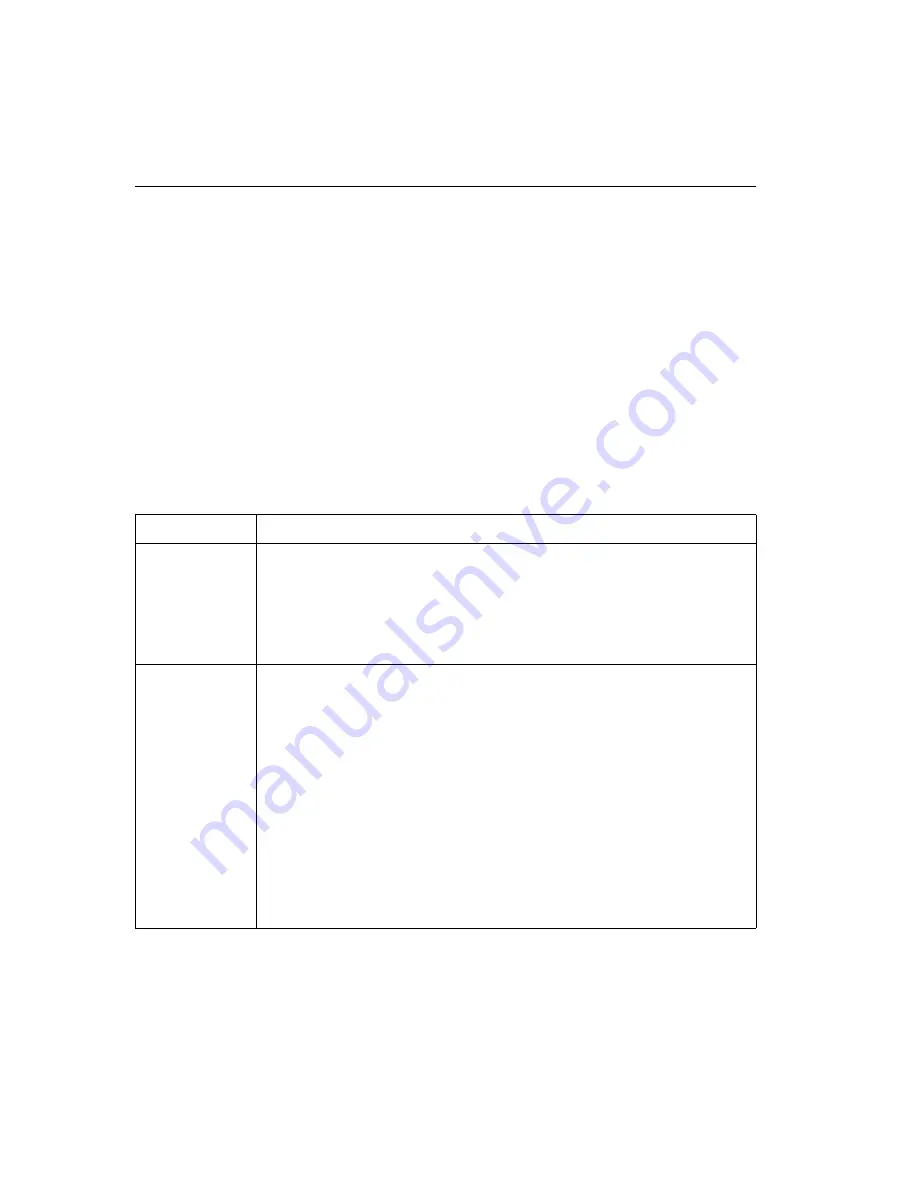
38
SECTION 4,
continued
4.2
How to Change the Conductivity Menu Options
To access the Conductivity Setup menu:
1. Turn on the meter and press the
CON
key. The arrow icons
that appear indicate that additional options are available
within the menu.
2. Press the
SETUP
key.
3. Use the
UP
ARROW
and
DOWN ARROW
keys to scroll
between the desired options.
To set the time, date, year, or temperature units, remain in
Conductivity mode, but follow the instructions in Table 4 on
page 29. Table 7 shows how to change the other setup options.
Table 7 How to Change Conductivity Menu Options
Setup
How to Get There
Setup 5
Display Lock
From Conductivity Reading mode, press
SETUP
.
Press the
UP ARROW
until the setup number is
5
.
Press
ENTER
to toggle display lock off and on.
When the desired option is selected, press
EXIT
to return to the reading mode.
When display lock is disabled, the
Display Lock
icon
and
Off
are displayed. When
this feature is enabled, only the
Display Lock
icon is displayed.
See Section 4.1 for more information about this setup.
Setup 6
Temperature
Correction Value
From Conductivity Reading mode, press
SETUP
.
Press the
UP ARROW
until the setup number is
6
.
Press
ENTER
.
To select the non-linear function, press the
UP
or
DOWN ARROW
key until the
display shows
NaCl
. Press
ENTER
to accept the setting.
To select a linear conversion, scroll until the correction coefficient appears (e.g.,
2.000%).
Enter the desired value using the numeric keypad.
Press
ENTER
to accept the value. If a number entry error occurs, start over by
pressing
CE
.
Note: If the compensation factor is set to 0.00%, the conductivity readings will not be
corrected for temperature.
When the desired option is selected, press
EXIT
to return to the reading mode.
See Section 4.1 for more information about this setup.






























