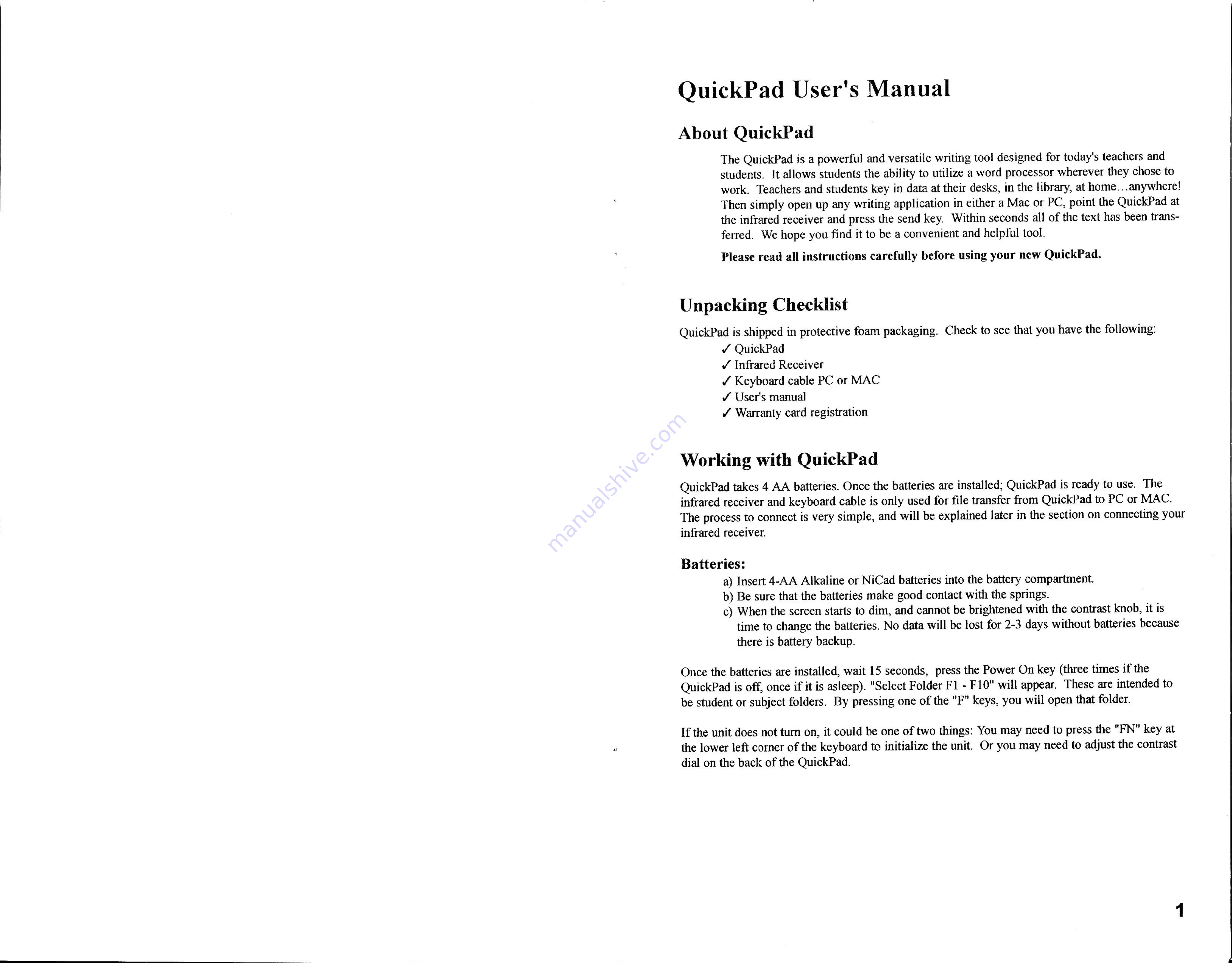
QuickPad
User's
Manual
About
QuickPad
The
QuickPad
is
a
powerful
and versatile
writing
tool
designed
for
today's
teachers
and
students.
It
allows
students
the
ability
to
utilize
a
word
processor
wherever
they
chose
to
work.
Teachers
and
students
key
in data
at
their
desks,
in the
library,
at
home...
anywhere!
Then
simply
open
up any
writing
application
in either
a
Mac
or
PC,
point
the
QuickPad
at
the
infrared
receiver
and press
the
send
key.
Within
seconds
all of the
text
has been
trans-
ferred.
We
hope
you
find
it
to
be
a
convenient
and
helpful
tool.
Please
read
all
instructions
carefully
before
using
your
new
QuickPad.
Unpacking
Checklist
QuickPad
is
shipped
in
protective
foam
packaging.
Check
to
sce
that
you
have
the
following:
¢¥
QuickPad
¥
Infrared
Receiver
¥
Keyboard
cable
PC
or
MAC
/
User's
manual
/
Warranty
card
registration
Working
with
QuickPad
QuickPad
takes
4 AA
batteries.
Once
the
batteries
are
installed;
QuickPad
is
ready
to
use.
The
infrared
receiver
and
keyboard
cable
is
only
used
for
file
transfer
from
QuickPad
to
PC
or
MAC.
The
process
to
connect
is very
simple,
and
will
be
explained
later
in the
section
on
connecting
your
infrared
receiver.
Batteries:
a)
Insert
4-AA
Alkaline
or
NiCad
batteries
into
the
battery
compartment.
b)
Be
sure
that
the
batteries
make
good
contact
with
the
springs.
c)
When
the
screen
starts
to
dim,
and
cannot
be
brightened
with
the
contrast
knob,
it
is
time
to
change
the batteries.
No
data
will
be lost
for
2-3
days
without
batteries
because
there
is
battery backup.
Once
the
batteries
are
installed,
wait
15
seconds,
press
the
Power
On
key
(three
times
if the
QuickPad
is
off,
once
if
it is
asleep).
“Select
Folder
F1
-
F10"
will
appear.
These
are
intended
to
be student
or
subject
folders.
By
pressing
one
of the
"F"
keys,
you
will
open
that
folder.
If the unit
does
not
turn
on,
it could
be
one
of
two
things:
You
may
need
to
press
the
"FN"
key
at
the
lower
left
corner
of
the
keyboard
to
initialize
the unit.
Or you
may
need
to
adjust
the
contrast
dial
on
the back
of the
QuickPad.
Summary of Contents for Quickpad IR
Page 6: ......






