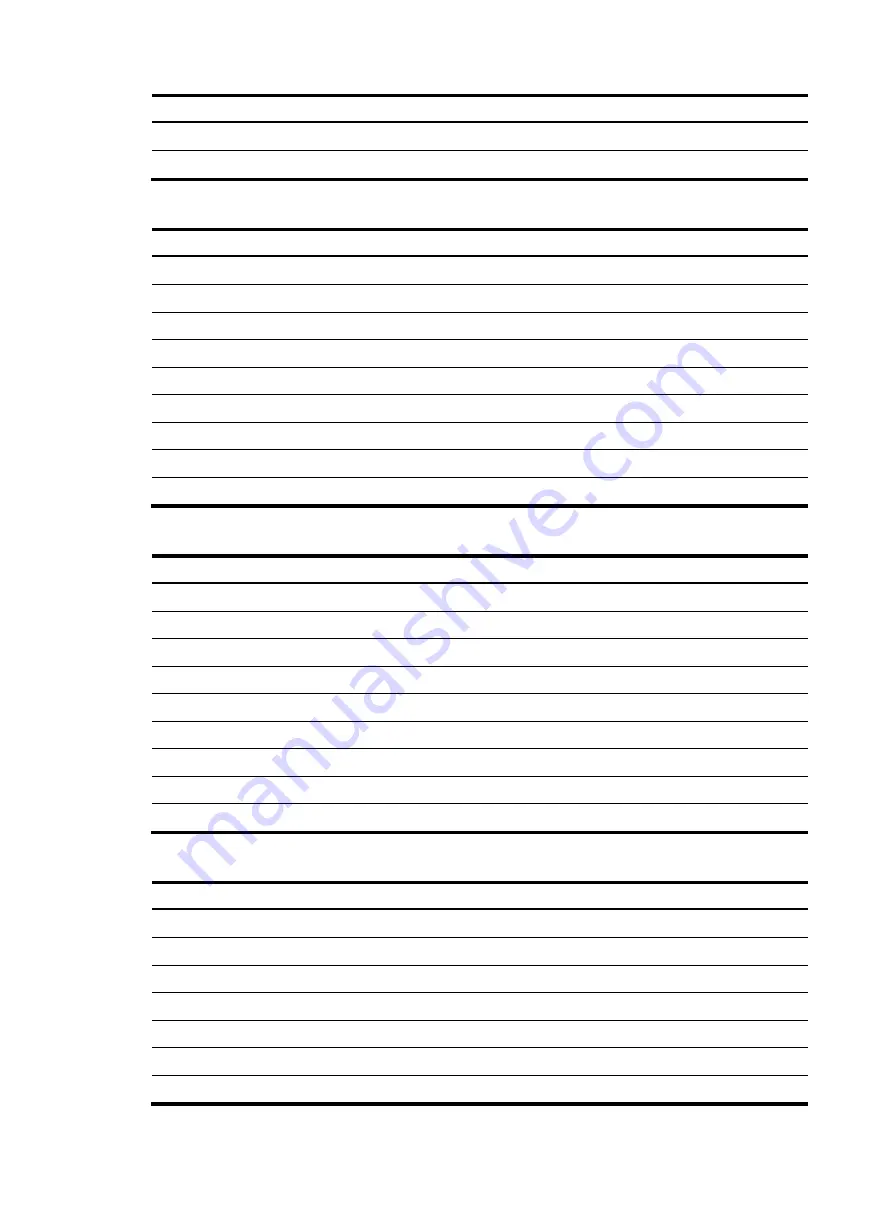
42
Item Specification
Receive sensitivity
≤
–30 dBm
Saturation
≤
–14 dBm
Table 15
SFP-FE-LX-SM1310-A specifications
Item Specification
Central wavelength
1310 nm
Transmission distance
15 km (9.32 miles)
Transmission rate
125 Mbps
Connector type
Duplex LC
Fiber mode
SMF
Fiber diameter
9
μ
m
Transmit power
–15 to –8 dBm
Receive sensitivity
≤
–28 dBm
Saturation
≤
–7 dBm
Table 16
SFP-FE-LH40-SM1310 specifications
Item Specification
Central wavelength
1310 nm
Transmission distance
40 km (24.86 miles)
Transmission rate
125 Mbps
Connector type
Duplex LC
Fiber mode
SMF
Fiber diameter
9
μ
m
Transmit power
–5 to 0 dBm
Receive sensitivity
≤
–34 dBm
Saturation
≤
–9 dBm
Table 17
SFP-GE-SX-MM850-A specifications
Item Specification
Central wavelength
850 nm
Transmission distance
550 m (1804.46 ft)
Transmission rate
1250 Mbps
Connector type
Duplex LC
Fiber mode
MMF
Fiber diameter
50
μ
m
Transmit power
–9.5 to 0 dBm











































