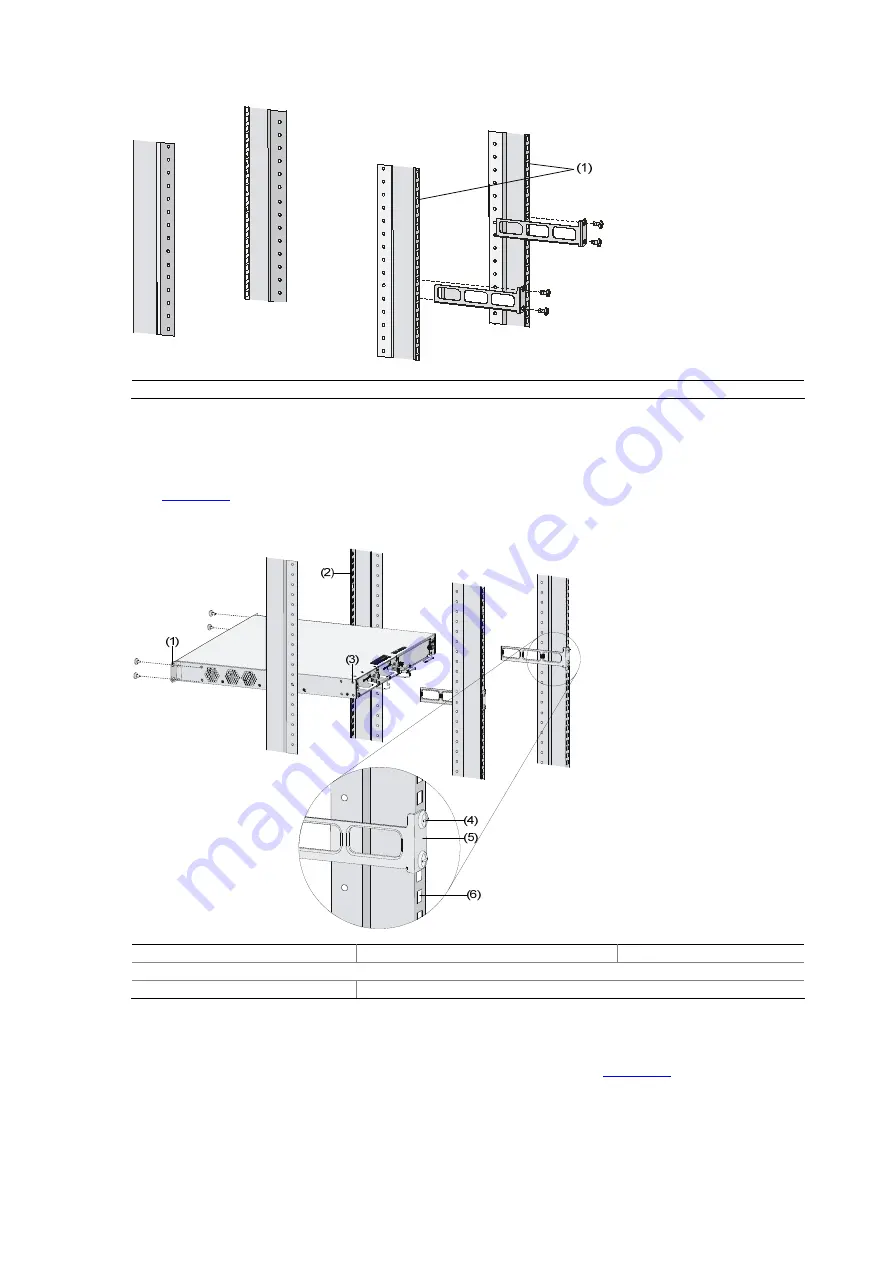
3-4
Figure 3-6
Install rear mounting brackets to the rack
(1) Rear square-hole rack rails
5) Support the bottom of your access controller with one hand and hold the front part of the access
controller with the other hand, and then gently push the access controller into the rack, as shown in
.
Figure 3-7
Installation with front and rear mounting brackets
(1) Front mounting bracket
(2) Front square-hole rack rail
(3) Bearing screw
(4) Screw for fixing the rear mounting bracket to the rear square-hole rack rail
(5) Rear mounting bracket
(6) Rear square-hole rack rail
6) After the access controller is pushed in, make sure that the upper side of the rear mounting
brackets and the bearing screws are closely touched, as shown in
.















































