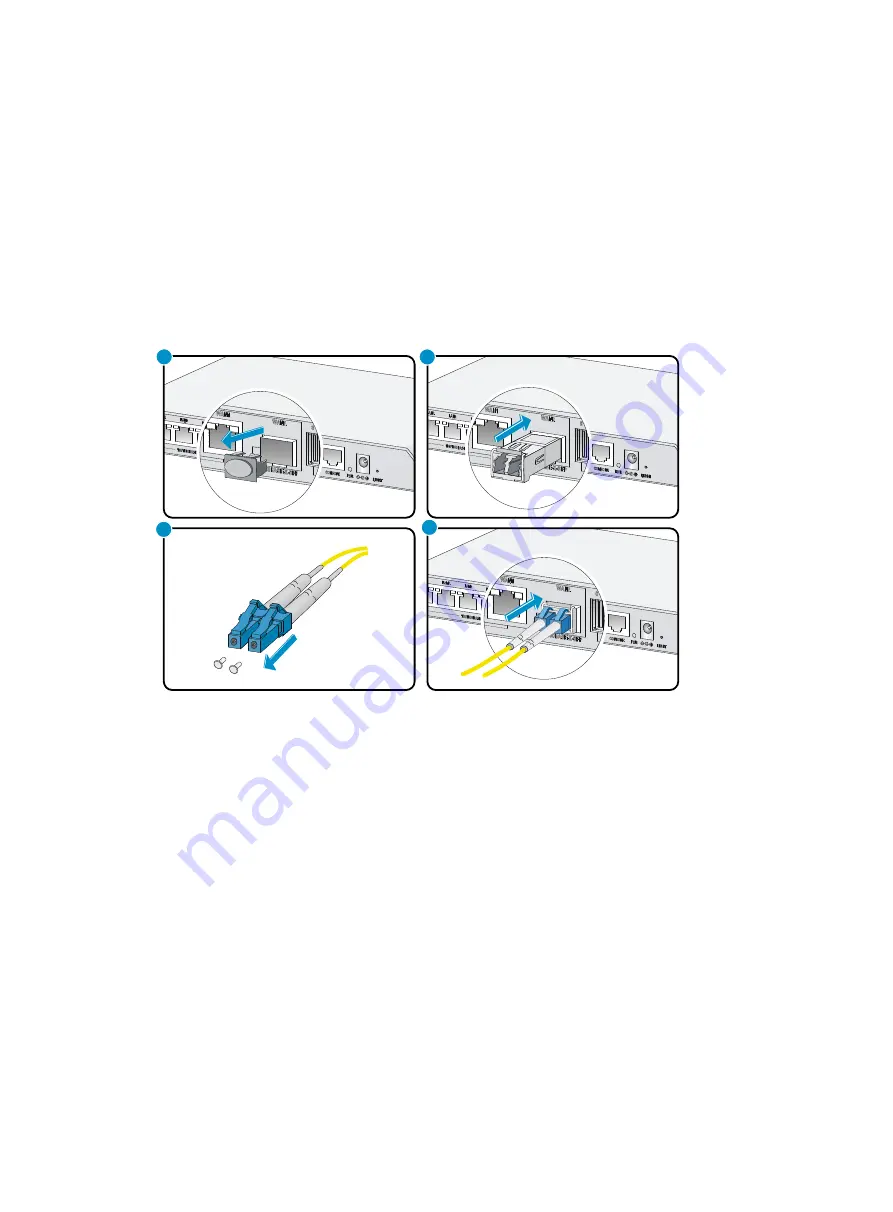
8
1.
Remove the dust plug from the fiber port.
2.
Remove the dust cover from the transceiver module, and insert the transceiver module into the fiber
port.
3.
Remove the dust covers from the optical fiber connector.
4.
Identify the Rx and Tx ports on the transceiver module. Use the optical fiber to connect the Rx port
and Tx port on the transceiver module to the Tx port and Rx port on the peer end, respectively.
5.
Power on the device, and examine the fiber port LED:
{
If the LED is on, a fiber link is present.
{
If the LED is off, no link is present. Verify that the Tx and Rx ports are correctly connected.
Figure 11
Connecting an optical fiber
Connecting the power adapter
1.
Make sure the device is reliably grounded.
2.
Connect the power adapter to an AC power source.
3.
Connect the DC power connector on the power adapter to the power adapter receptacle on the
front panel of the device.
1
2
3
4
















































