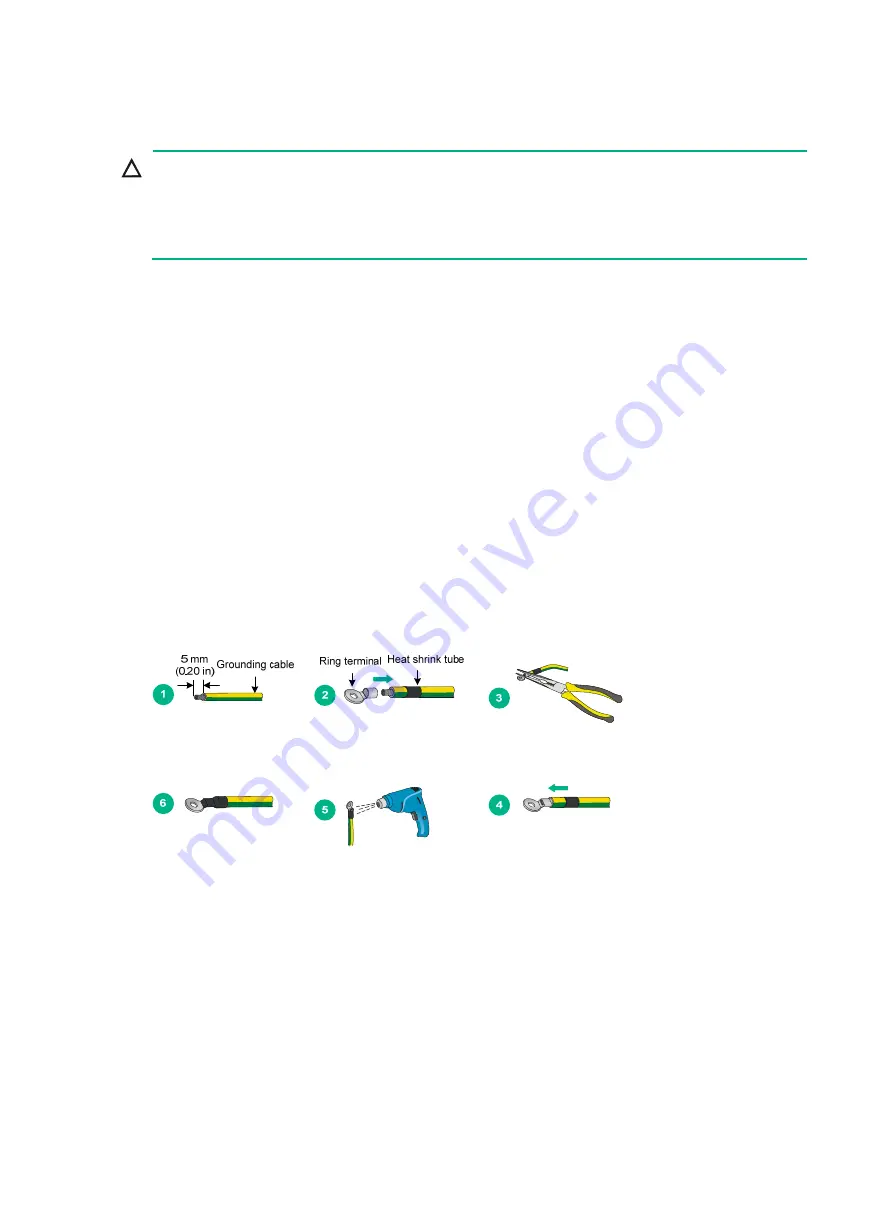
2-5
Connecting the grounding cable
CAUTION:
•
Correctly connecting the grounding cable is crucial to lightning protection and EMI protection. To
install and use the device, first connect the grounding cable reliably for the device.
•
Connect the grounding cable to the grounding system in the equipment room. Do not connect it
to a fire main or lightning rod.
Attaching the ring terminal to a grounding cable
No grounding cable is provided with the WX1804H-PWR or WX1820H access controller. You need to
purchase a grounding cable and attach the ring terminal provided with the access controller to the
grounding cable.
The WX1810H-PWR and WX1840H access controllers each are provided with a grounding cable
that has a ring terminal attached.
To attach the ring terminal to a grounding cable:
1.
Cut the grounding cable to a length as required by the connection distance.
2.
Use a wire stripper to strip 5 mm (0.20 in) of insulation off the end of the grounding cable.
3.
Slide the heat-shrink tubing onto the cable and insert the bare metal part into the end of the ring
terminal.
4.
Use a crimper to secure the metal part of the cable to the ring terminal.
5.
Slide the heat-shrink tubing down the cable until the tube covers the joint.
6.
Use a heat gun to shrink the tubing around the cable.
Figure2-7 Attaching the ring terminal to a grounding cable
Connecting the grounding cable
Grounding the device by using a grounding strip
The WX1800H series access controllers use the same procedure for grounding by using a grounding
strip. The following procedure uses the WX1804H-PWR access controller as an example.
To ground the device by using a grounding strip:
1.
Connect the grounding cable to the device.
a.
Use a Phillips screwdriver to remove the grounding screw from the grounding hole in the
rear panel of the chassis.

































