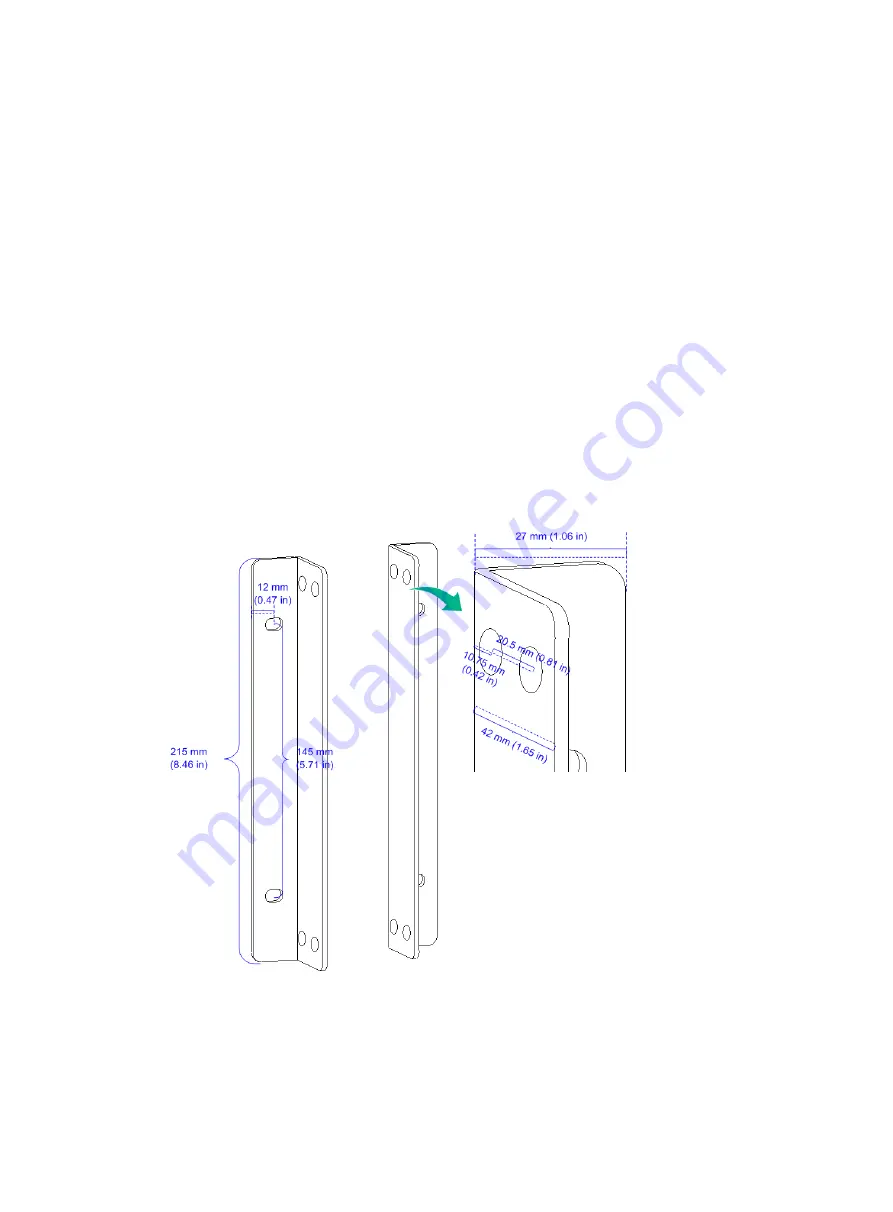
2-2
•
Make sure the AP does not hinder people’s daily work and life.
•
Do not install the AP under water seeping, dripping, soaking, or condensing environment and
prevent water droplets from flowing into the AP along cables.
•
Install the AP in a location accessible only to professional technical engineers, and the
installation and maintenance of AP must be performed by professional technical engineers.
•
Ensure that the AP is installed in a weak electric box or device with a protection level of IP54 or
higher.
Mounting the AP
The AP can be installed only indoors. You can mount the AP on a wall or in a rack.
Installation brackets
Wall-mount brackets are required for wall-mounting the AP. Mounting brackets are required for
rack-mounting the AP.
No wall-mount brackets or mounting brackets are provided with the AP. Purchase or order the
brackets yourself as required. See
for the required dimensions of the wall-mount brackets
and mounting brackets.
Figure2-2 Wall-mount brackets

























