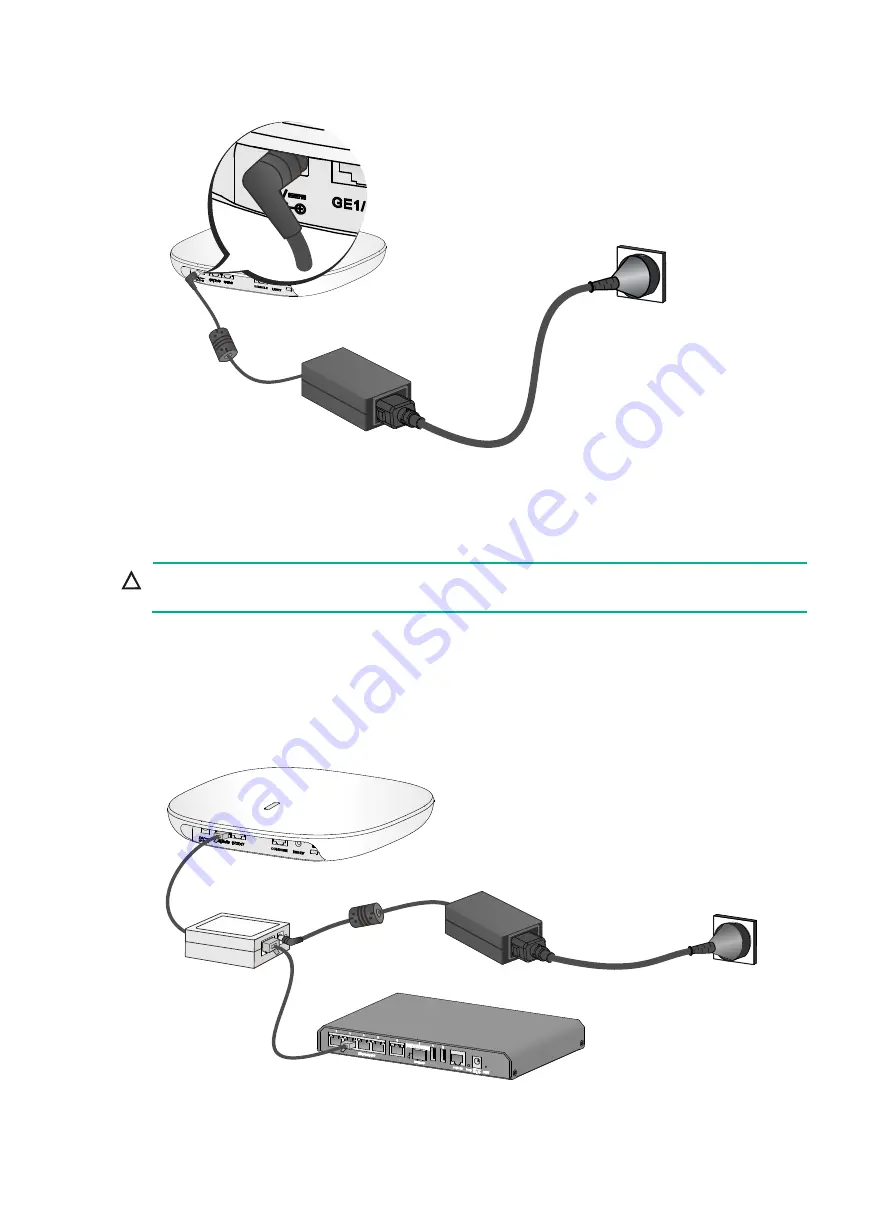
11
Figure 18 Connecting the local power supply (2)
Connecting a power injector
CAUTION:
A power injector must be used together with an LPS-compliant adapter provided by H3C.
The power injector must be ordered separately.
Connect the power injector to the AP and a switch with Ethernet cable. Use the power adapter to
connect the power port of the power injector to the local power source.
Connect the power injector as shown in
Figure 19 Power injector power supply
















