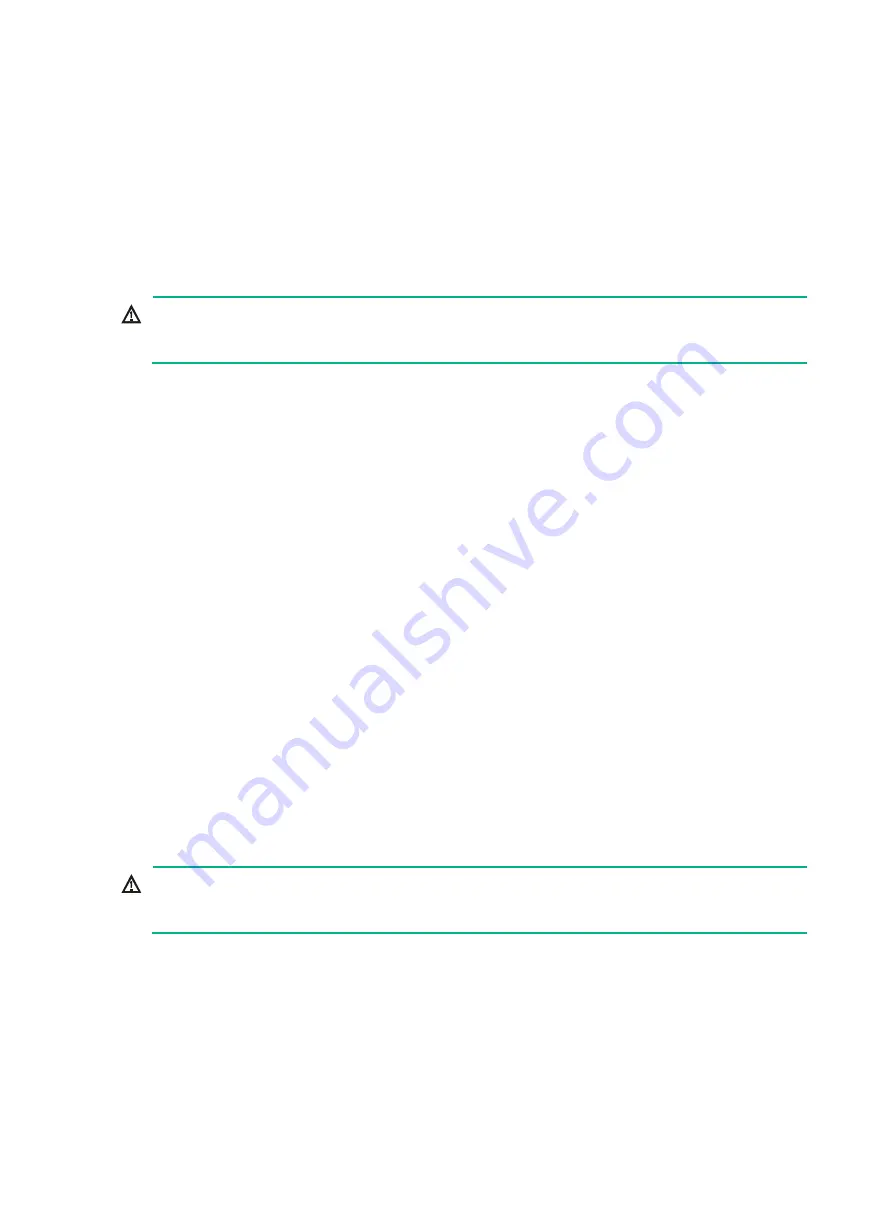
7-26
7.
Reconnect the external cables to the riser card.
8.
Connect the power cord. For more information, see "
9.
Power on the server. For more information, see "
Verifying the replacement
Log in to HDM to verify that the mLOM Ethernet adapter is in a correct state. For more information,
see HDM online help.
Replacing a PCIe Ethernet adapter
WARNING!
To avoid bodily injury from hot surfaces, allow the server and its internal modules to cool before
touching them.
Procedure
1.
Power off the server. For more information, see "
2.
Disconnect external cables from the riser card that holds the PCIe Ethernet adapter.
3.
Remove the riser card and the PCIe Ethernet adapter. For more information, see "
riser card and PCIe module at the server rear
4.
Install a new PCIe Ethernet adapter. For more information, see "
."
5.
If you have removed the riser card air baffle, install the removed riser card air baffle.. For more
information, see "
Replacing a riser card air baffle
."
6.
Install the riser card to the server. For more information, see "
Installing riser cards and PCIe
7.
Reconnect the external cables to the riser card.
8.
Connect the power cord. For more information, see "
9.
Power on the server. For more information, see "
Verifying the replacement
Log in to HDM to verify that the PCIe Ethernet adapter is in a correct state. For more information, see
HDM online help.
Replacing an M.2 transfer module and a PCIe M.2
SSD
WARNING!
To avoid bodily injury from hot surfaces, allow the server and its internal modules to cool before
touching them.
Replacing the M.2 transfer module and a PCIe M.2 SSD in a
compute module
1.
Power off the server. For more information, see "
2.
Remove the security bezel, if any. For more information, see "
3.
Remove the compute module. For more information, see "
."






























