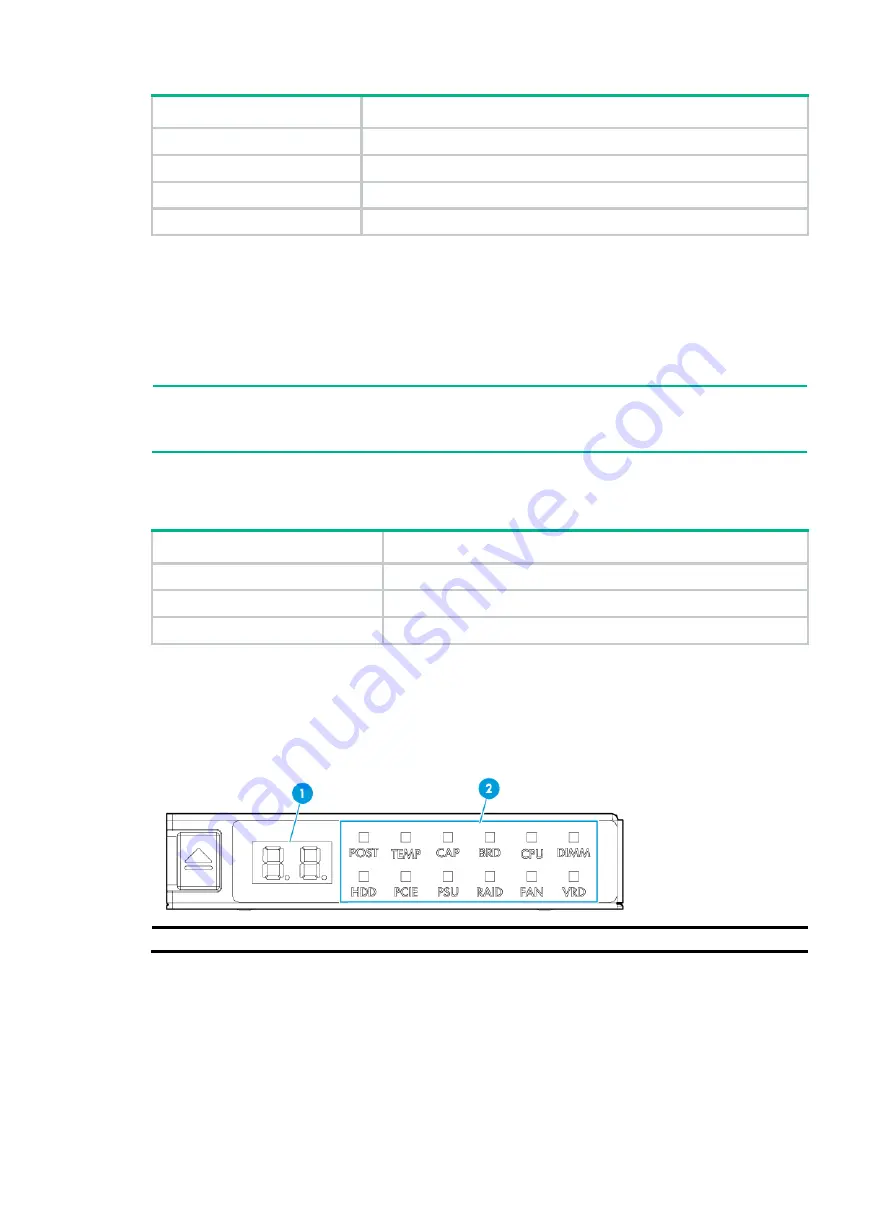
71
Model Specifications
HDD-Cage-8SFF-2U-3
Front 8SFF SAS/SATA drive cage module for drive cage bay 3
HDD-Cage-8SFF-2U-NVMe-2
Front 8SFF NVMe drive cage module for drive cage bay 2
HDD-Cage-8SFF-2U-2
Front 8SFF SAS/SATA drive cage module for drive cage bay 2
HDD-Cage-8SFF-2U-NVMe-1
Front 8SFF NVMe drive cage module for drive cage bay 1
Diagnostic panels
Diagnostic panels provide diagnostics and troubleshooting capabilities. You can locate and
troubleshoot component failures by using the diagnostic panels in conjunction with the event log
generated in HDM.
NOTE:
A diagnostic panel displays only one component failure at a time. When multiple component failures
exist, the diagnostic panel displays all these failures one by one at intervals of 4 seconds.
Diagnostic panel specifications
Model Specifications
SD-SFF-A
SFF diagnostic panel for the 25SFF server
SD-SFF-B
SFF diagnostic panel for the 8SFF server
SD-LFF-G3-A
LFF diagnostic panel for the LFF servers
Diagnostic panel view
shows the error code and LEDs on a diagnostic panel.
Figure 43 Diagnostic panel view
(1) Error code
(2) LEDs
For more information about the LEDs and error codes, see "
















































