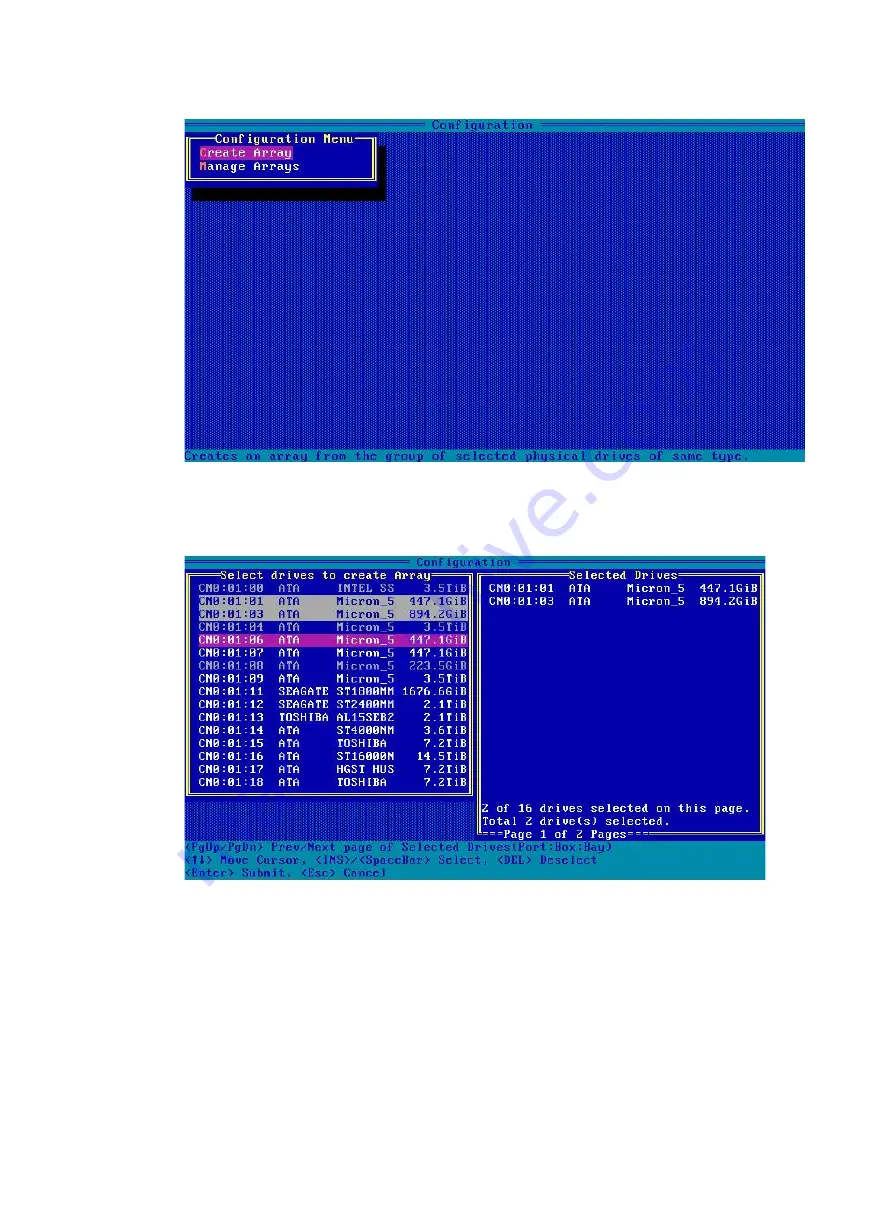
133
Figure 194 Array Configuration screen
3.
On the screen as shown in
, navigate to the target drive and press
Insert
or the
space bar to select it. Repeat this step to add more drives, and press
Enter
.
Figure 195 Selecting the target drive
4.
On the screen as shown in
, set the values for
RAID Level
,
Logical Drive Name
,
Strip/Full Stripe Size
,
Parity Group Count
,
Build Method
,
Size
, and
Acceleration Method
.
Then, select
Done
and then press
Enter
. For more information about the parameter
description, see
Summary of Contents for UniServer R4300 G6
Page 36: ...21 Figure 23 Selecting the controller and RAID level 4 Select drives and then click Next...
Page 40: ...25 Figure 27 Selecting the RAID array to be deleted 2 In the dialog box that opens click Yes...
Page 66: ...24 Figure 37 Confirming RAID creation 7 Click OK to complete the RAID creation...
Page 164: ...89 Figure 158 Selecting Main Menu 2 Select Controller Management and press Enter...
Page 321: ...90 Figure 138 Configure Controller Settings screen for the RAID P460 B2...
Page 469: ...19 Examples Viewing physical drive informatoin Syntax mnv_cli info o pd Examples...
Page 513: ...7 Figure 10 Selecting Drive Management 4 Select the target drive and then press Enter...
Page 514: ...8 Figure 11 Select the target drive 5 View the value of the Status field...
Page 529: ...23 Figure 33 Identifying a storage controller 2...






























