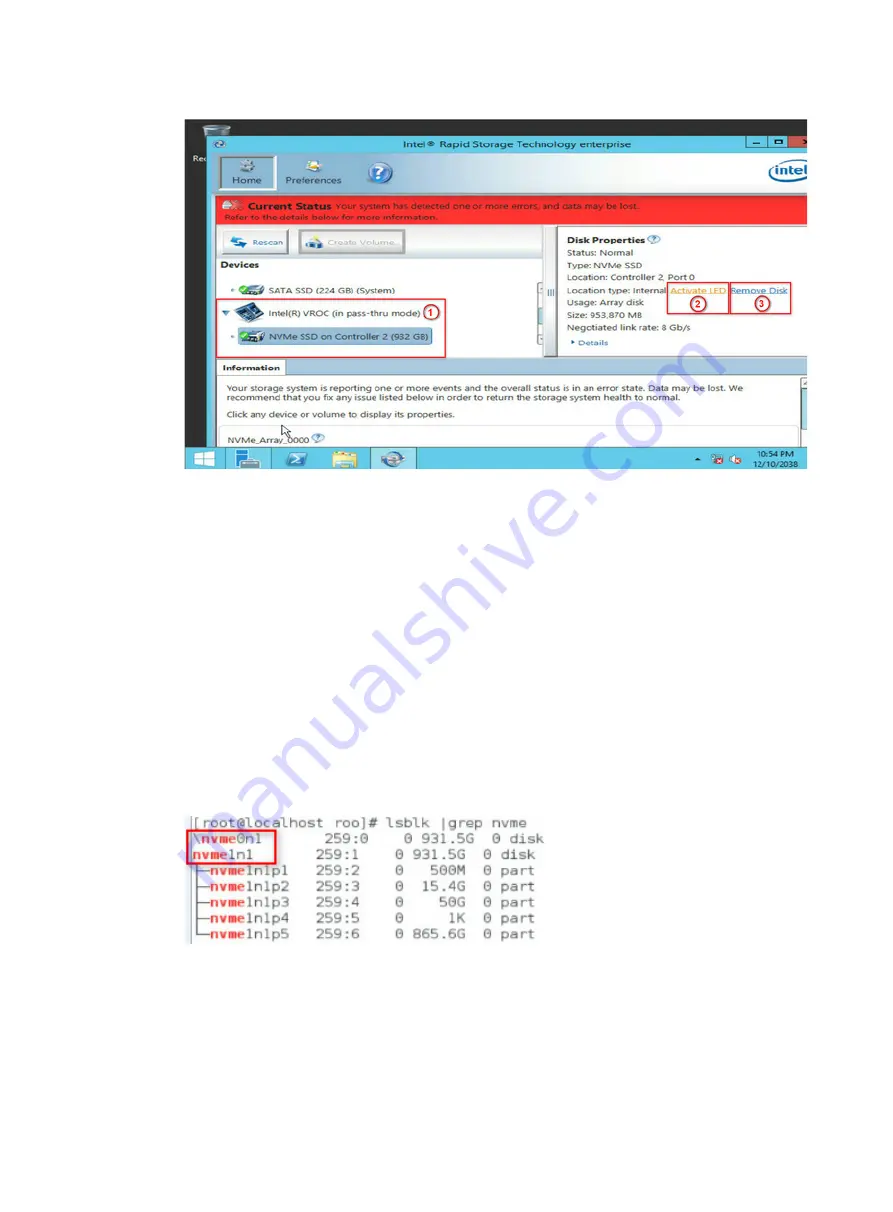
2
Figure 13 Removing the NVMe drive
6.
Observe the LEDs on the NVMe drive. Make sure the Fault/UID LED is steady blue.
7.
Make sure the NVMe drive is removed from the
Devices
list of Intel
®
Rapid Storage Technology
enterprise.
8.
Remove the NVMe drive. For more information about the removal procedure, see "Removing
an NVMe drive."
Performing a managed hot removal in Linux
1.
Stop the services on the NVMe drive.
2.
Identify the name of the NVMe drive to be removed. For more information, see "
3.
Execute the
lsblk | grep nvme
command to identify the drive letter of the NVMe drive to be
removed.
This procedure uses drive
nvme0n1
as an example.
Figure 14 Identifying the name of the NVMe drive to be removed
4.
Execute the
ledctl locate=/dev/nvme0n1
command to turn on the Fault/UID LED on
the drive.
5.
Execute the
echo 1 > /sys/block/nvme0n1/device/device/remove
command to
unmount drive
nvme0n1
from the operating system.
6.
Observe the LEDs on the NVMe drive. You can remove the NVMe drive after the Fault/UID LED
turns steady amber.
Summary of Contents for UniServer B5800 G3
Page 51: ...43 Figure 14 Logging in to HDM...






















