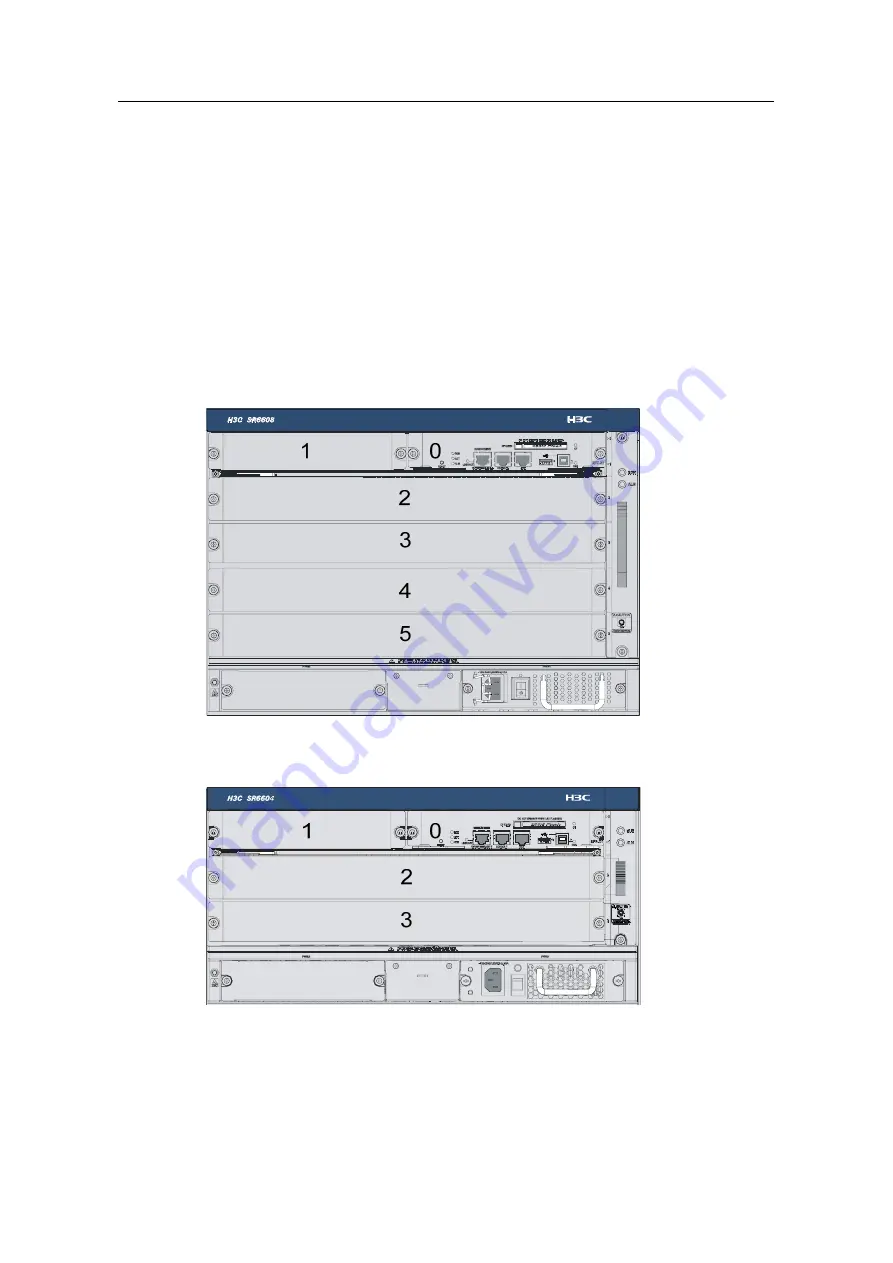
H3C SR6608/6604 Routers Installation Manual
Chapter 3 Arranging Slots and Numbering Interfaces
3-1
Chapter 3 Arranging Slots and Numbering
Interfaces
3.1 Slot Arrangement
The device provides many types of interfaces, such as console, AUX, GigabitEthernet,
serial (synchronous), POS, and E1 ports. This chapter describes how these interfaces
are numbered.
Figure 3-1
Slot arrangement on the SR6608
Figure 3-2
Slot arrangement on the SR6604
















































