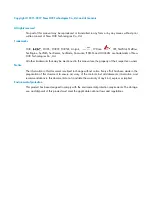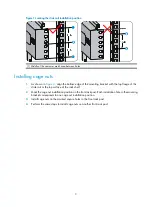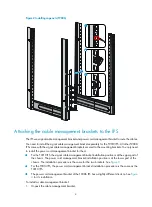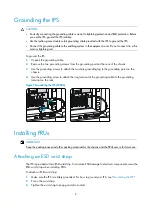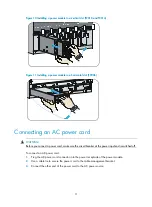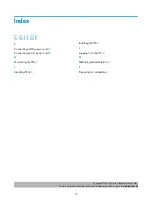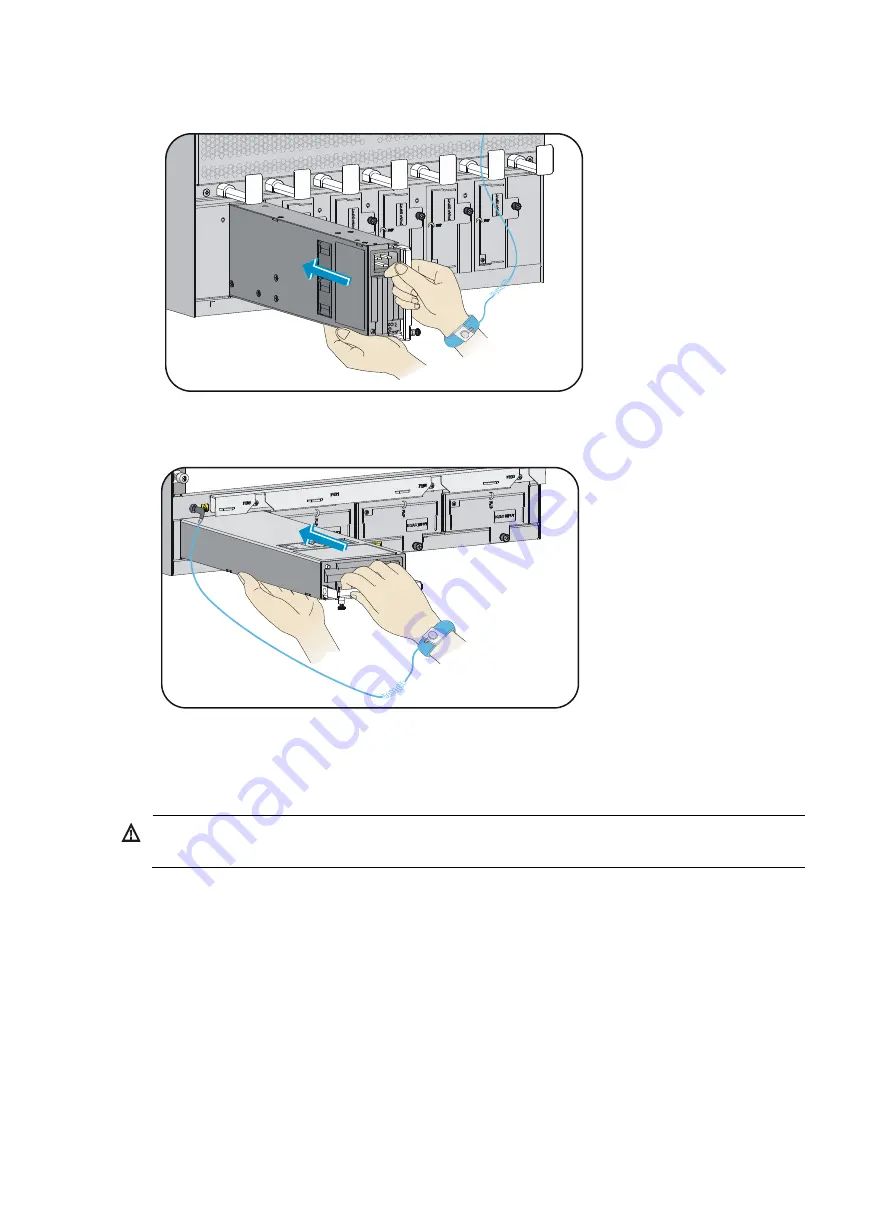
11
Figure 10
Installing a power module in a vertical slot (T9010 and T9014)
Figure 11
Installing a power module in a horizontal slot (T9006)
Connecting an AC power cord
WARNING!
Before you connect a power cord, make sure the circuit breaker at the power input end is switched off.
To connect an AC power cord:
1.
Plug the AC power cord connector into the power receptacle of the power module.
2.
Use a cable tie to secure the power cord to the cable management bracket.
3.
Connect the other end of the power cord to the AC power source.