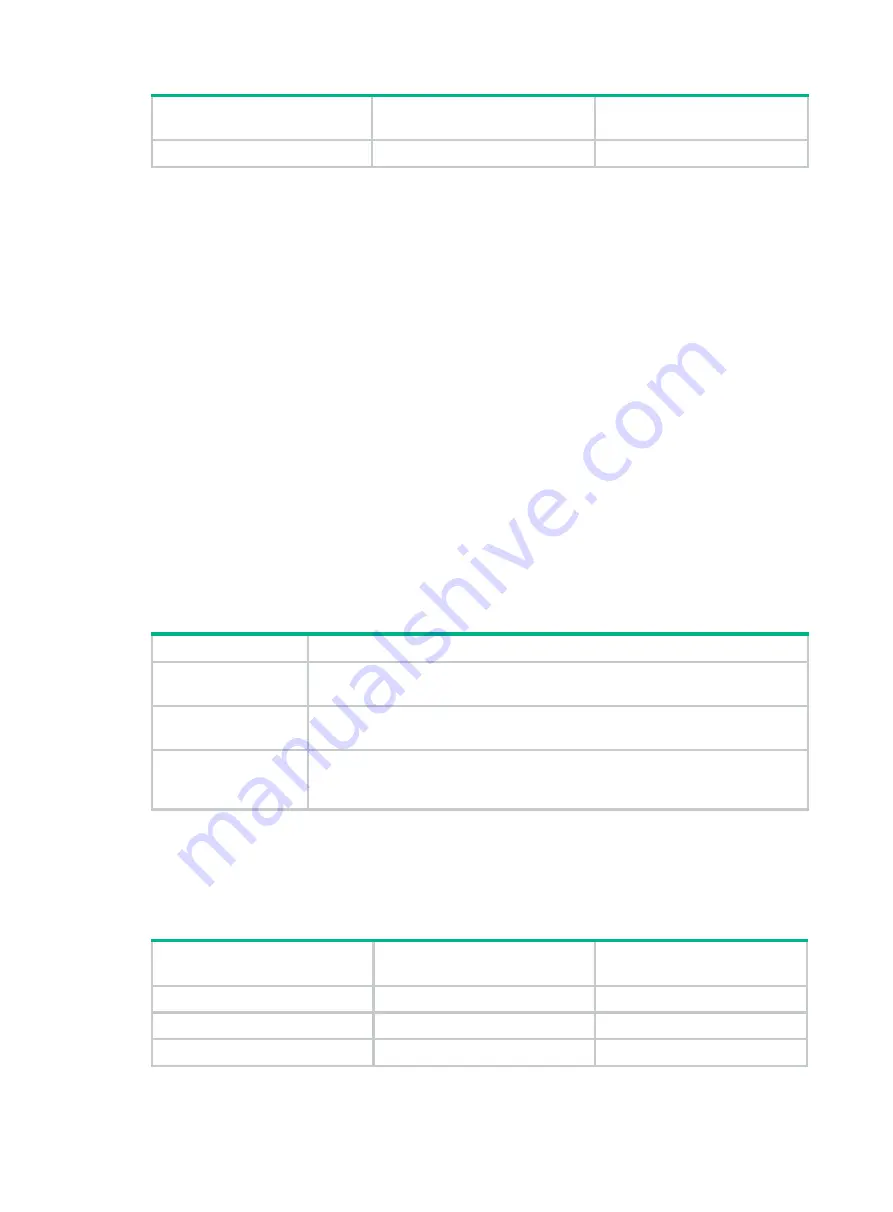
47
Model
Minimum fan tray power
consumption
Maximum fan tray power
consumption
M9014 (lower fan tray)
7 W
124 W
System power consumption
The system power consumption of the gateway depends on the type and number of cards and the
fan tray power consumption.
•
The minimum system power consumption is the total static power consumption of all cards plus
the minimum fan tray power consumption.
•
The maximum system power consumption is the total dynamic power consumption of all cards
plus the maximum fan tray power consumption.
For example, for an M9006 gateway that has two MPUs NSQ1SUPB0s, one service module
NSQ1FWCEA0 , two switching fabric modules NSQ1FAB04B0s, and one fan tray, the minimum
system power consumption of the gateway is 2 x 45 + 1 x 109 + 2 x 48 + 12=307 W, and the
maximum system power consumption of the gateway is 2 × 50 + 1 × 157 + 2 × 65 + 240 = 627 W.
Cards
MPUs
You can install one MPU, or two MPUs for redundancy for the gateway. The NSQ1SUPB0 MPU is
available for the gateway.
describes the NSQ1SUPB0 MPU specifications.
Table 15 NSQ1SUPB0 MPU specifications
Item Description
Ports
•
One console port, for local or remote dialup configuration and management
•
One
10/100/1000BASE-T
Ethernet port, for management and upgrade
Port transmission rate
•
Console
port:
≤
115200 bps (default: 9600 bps)
•
10/100/1000BASE-T
port: 10/100/1000 Mbps
Cables and max
transmission distance
•
Console port: 15 m (49.21 ft) over an asynchronous serial interface cable
•
10/100/1000BASE-T port: 100 m (328.08 ft) over a Category-5 twisted pair
cable
Switching fabric modules
The switching fabric modules available for the M9000 security gateway are described in
.
Table 16 Switching fabric module specifications
Switching fabric module
model
Port Connector
NSQ1FAB04B0
One console port
RJ-45
NSQ1FAB08D0
One console port
RJ-45
NSQ1FAB12D0
One console port
RJ-45







































