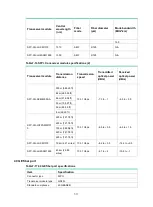9-1
9
Appendix C Cables
Console cable
A console cable is an 8-core shielded cable with a crimped RJ-45 connector at one end and a DB-9
female connector at the other end. The RJ-45 connector is for connecting to the console port of the
device, and the DB-9 female connector is for connecting to the serial port on the configuration
terminal.
Figure9-1 Console cable
Table9-1 Console cable connection
RJ-45
Signal
Direction
DB-9
1
RTS
←
7
2
DTR
←
4
3
TXD
←
3
4
CD
→
1
5
GND
-
5
6
RXD
→
2
7
DSR
→
6
8
CTS
→
8
Ethernet twisted pair cable
Introduction
An Ethernet twisted pair cable consists of four pairs of insulated copper wires twisted together. Every
wire uses a different color, and has a diameter of about 1 mm (0.04 in). A pair of twisted copper
cables can cancel the electromagnetic radiation of each other, and reduce interference of external
sources. An Ethernet twisted pair cable mainly transmits analog signals and is advantageous in
transmitting data over shorter distances. It is the commonly used transmission media of the Ethernet.
The maximum transmission distance of the Ethernet twisted pair cable is 100 m (328.08 ft). To
extend the transmission distance, you can connect two twisted pair cable segments with a repeater.
At most four repeaters can be added, which means five segments can be joined together to provide
a transmission distance of 500 m (1640.42 ft).
W
B
Pos.8
Pos.1
B
A
Pos.9
Pos.1
A