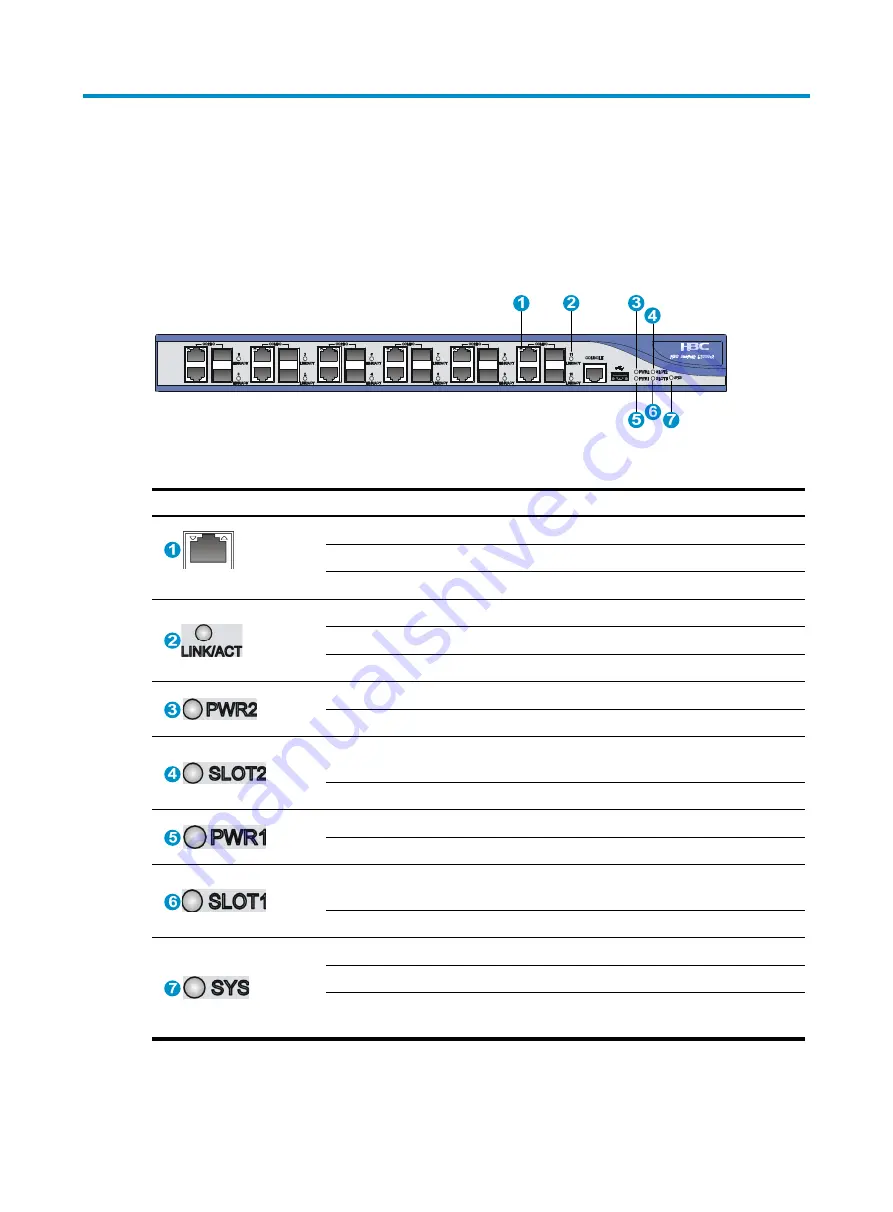
59
Appendix B LEDs
Panel LEDs
Figure 45
F1000-A-EI LEDs
Table 26
LED description
LED Status
Description
(yellow/green)
Off
No link is present on the corresponding port.
Steady green
A 1000 Mbps link is present on the port.
Steady yellow
A 10/100 Mbps link is present on the port.
(green)
Off
No link is present.
On
A link is present.
Flashing
Data is being transmitted or received on the port.
(green)
Off
No power input or power module 2 is not present.
On
Power module 2 is operating correctly.
(green)
Off
No interface module is present in slot 2 or the
interface module is faulty.
On
The interface module in slot 2 is operating correctly.
(green)
Off
No power input or power module 1 is not present.
On
Power module 1 is operating correctly.
(green)
Off
No interface module is present in slot 1 or the
interface module is faulty.
On
The interface module in slot 1 is operating correctly.
(green)
Off
No power input or the power module is faulty.
Slow flashing (1 Hz)
The L1000-A is operating correctly.
Fast flashing (8 Hz)
The application software is being loaded, or the
L1000-A is not working.
















































