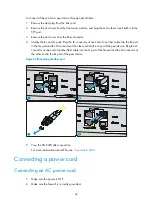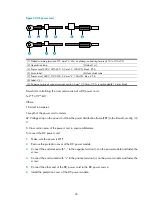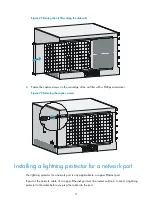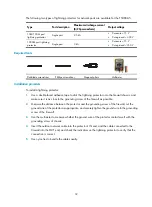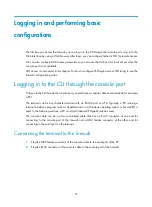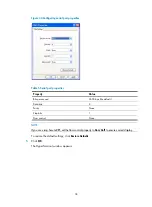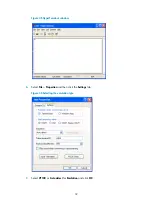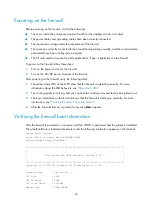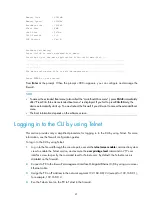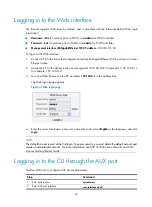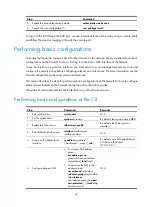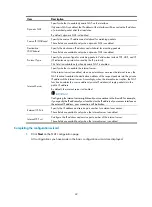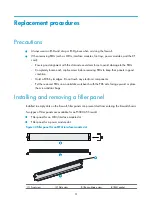40
Powering on the firewall
Before powering on the firewall, confirm the following:
•
You know where the emergency power-off switch for the equipment room is located.
•
The power cables and grounding cables have been correctly connected.
•
The input power voltage meets the requirement of the firewall.
•
The terminal is correctly connected to the firewall and operating normally, and the communication
parameters have been configured as required.
•
The CF card used to store the firewall's applications, if any, is tightly fixed in the firewall.
To power on the firewall, follow these steps:
1.
Turn on the power source for the firewall.
2.
Turn on the AC/DC power modules of the firewall.
After powering on the firewall, verify the following items:
1.
The system status LEDs on the MPU show that the firewall is operating correctly. For more
information about the LED behaviors, see "
."
2.
The cooling system is working, and you can hear fan rotating noise and feel air being blown out.
3.
The boot information on the terminal shows that the firewall is starting up normally. For more
information, see "
Verifying the firewall boot information
4.
After the firewall starts up, a prompt for pressing
Enter
appears.
Verifying the firewall boot information
After the firewall is powered on, a power-on self test (POST) is performed and the system is initialized.
Then, the BootWare is loaded and executed, and the following information appears on the terminal:
System start booting...
Press Ctrl+D to access BASIC-BOOTWARE MENU
Booting Normal Extend BootWare........
****************************************************************************
* *
* H3C SecPath NSQ MPUA BootWare, Version 1.10 *
* *
****************************************************************************
Copyright (c) 2004-2013 Hangzhou H3C Technologies Co., Ltd.
Compiled Date : Feb 28 2013
CPU Type : XXXX
CPU L1 Cache : 32KB
CPU Clock Speed : 1000MHz
Memory Type : DDR2 SDRAM