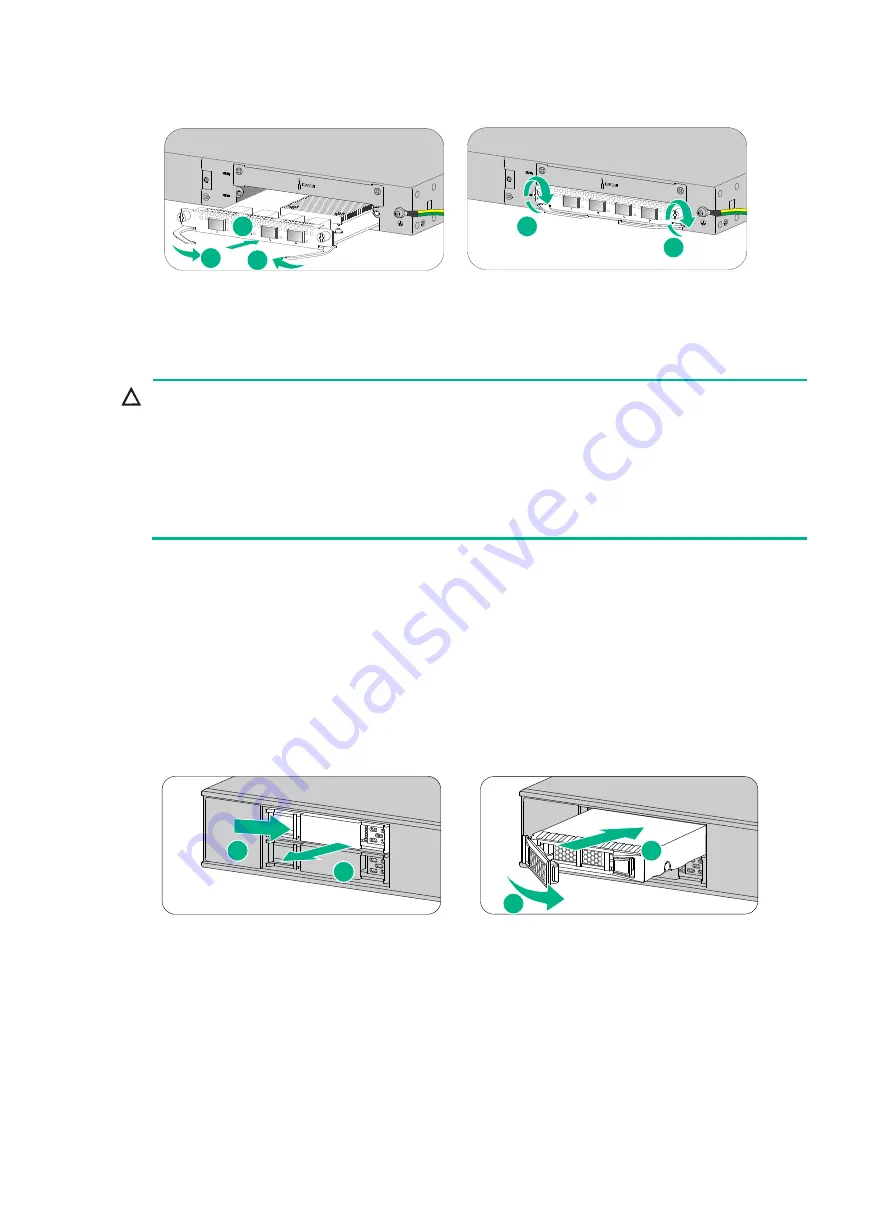
19
Figure2-18 Installing an interface module
Installing a drive
CAUTION:
•
Do not hot swap drives.
•
To avoid damage to drives, always hold a drive by its sides. Do not touch any components and do
not squeeze, vibrate, or strike a drive.
•
Install a filler panel in empty drive slots to prevent dust and ESD damage.
•
Before using a drive, execute the
fdisk
and
format
commands from the CLI to partition and
format the drive.
The device does not come with any drives and cannot recognize drives from other vendors.
Purchase drives from H3C as needed.
To install a drive:
1.
Wear an ESD wrist strap and make sure it makes good skin contact and is reliably grounded.
2.
Remove the filler panel from the drive slot.
3.
Press the button on the drive panel to release the locking lever.
4.
Hold the locking lever and push the drive into the slot slowly along the guide rails. Then close
the locking lever.
Figure2-19 Installing a drive
Connecting Ethernet cables
Connecting a copper Ethernet port
You can use either a straight-through or a cross-over network cable. For more information about
Ethernet twisted pair cables, see "Ethernet twisted pair cable."
1
2
2
3
3
2
1
3
4






























