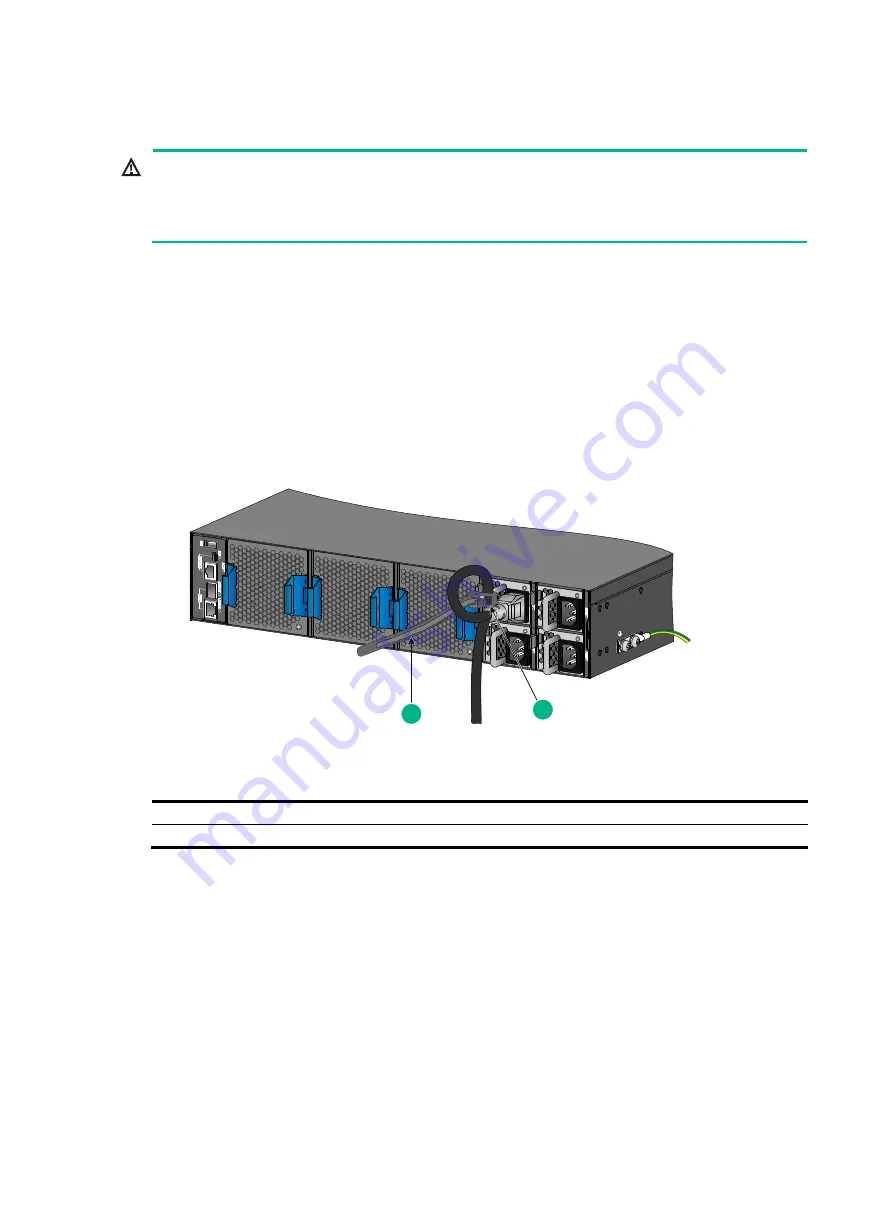
20
Connecting power cords
WARNING!
•
Provide a circuit breaker for each power input.
•
Before you connect a power cord, make sure the circuit breaker for the power cord is switched
off.
Connecting an AC power cord
1.
Insert the female connector of the AC power cord supplied with the power module into the
power receptacle on the power module.
2.
Use a cable tie to secure the power cord to the handle of the power module, as shown in
3.
Connect the other end of the power cord to an AC power source.
Figure 24 Connecting the AC power cord for an LSVM1AC650 power module
(1) Cable tie
(2) Fasten the cable tie to secure the power cord to the handle of the power module
Connecting a DC power cord
1.
Correctly orient the DC power cord connector and insert it into the DC-input receptacle on the
power module, as shown in
The DC power cord connector and the receptacle form a disorientation rejection structure. If
you cannot insert the connector into the receptacle, the orientation might be wrong. Re-orient
the connector rather than use excessive force to push it in.
2.
Use a cable tie to secure the power cord to the handle of the power module, as shown in
3.
Connect the other end of the power cord to a DC power source.
1
2
















































