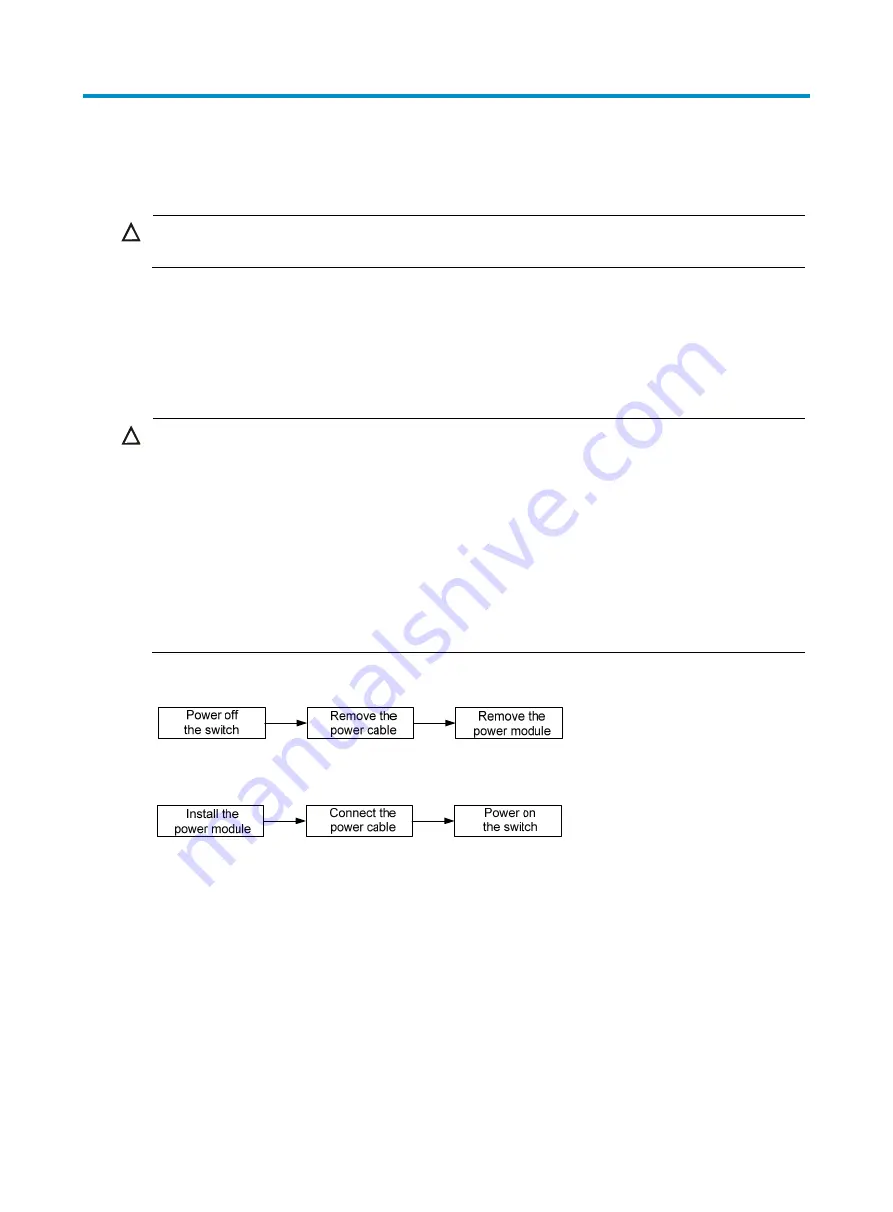
48
Replacement procedures
CAUTION:
When replacing pluggable modules when the switch is running, notice safety with electricity.
All components of the S7508E-X Switch are hot swappable. You can replace any of them when the switch
is running.
Replacing a power module
CAUTION:
•
Strictly follow the procedures shown in
and
to replace a power module to avoid
device or bodily injury.
•
To install the removed power module to the chassis again, install it after the status LED on it is off.
•
The power module may be of high temperature. Remove it with caution.
•
Power modules with different models cannot be installed on the same S7508E-X switch. When you use
multiple power modules to supply power, and the power modules to be replaced are of different models,
power off the switch before replacement to avoid damage to the switch.
•
Make sure each power module has a separate circuit breaker. Before replacing a power module, turn off
the circuit breaker on the power module.
Figure 32
Power module removal flow
Figure 33
Power module installation flow
To replace a power module:
1.
Prepare an antistatic mat to place the removed power module.
2.
Wear an ESD wrist strap and make sure it has a good skin contact and is well grounded. For more
information, see "Installing FRUs."
3.
Switch off the circuit breaker on the power module.
4.
Remove the cable ties from the power cable, and remove the power cable from the power module.
5.
Use a Philips screwdriver to loosen the captive screw on the power module, and then grasp the
captive screw between your thumb and index finger to carefully pull out the handle on the power
module, as shown in callout 1 on
6.
Holding the power module handle with one hand and supporting the bottom of the power module
with the other, gently pull the power module out, as shown in callout 2 on
.
Summary of Contents for S7508E-X
Page 8: ...iv Index 102...
















































