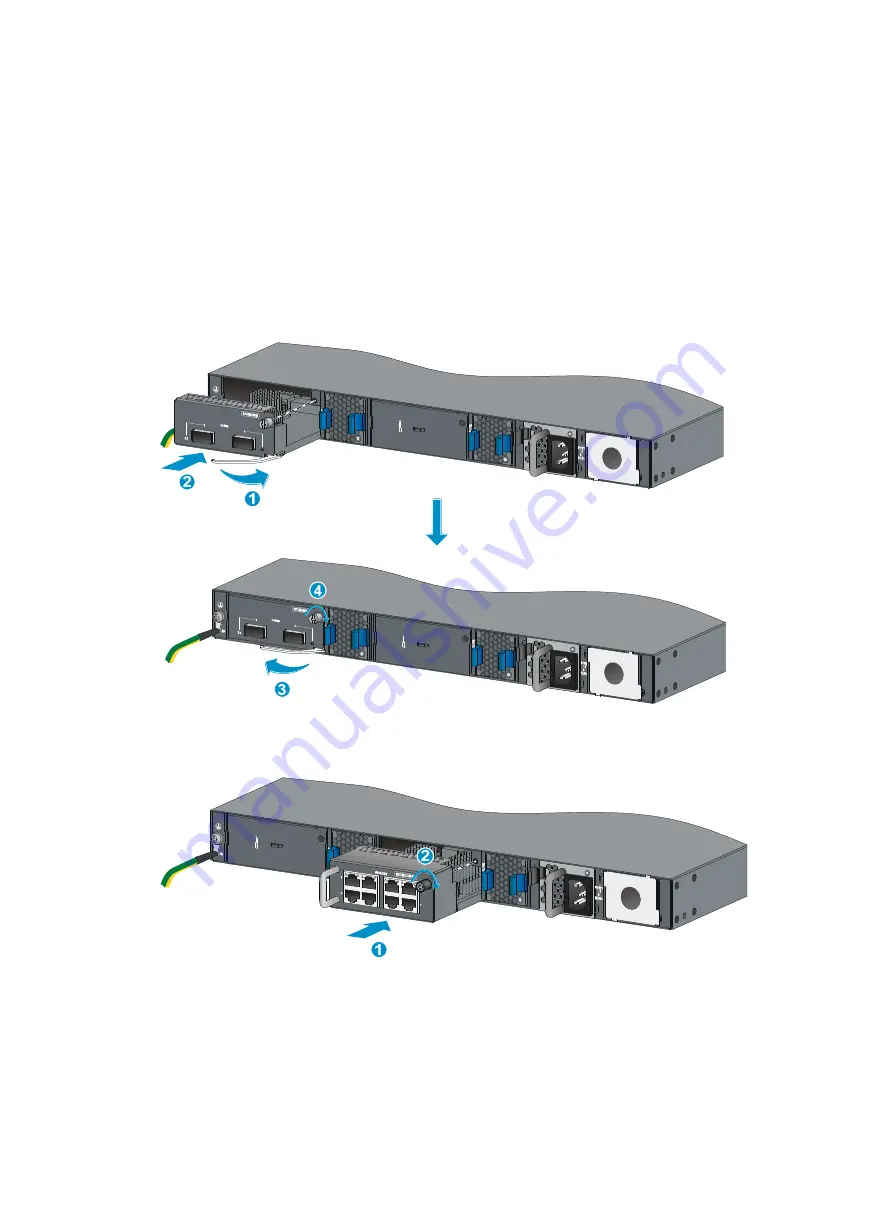
20
b.
Gently push the expansion card into the slot along the guide rails until the expansion card
has good contact with the chassis. See callout 2 in
.
c.
Rotate in the ejector lever, as shown by callout 3 in
d.
Use a Phillips screwdriver to tighten the captive screw on the expansion card to secure it in
the slot. See callout 4 in
.
5.
If the expansion card does not have an ejector lever, follow these steps to install it:
a.
Gently push the expansion card into the slot along the guide rails until the expansion card
has good contact with the chassis. See callout 1
b.
Use a Phillips screwdriver to tighten the captive screw on the expansion card to secure it in
the slot. See callout 2
Figure 27 Installing an expansion card with an ejector lever (LSWM2QP2P)
Figure 28 Installing an expansion card without an ejector lever (LSWM2XGT8PM)
















































