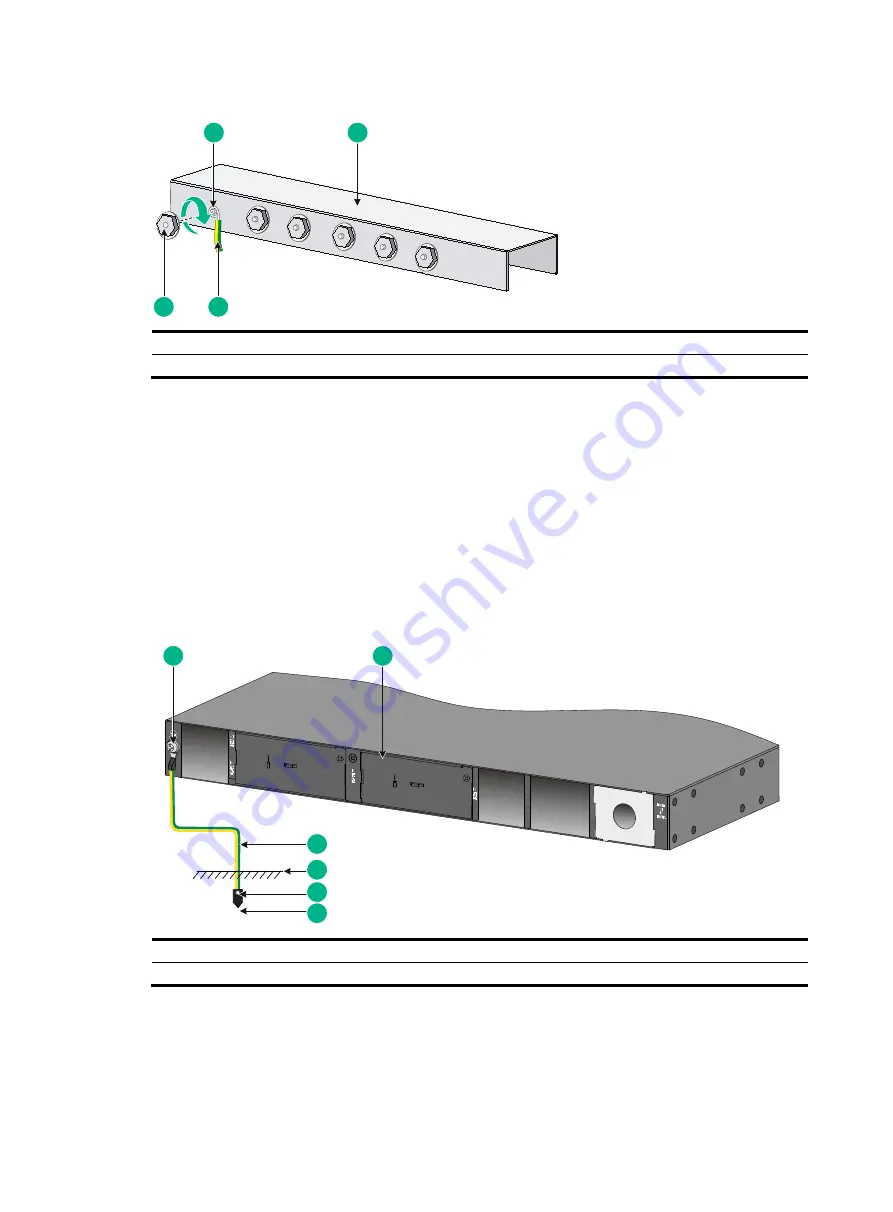
2-15
Figure2-12 Connecting the grounding cable to a grounding strip
(1) Grounding post
(2) Grounding strip
(3) Grounding cable
(4) Hex nut
Grounding the switch with a grounding conductor buried in
the earth ground
If the installation site does not have any grounding strips, but earth ground is available, hammer a 0.5
m (1.64 ft) or longer angle iron or steel tube into the earth ground to serve as a grounding conductor.
The dimensions of the angle iron must be a minimum of 50 × 50 × 5 mm (1.97 × 1.97 × 0.20 in). The
steel tube must be zinc-coated and its wall thickness must be a minimum of 3.5 mm (0.14 in).
Weld the yellow-green grounding cable to the angel iron or steel tube and treat the joint for corrosion
protection.
Figure2-13 Grounding the switch by burying the grounding conductor into the earth ground
(1) Grounding screw
(2) Chassis rear panel
(3) Grounding cable
(4) Earth
(5) Welding point
(6) Grounding conductor
1
2
3
4
6
5
1
2
3
4
















































