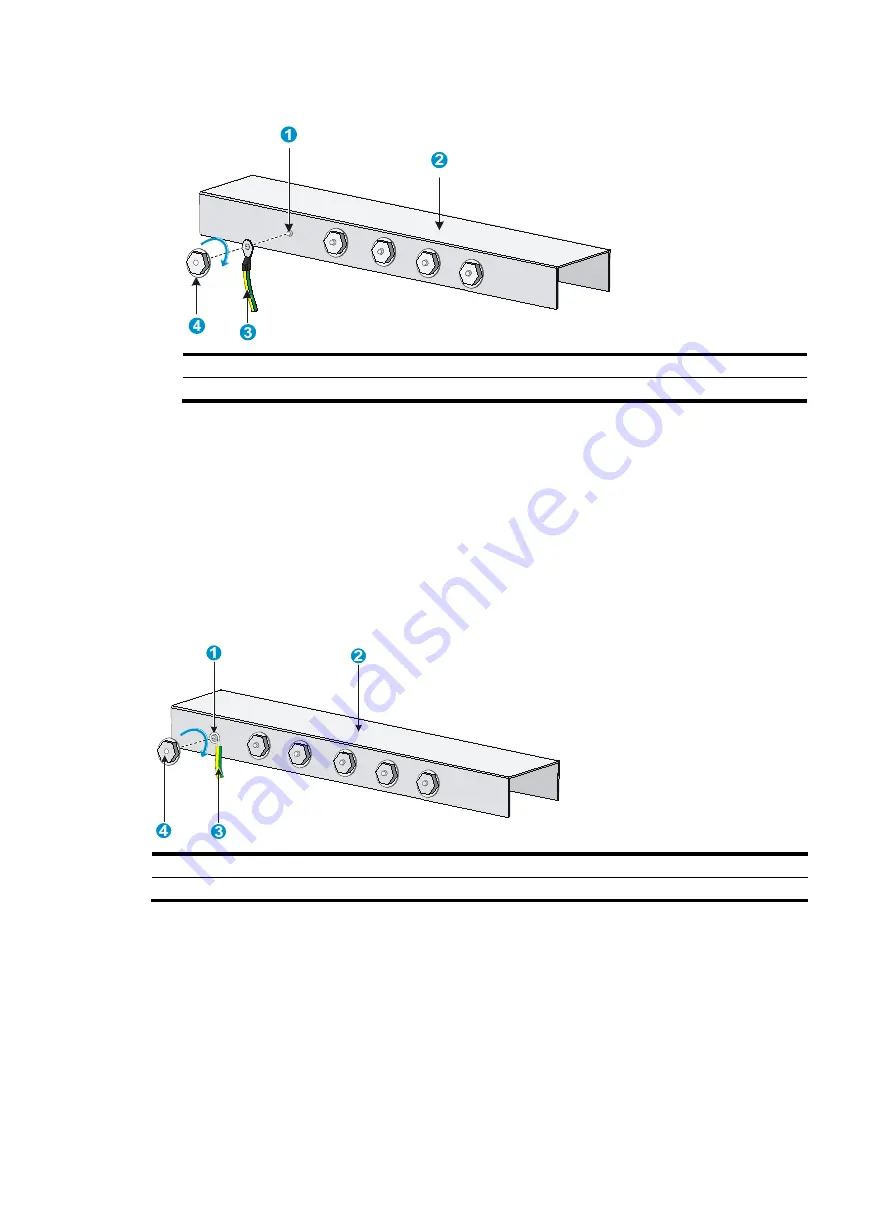
21
Figure 26
Connecting the grounding cable to a grounding strip
(1) Grounding post
(2) Grounding strip
(3) Grounding cable
(4) Hex nut
Connecting the grounding cable to a grounding strip (S5560-30S-EI, S5560-54S-EI, S5560-30F-EI,
S5560-30C-EI, S5560-34C-EI, S5560-54C-EI, and S5560-54QS-EI)
1.
Cut the grounding cable to a length required for connecting to the grounding strip.
2.
Use a wire stripper to strip 20 mm (0.79 in) of insulation off the end of the grounding cable. Then
use needle-nose pliers to bend the bare metal part to the shape as shown in
. Make sure
the bended part can securely attached to the grounding post on the grounding strip.
3.
Attach the bended part of the grounding cable to the grounding post and use the hex nut to fasten
the bended part to the post.
Figure 27
Connecting the grounding cable to the grounding strip
(1) Grounding post
(2) Grounding strip
(3) Grounding cable
(4) Hex nut
Grounding the switch with a grounding conductor buried in the
earth ground
If the installation site has no grounding strips, but earth ground is available, hammer a 0.5 m (1.64 ft) or
longer angle iron or steel tube into the earth ground to serve as a grounding conductor.
The dimensions of the angle iron must be a minimum of 50 × 50 × 5 mm (1.97 × 1.97 × 0.20 in). The
steel tube must be zinc-coated and its wall thickness must be a minimum of 3.5 mm (0.14 in).
















































