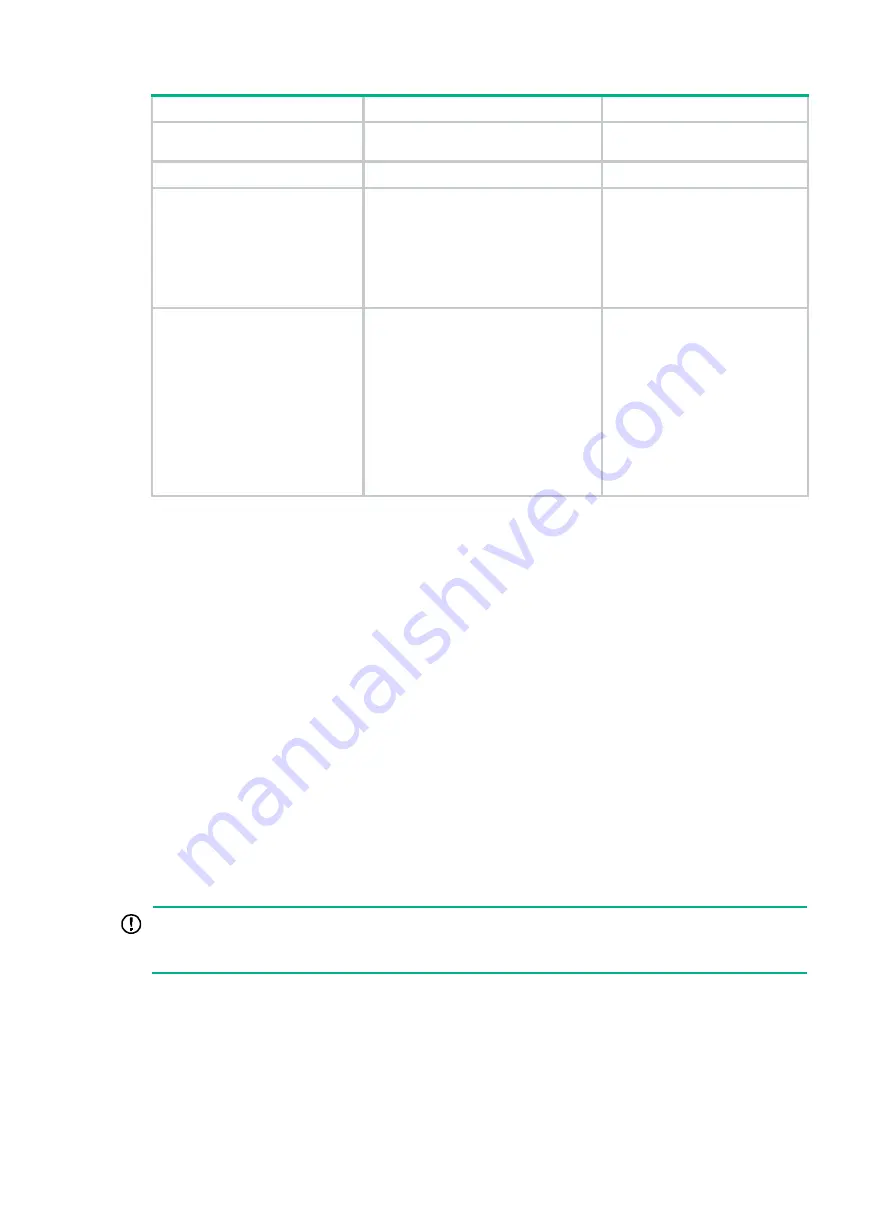
18
Step Command
Remarks
9.
Bring up the physical
interfaces.
undo shutdown
N/A
10.
Return to system view.
quit
N/A
11.
Save the configuration.
save
Activating IRF port
configurations causes IRF
merge and reboot. To avoid
data loss, save the running
configuration to the startup
configuration file before you
perform the operation.
12.
Activate the IRF port
settings.
irf-port-configuration active
After this step is performed, the
state of the IRF port changes to
UP, the member devices elect a
master automatically, and the
subordinate device reboots
automatically.
After the IRF fabric is formed,
you can add additional physical
interfaces to an IRF port (in UP
state) without repeating this
step.
Accessing the IRF fabric
The IRF fabric appears as one device after it is formed. You configure and manage all IRF members
at the CLI of the master. All settings you have made are propagated to the IRF members
automatically.
The following methods are available for accessing an IRF fabric:
•
Local
login
—Log in through the console port of any member device.
•
Remote
login
—Log in at a Layer 3 interface on any member device by using methods
including Telnet, Web, and SNMP.
When you log in to an IRF fabric, you are placed at the CLI of the master, regardless of at which
member device you are logged in.
For more information, see login configuration in
Fundamentals Configuration Guide
.
Bulk-configuring basic IRF settings for a member
device
IMPORTANT:
The member device reboots immediately after you specify a new member ID for it. Make sure you
are aware of the impact on the network.
Use the easy IRF feature to bulk-configure basic IRF settings for a member device, including the
member ID, domain ID, priority, and IRF port bindings.
The easy IRF feature provides the following configuration methods:
•
Interactive
method
—Enter the
easy-irf
command without parameters. The system will guide
you to set the parameters step by step.
•
Non-interactive
method
—Enter the
easy-irf
command with parameters.






























