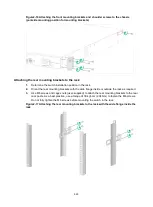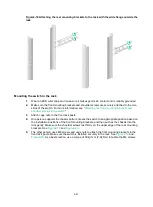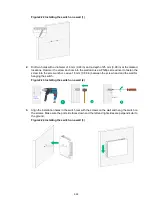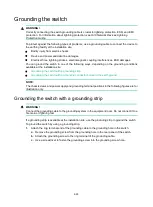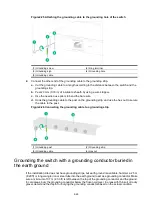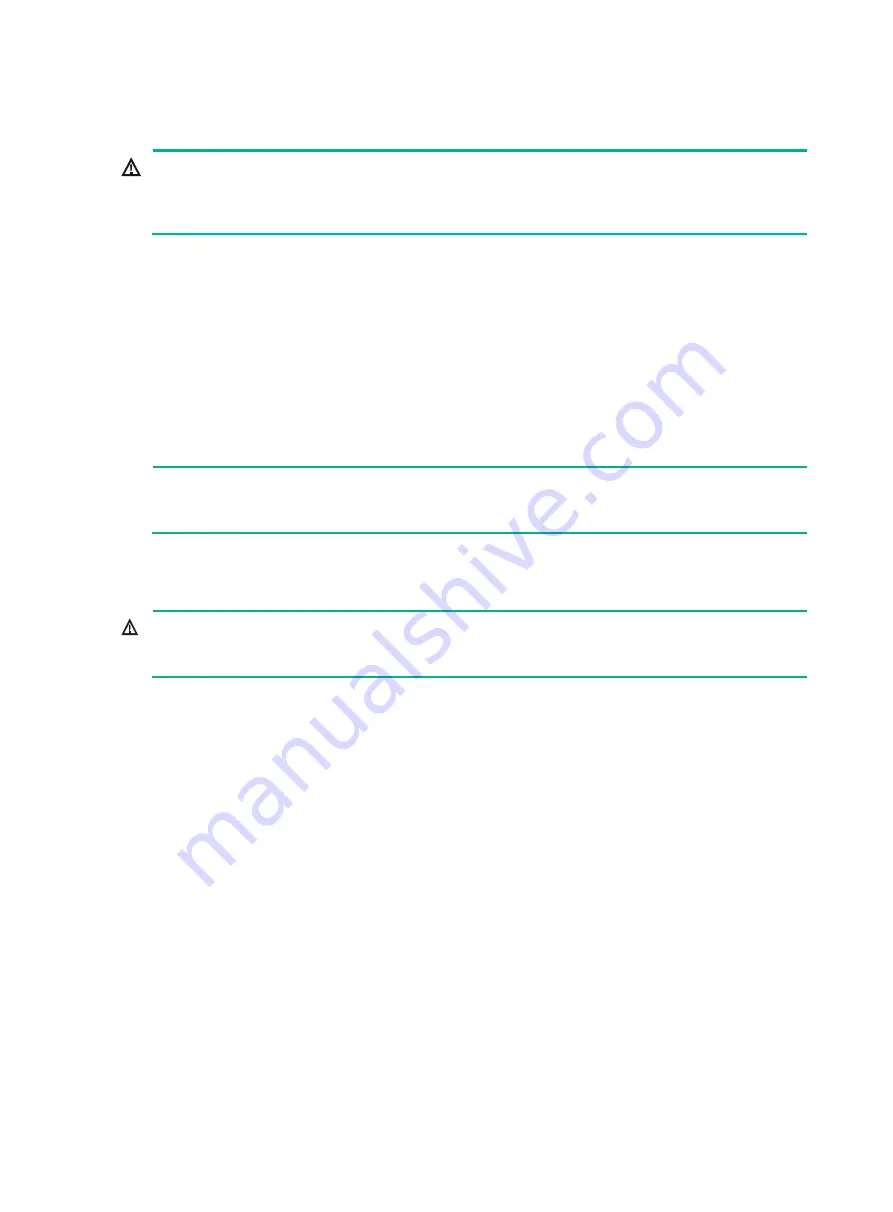
2-25
Grounding the switch
WARNING!
Correctly connecting the switch grounding cable is crucial to lightning protection, ESD, and EMI
protection. For information about lightning protection, see
H3C Network Devices Lightning
Protection Guide
.
To protect against the following types of problems, use a grounding cable to connect the device to
the earthing facility at the installation site:
•
Bodily injury from electric shocks.
•
Device and power and data line damages.
•
Electrical fires, lightning strokes, electromagnetic coupling interferences, ESD damages.
You can ground the switch in one of the following ways, depending on the grounding conditions
available at the installation site:
•
Grounding the switch with a grounding strip
•
Grounding the switch with a grounding conductor buried in the earth ground
NOTE:
The chassis views and power supply and grounding terminal positions in the following figures are for
illustration only.
Grounding the switch with a grounding strip
WARNING!
Connect the grounding cable to the grounding system in the equipment room. Do not connect it to a
fire main or lightning rod.
If a grounding strip is available at the installation site, use the grounding strip to ground the switch.
To ground the switch by using a grounding strip:
1.
Attach the ring terminal end of the grounding cable to the grounding hole in the switch.
a.
Remove the grounding screw from the grounding hole in the rear panel of the switch.
b.
Attach the grounding screw to the ring terminal of the grounding cable.
c.
Use a screwdriver to fasten the grounding screw into the grounding screw hole.