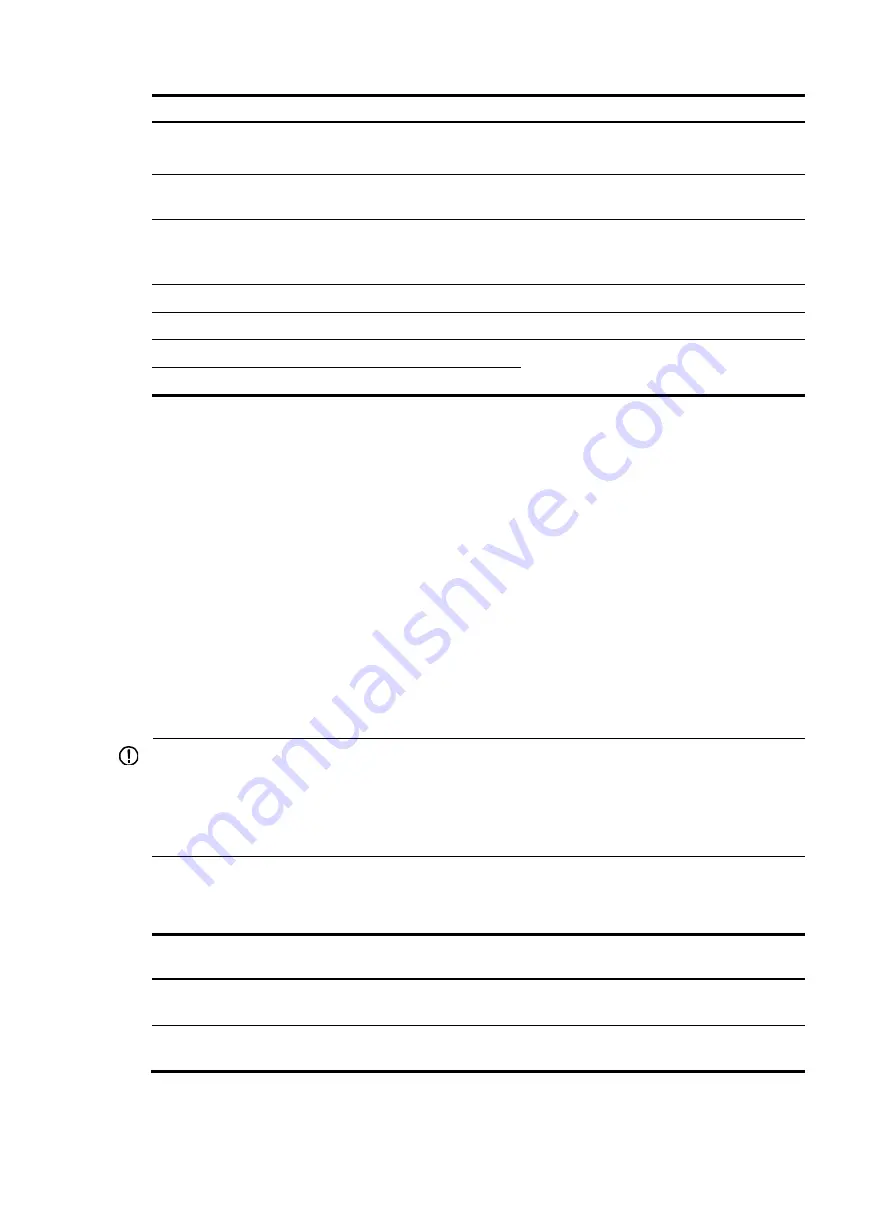
55
Card model
Port type and quantity
Transceiver module options
LSP5GP8P0
8 × 100/1000Base-X SFP fiber ports
100 Mbps SFP transceiver modules
1000 Mbps SFP transceiver modules
LSPM2GP2P
2 × 1 Gbps SFP fiber ports
1000 Mbps SFP transceiver modules
for SFP-GE-T)
LSPM2SP2P
2 × 1/10 Gbps SFP+ fiber ports
•
1000 Mbps SFP transceiver modules
•
10 Gbps SFP+ transceiver modules and
LSPM1CX2P
2 × 10 Gbps CX4 copper ports
LSPM1XGT2P
2 × 1/10 GBase-T Ethernet ports
N/A
LSPM1XP2P
2 × 10 Gbps XFP fiber ports
10 Gbps XFP transceiver modules
LSPM1XP1P
1 × 10 Gbps XFP fiber port
For more information about the interface cards, see their user manuals.
SFP/SFP+/XFP transceiver modules and SFP+/CX4
cables
This section describes the transceiver modules and transceiver module cables available for the H3C
S5120-HI Switch Series.
The transceiver modules available for this switch series are subject to change over time. For the most
up-to-date list of transceiver modules, consult your H3C sales representative or technical support
engineer.
For the transceiver module specifications, see
H3C Low End Series Ethernet Switches Pluggable Modules
Manual
. For information about installing or removing a transceiver module, see
H3C Pluggable
SFP[SFP+][XFP] Transceiver Modules Installation Guide
.
IMPORTANT:
•
The operating temperature is 0°C to 45°C (32°F to 113°F) for the XFP-LH40-SM1550-F1 and
XFP-LH80-SM1550 transceiver modules, and 0°C to 50°C (32°F to 122°F) for all other transceiver
modules.
•
To guarantee the functionality of the transceiver module ports, use only H3C transceiver modules.
100 Mbps SFP transceiver modules
SFP module
Central
wavelength
Connector Fiber
Max transmission
distance
SFP-FE-SX-MM1310-A 1310
nm
LC
62.5/125
μ
m,
multimode
2 km (1.24 miles)
SFP-FE-LX-SM1310-A
1310 nm
LC
9/125
μ
m, single
mode
15 km (9.32 miles)













































