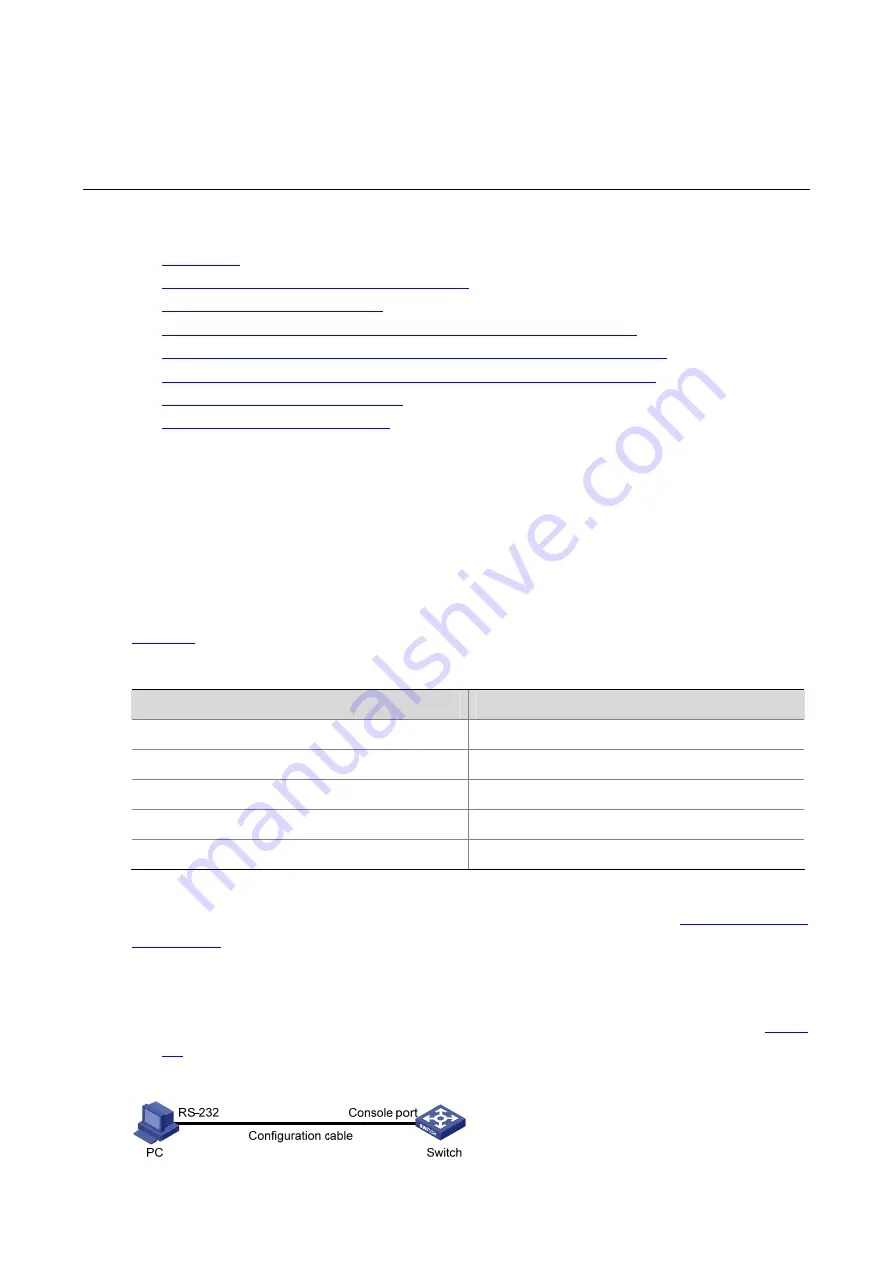
2-1
2
Logging In Through the Console Port
When logging in through the Console port, go to these sections for information you are interested in:
z
z
Setting Up the Connection to the Console Port
z
Console Port Login Configuration
z
Console Port Login Configuration with Authentication Mode Being None
z
Console Port Login Configuration with Authentication Mode Being Password
z
Console Port Login Configuration with Authentication Mode Being Scheme
z
Configuring Command Authorization
z
Configuring Command Accounting
Introduction
To log in through the Console port is the most common way to log in to a switch. It is also the
prerequisite to configure other login methods. By default, you can log in to an H3C S5120-EI series
Ethernet switch through its Console port only.
To log in to an Ethernet switch through its Console port, the related configuration of the user terminal
must be in accordance with that of the Console port.
lists the default settings of a Console port.
Table 2-1
The default settings of a Console port
Setting
Default
Baud rate
9,600 bps
Flow control
Off
Check mode
No check bit
Stop bits
1
Data bits
8
After logging in to a switch, you can perform configuration for AUX users. Refer to
for details.
Setting Up the Connection to the Console Port
z
Connect the serial port of your PC/terminal to the Console port of the switch, as shown in
.
Figure 2-1
Diagram for setting the connection to the Console port
Summary of Contents for S5120-EI Series
Page 139: ...ii...
Page 578: ...1 21 C...
Page 739: ...1 12 Enable ARP detection based on 802 1X security entries SwitchB arp detection mode dot1x...
Page 926: ...2 8...
Page 942: ...ii Single Device Upgrade 3 4 IRF System Upgrade 3 5...
Page 985: ...1 1...
Page 1018: ...1 6...






























