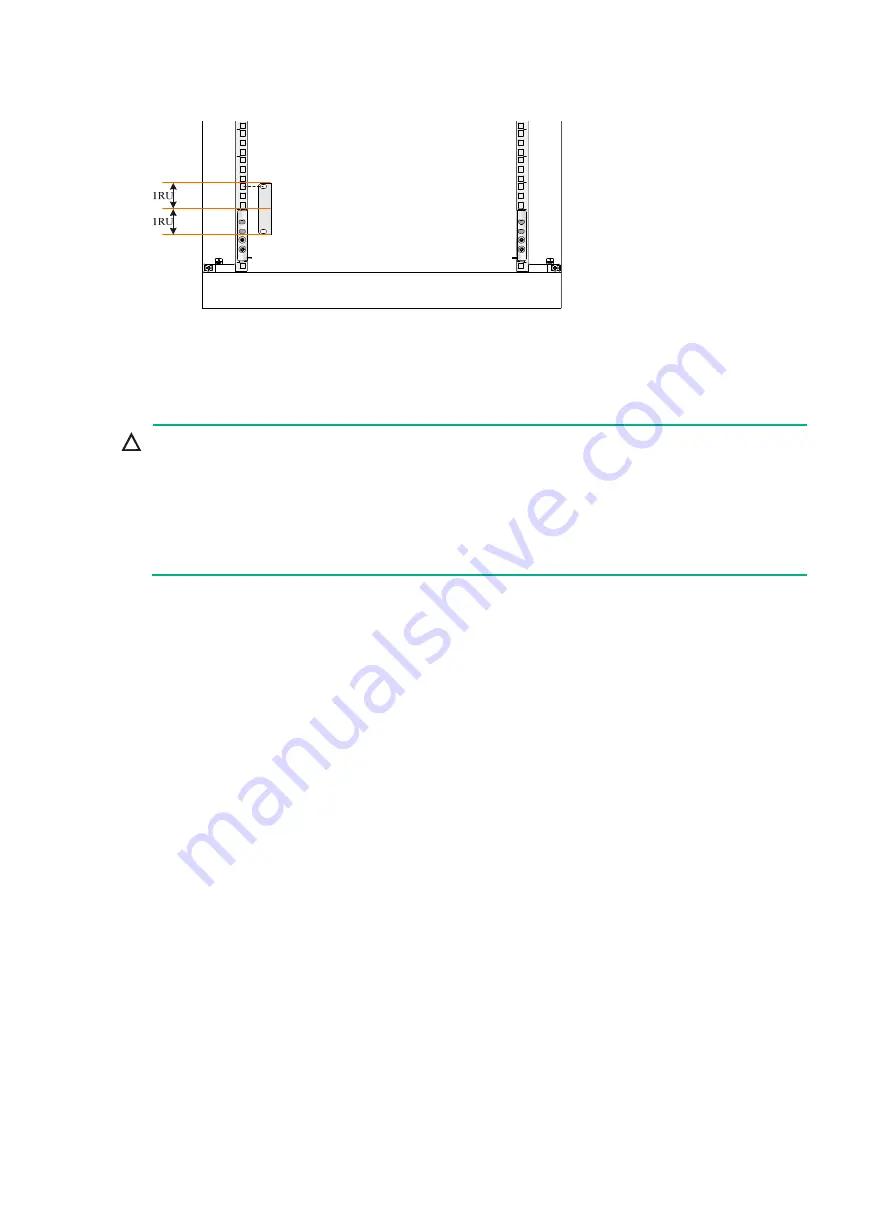
5
Figure 4 Installing cage nuts
Mounting the switch in a rack
CAUTION:
•
Hold the chassis handles to move the switch. Do not hold the handle of a fan tray, a power
module, or a card to move the switch. Any attempt to carry the switch with these parts might
cause equipment damage or even bodily injury.
•
After you place the switch on the slide rails, do not leave go of your hands immediately because
this might tip the switch, damaging the switch or even causing bodily injury.
•
Do not place your hand into any slot when you move the chassis.
To mount the switch in the rack:
1.
Face the rear of the chassis towards the front of the rack.
2.
Move the switch by holding the chassis handles.
3.
Place the switch on the slide rails from the front of the rack and slide the switch along the guide
rails until the mounting brackets on the switch touch the front rack posts tightly, as shown by
callout 1 in
4.
Use screws provided with the switch to attach the mounting brackets to the rack posts.
If the mounting holes in the mounting brackets cannot align with the cage nuts on the rack,
verify the following items:
{
The bottom edge of the slide rail aligns with the middle of the narrower metal area between
holes.
{
The cage nuts are installed in the correct holes.









































