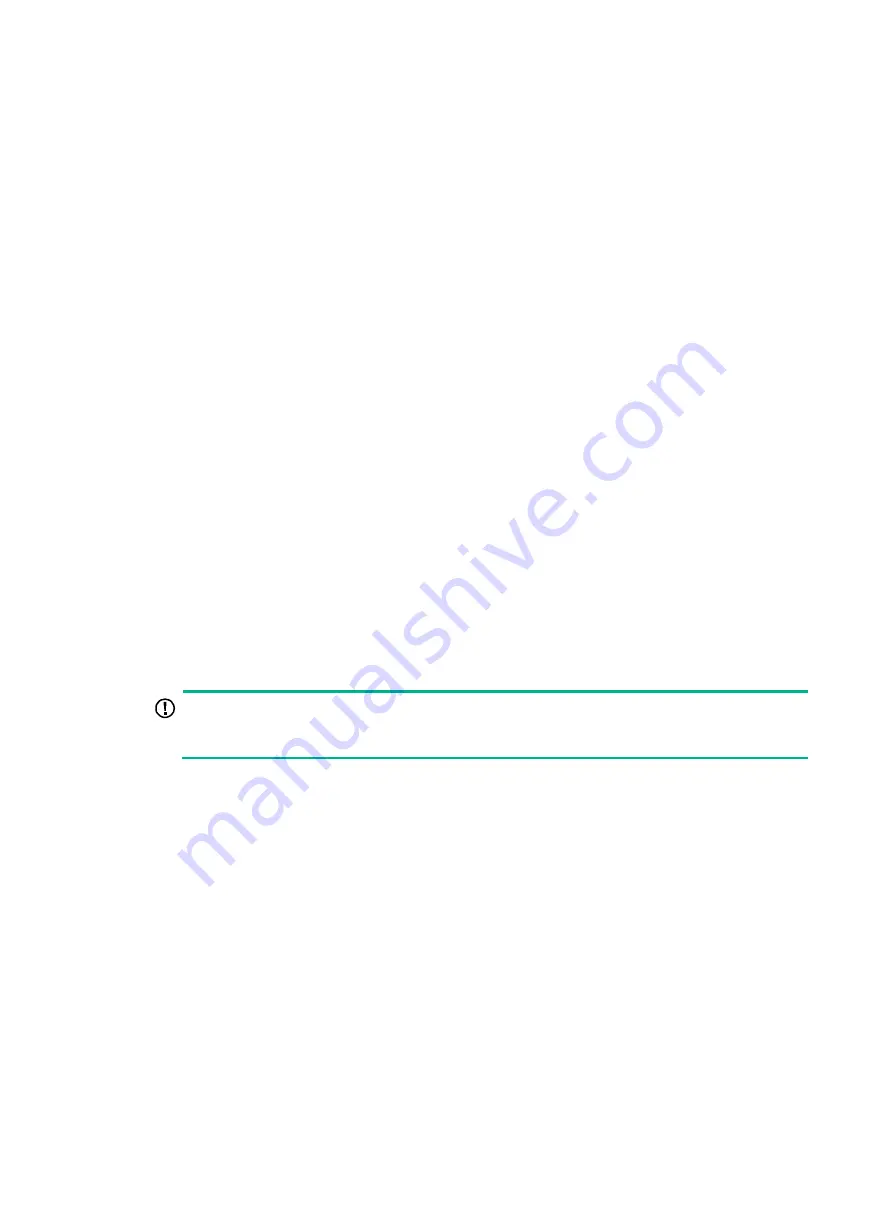
60
Solution
To resolve the issue:
1.
Verify that the number of member chassis in the IRF fabric does not exceed the upper limit.
The upper limit varies by software version. Execute the
display version
command to
identify the software version of the IRF fabric. If the member chassis upper limit is reached for
the software version, you cannot add new chassis to the IRF fabric.
For more information about the upper limit, see
H3C S12500G-AF Switch Series Virtual
Technologies Configuration Guide
for the software version.
2.
Verify that the chassis is the same model as other member chassis.
An S12500G-AF switch can form an IRF fabric only with devices of the same model.
3.
Verify that the chassis is operating in IRF mode:
a.
Execute the
display interface brief
command to verify that the physical port
numbers on the chassis have changed from three segments to four segments. In IRF mode,
the member ID is added to physical port numbers as the first segment (for example,
Ten-GigabitEthernet 1/4/0/1).
b.
If the chassis is not operating in IRF mode, execute the
chassis convert mode irf
command to change the operating mode to IRF.
4.
Verify that the member ID of the chassis does not conflict with any member chassis in the IRF
fabric:
a.
Execute the
display irf
command to view member IDs.
b.
Verify that the member ID of the chassis is unique and meets all other member ID
requirements (if any). For information about the member ID requirements, see IRF
configuration in
H3C S12500G-AF Switch Series Virtual Technologies Configuration Guide
for the software version.
c.
If the member ID of the chassis does not meet the member ID requirements, use the
irf
member renumber
command to assign a new member ID to the chassis.
5.
Verify that the physical IRF links are connected correctly:
IMPORTANT:
When you connect two neighboring IRF members, you must connect the physical interfaces of
IRF-port 1 on one member to the physical interfaces of IRF-port 2 on the other.
a.
Execute the
display irf configuration
command on each member chassis, and
check the
IRF-Port1
and
IRF-Port2
fields for IRF port bindings.
b.
Verify that the physical IRF connections are consistent with the IRF port bindings.
c.
If there are inconsistencies, reconfigure the IRF port bindings or reconnect the IRF physical
interfaces.
6.
Verify that all IRF links are up:
a.
Execute the
display irf topology
command, and then check the
Link
field.
b.
If the
Link
field for an IRF port displays
DOWN
, execute the
display interface
command.
c.
Check the
current state
field for each physical interface bound to the IRF port. If the IRF
port is down when it contains a minimum of one up link, verify that the MPUs of the chassis
are operating correctly. If all IRF physical interfaces in the IRF port are down, handle the
issue as follows:
−
If the
current state
field displays
DOWN ( Administratively )
, execute the
undo
shutdown
command to bring up the interfaces.
















































