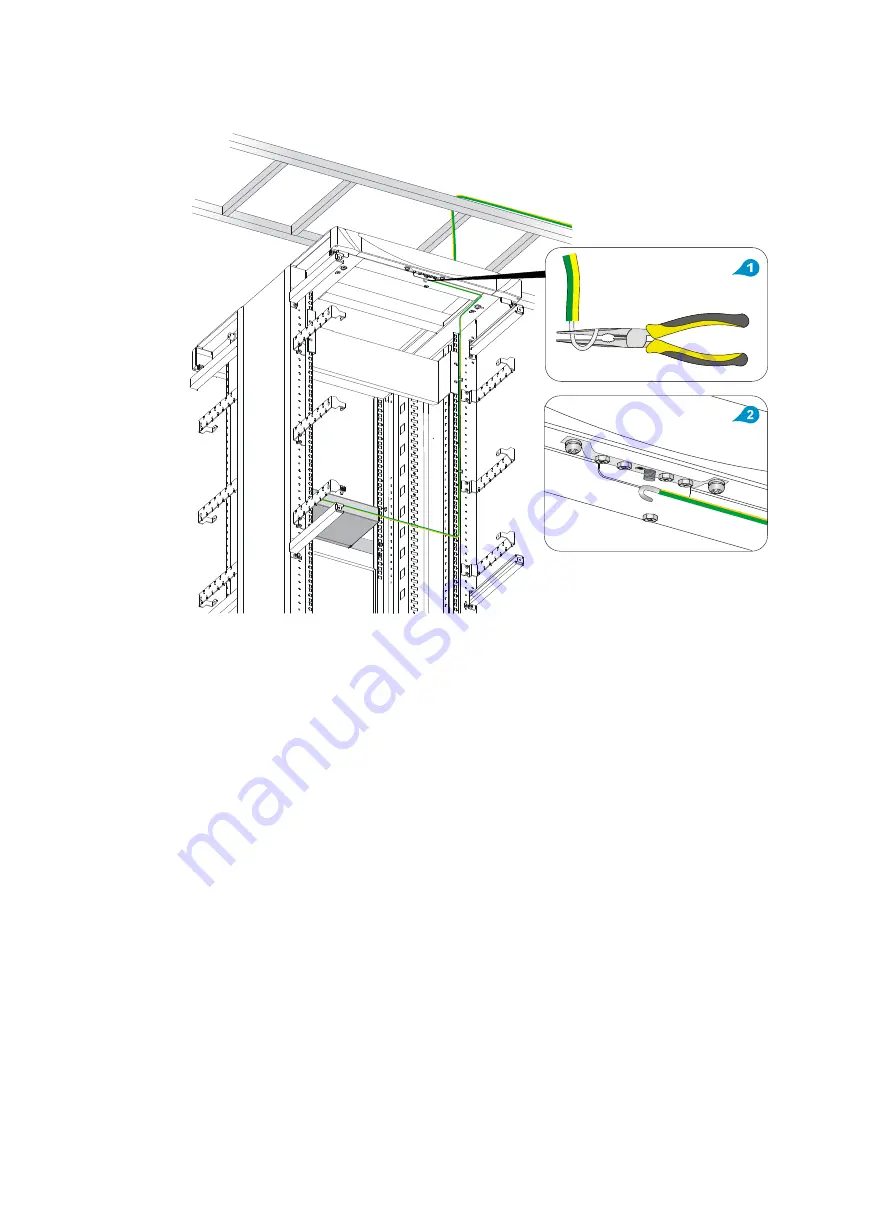
13
Figure 13
Connecting the grounding cable to the rack
Grounding the router with a grounding strip
1.
Remove the grounding screw from the router chassis.
2.
Attach the ring terminal of the grounding cable to the grounding screw.
3.
Use a screwdriver to fasten the grounding screw.
4.
Remove a nut from the post on the grounding strip.
5.
Use the needle-nose pliers to bend the bare wire at the other end of the grounding cable.
6.
Hook the grounding cable to the post on the grounding strip, and fasten the nut.
















































