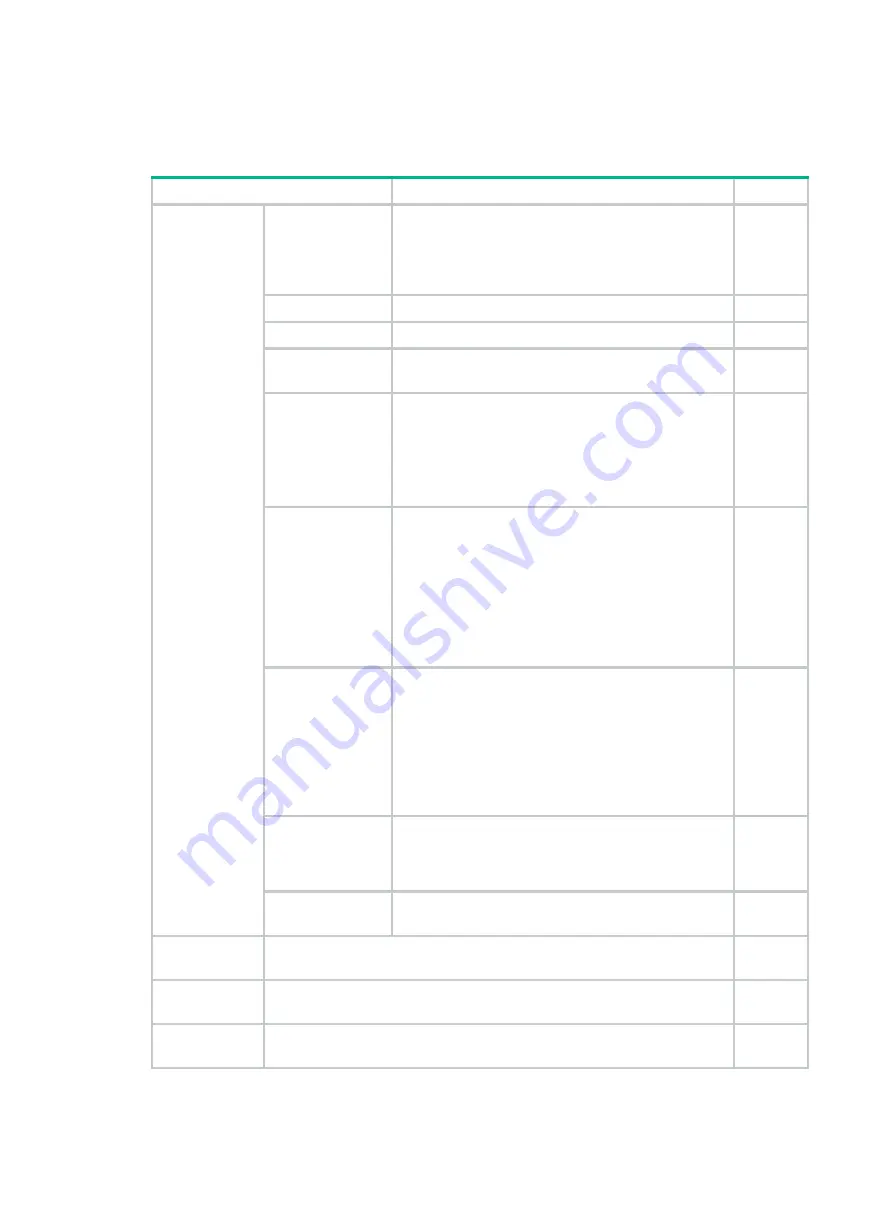
5
Pre-installation checklist
Table 4 Pre-installation checklist
Item Requirements
Result
Installation site
Ventilation
•
There is a minimum clearance of 100 mm (3.94 in)
around the inlet and outlet vents for heat
dissipation of the router chassis.
•
A good ventilation system is available at the
installation site.
Temperature
0°C to 45°C (32°F to 113°F).
Humidity
5% RH to 90% RH (noncondensing).
Cleanliness
•
Dust
concentration
≤
3 × 104 particles/m3.
•
No visible dust on desk within three days.
ESD prevention
•
The equipment and floor are correctly grounded.
•
The equipment room is dust-proof.
•
The humidity and temperature are at acceptable
levels, respectively.
•
Wear an ESD wrist strap and uniform when
touching a circuit board.
EMI prevention
•
Take effective measures to protect the power
system from the power grid system.
•
Separate the protection ground of the router from
the grounding device or lightning protection
grounding device as far as possible.
•
Keep the router far away from radio stations, radar
and high-frequency devices working in high
current.
•
Use electromagnetic shielding when necessary.
Lightning
protection
•
The grounding cable of the chassis is correctly
grounded.
•
The grounding terminal of the AC power
receptacle is correctly grounded.
•
A port lightning arrester is installed. (Optional.)
•
A power lightning arrester is installed. (Optional.)
•
A signal lightning arrester is installed at the input
end of an external signal cable. (Optional.)
Electricity safety
•
Equip an UPS.
•
The power-off switch in the equipment room is
identified and accessible so that the power can be
immediately shut off when an accident occurs.
Workbench
•
The workbench is stable enough.
•
The workbench is correctly grounded.
Safety
precautions
•
The router is far away from any moist area and heat source.
•
The emergency power switch in the equipment room is located.
Tools
•
Installation accessories supplied with the router.
•
User supplied tools.
Reference
•
Documents shipped with the router.
•
Online
documents.













































