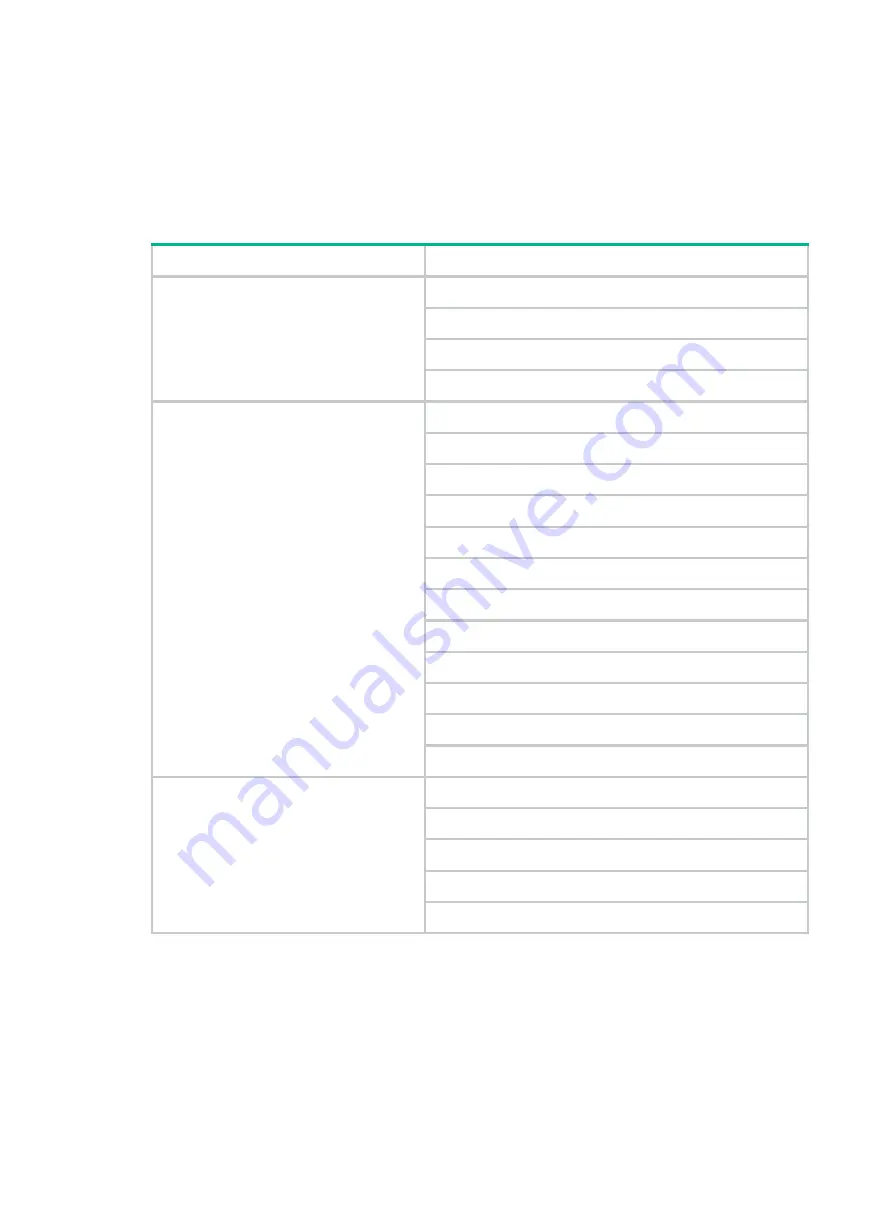
1-1
1
Preparing for installation
This document is applicable to the router models in
Table1-1 H3C MSR810 router series models
Model (marked on the front panel)
Product code
H3C MSR810
RT-MSR810-W
RT-MSR810-W-DB
RT-MSR810-LM
RT-MSR810-W-LM
H3C MSR810 Series
RT-MSR810
RT-MSR810-10-PoE
RT-MSR810-LM-HK
RT-MSR810-LM-CNDE-SJK
RT-MSR810-W-LM-HK
RT-MSR810-LM-GL
RT-MSR810-W-LM-GL
RT-MSR810-LME
RT-MSR810-LMS
RT-MSR810-LMS-EA
RT-MSR810-LUS
RT-MSR810-CNDE-SJK
MSR810 Series
RT-MSR810-SI
RT-MSR810-EI
RT-MSR810-LM-SI
RT-MSR810-LM-EA
RT-MSR810-LM-EI
Safety recommendations
To avoid any equipment damage or bodily injury, read the following safety recommendations before
installation. Note that the recommendations do not cover every possible hazardous condition.




































