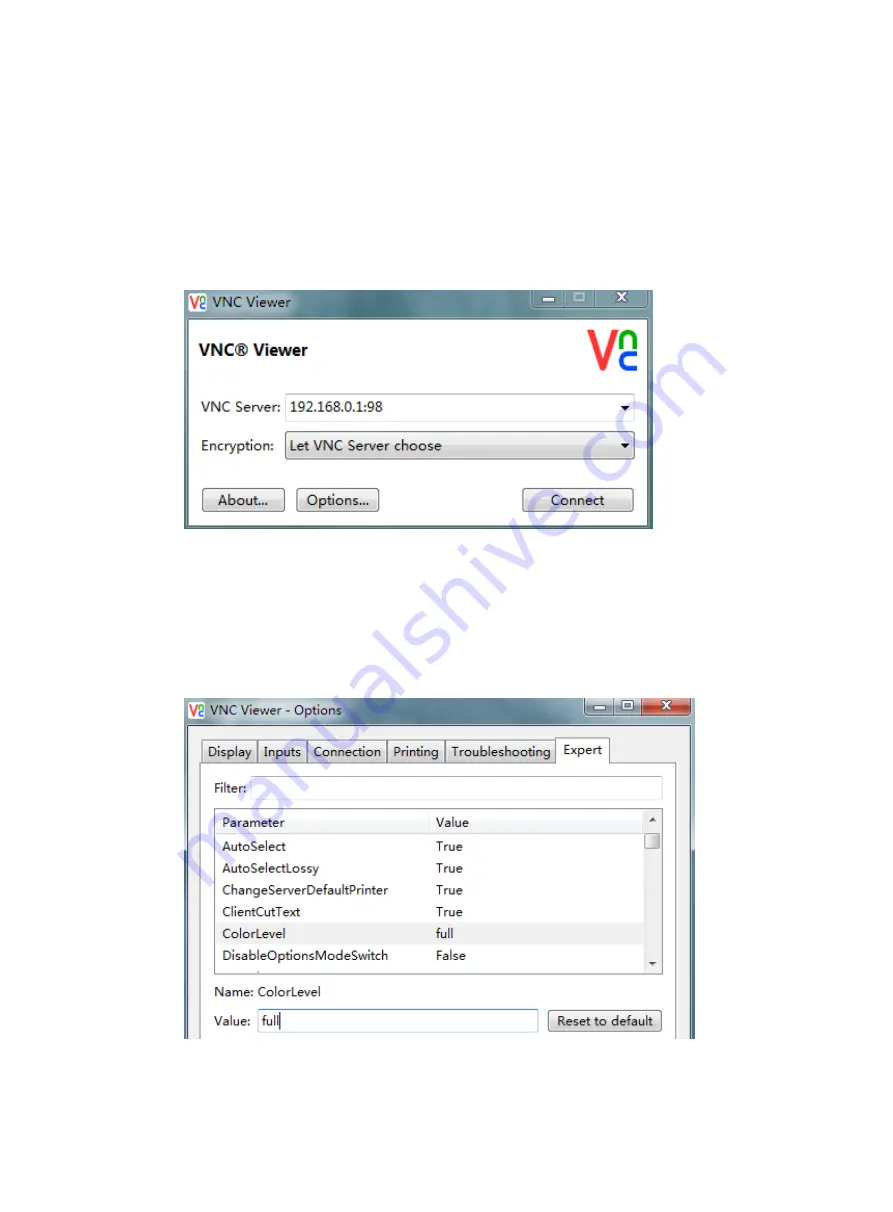
8
Logging in to the VM
In this example, IP address 192.168.0.1/23 is used as the VNC server IP address. This IP address is
the default IP address of VLAN-interface 1 on the EAD gateway.
Logging in to the desktop of the VM
1.
On the management host, open VNC Viewer, and connect to the desktop of the VM by using
the VNC server in the format of
VNC server IP address
:
VNC port number
, as shown in
Figure 9 VNC Viewer login interface
2.
If VNC Viewer flashes to exit, set the VNC configuration color level to
full
:
a.
Click
Options
on the login interface.
b.
Click the
Expert
tab.
c.
Select
ColorLevel
.
d.
Set the value of
ColorLevel
to
full
as shown in
.
Figure 10 Modifying the color level



























