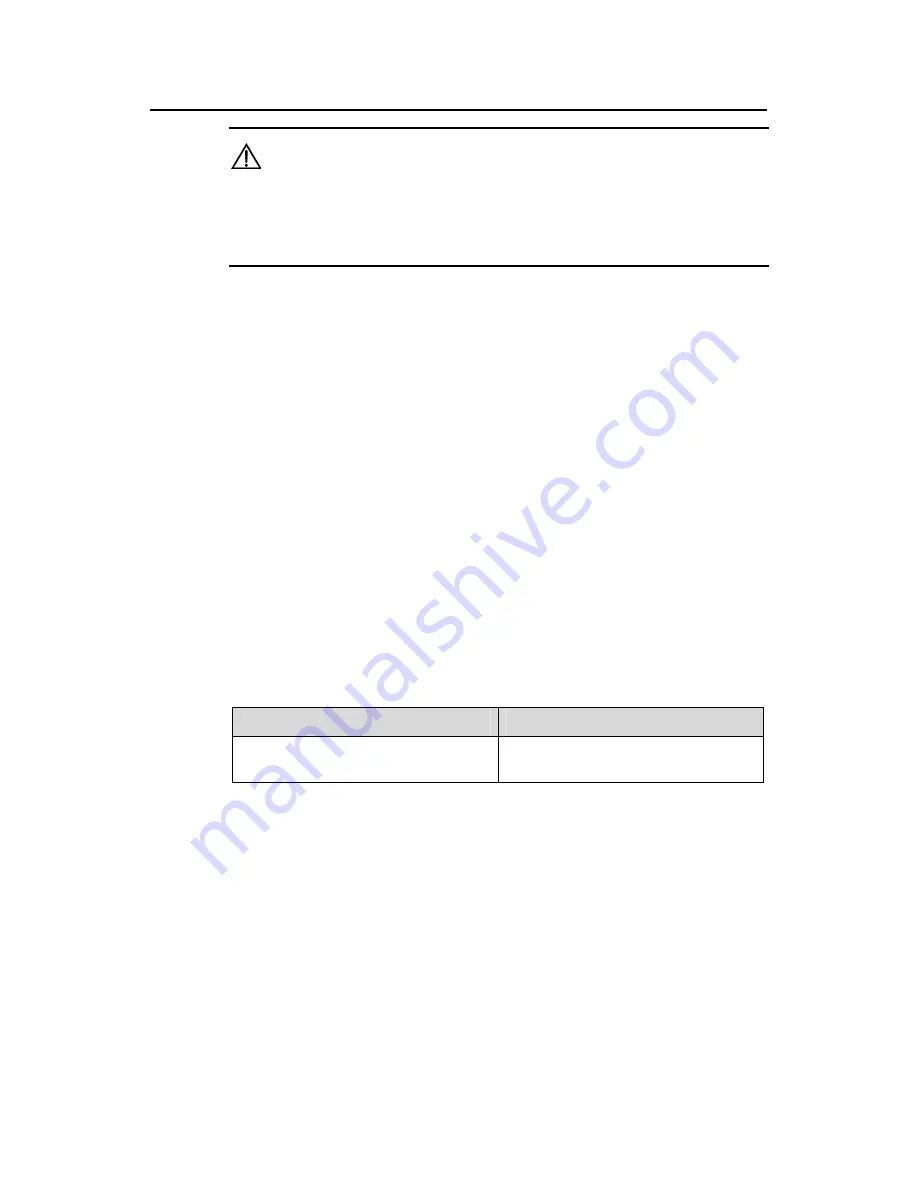
Installation Manual
H3C SecPath F100-A Firewall
Chapter 3 Firewall Installation
3-2
Caution:
Before you install the H3C SecPath F100-A firewall, make sure:
z
You have read Chapter 2 carefully.
z
The requirements listed in Chapter 2 are matched.
3.2 Mounting the Firewall
You can place the H3C SecPath F100-A firewall on a workbench/tabletop or mount it in
a 19-inch standard rack.
3.2.1 Free-Standing
Place the firewall on a clean and flat workbench/tabletop. To prevent any damage,
observe the following:
z
Ensure the workbench/table is stable enough.
z
Allow 10 cm (3.9 in.) of clearance around the ventilation openings.
z
Do not place heavy stuff on the firewall.
3.2.2 Rack-Mounting
The H3C SecPath F100-A firewall is designed to be mounted in 19-inch standard racks.
Table 3-1 shows its physical dimensions.
Table 3-1
Physical dimensions of the H3C SecPath F100-A firewall
Model
Physical dimensions (H
×
W
×
D)
H3C SecPath F100-A firewall
44
×
436
×
330 mm (1.7
×
17.2
×
13.0
in.) (excluding feet)
Follow these steps to rack-mount the H3C SecPath F100-A firewall:
Step 1: Check the grounding and stability of the rack. Use the screws to fix the
mounting ears at both sides near the front panel of the device.
Step 2: Put the device in a rack tray. Depending on the actual situation, slide the device
along the guide rails to an appropriate place.
Step 3: Fix the mounting ears to the rack posts with suitable antirust pan-head screws.
Make sure that the device is placed horizontally and securely fixed.


































