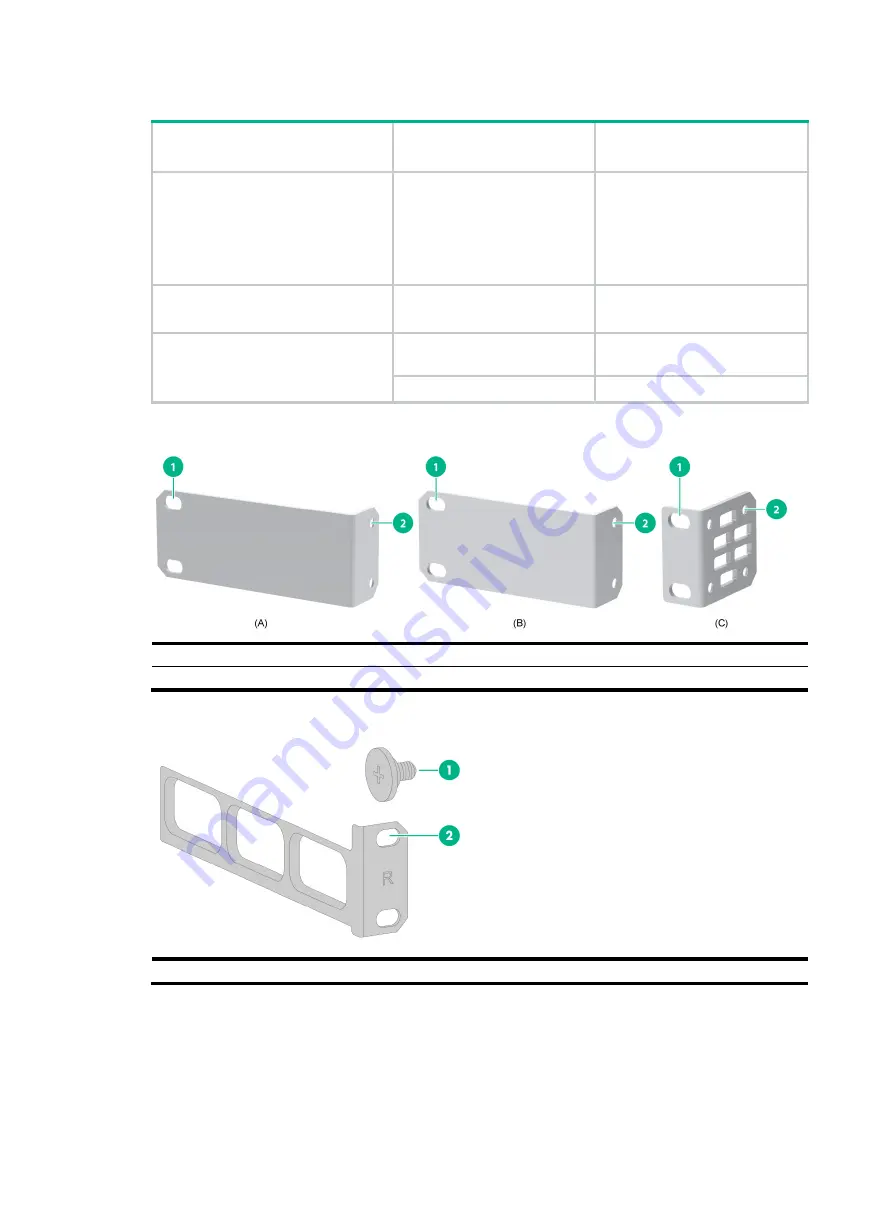
2-11
Table2-3 Mounting brackets applicable to the switch
Switch model
Applicable mounting
brackets
Views
FS5100-8S-PWR-EI
FS5100-12S-EI
FS5100-12MS-EI
FS5100-12S-PWR-EI
FS5100-12MS-PWR-EI
Mounting brackets A (provided) See A in
FS5100-20MS-EI
FS5100-20MS-PWR-EI
Mounting brackets B (provided) See B in
FS5100-52F-EI-PS
Mounting brackets C
(provided)
See C in
Rear mounting brackets
See
Figure2-4 Mounting brackets
(1) Screw hole for attaching the bracket to the switch
(2 ) Screw hole for attaching the bracket to the rack post
Figure2-5 Rear mounting bracket and shoulder screw
(1) Shoulder screw
(2 ) Screw hole for attaching the bracket to the rack post
Attaching the mounting brackets to the switch
1.
Align the mounting bracket installation holes with the screw holes in the chassis. Use M4
screws to attach the mounting bracket to the chassis. See
bracket A (as an example).














































