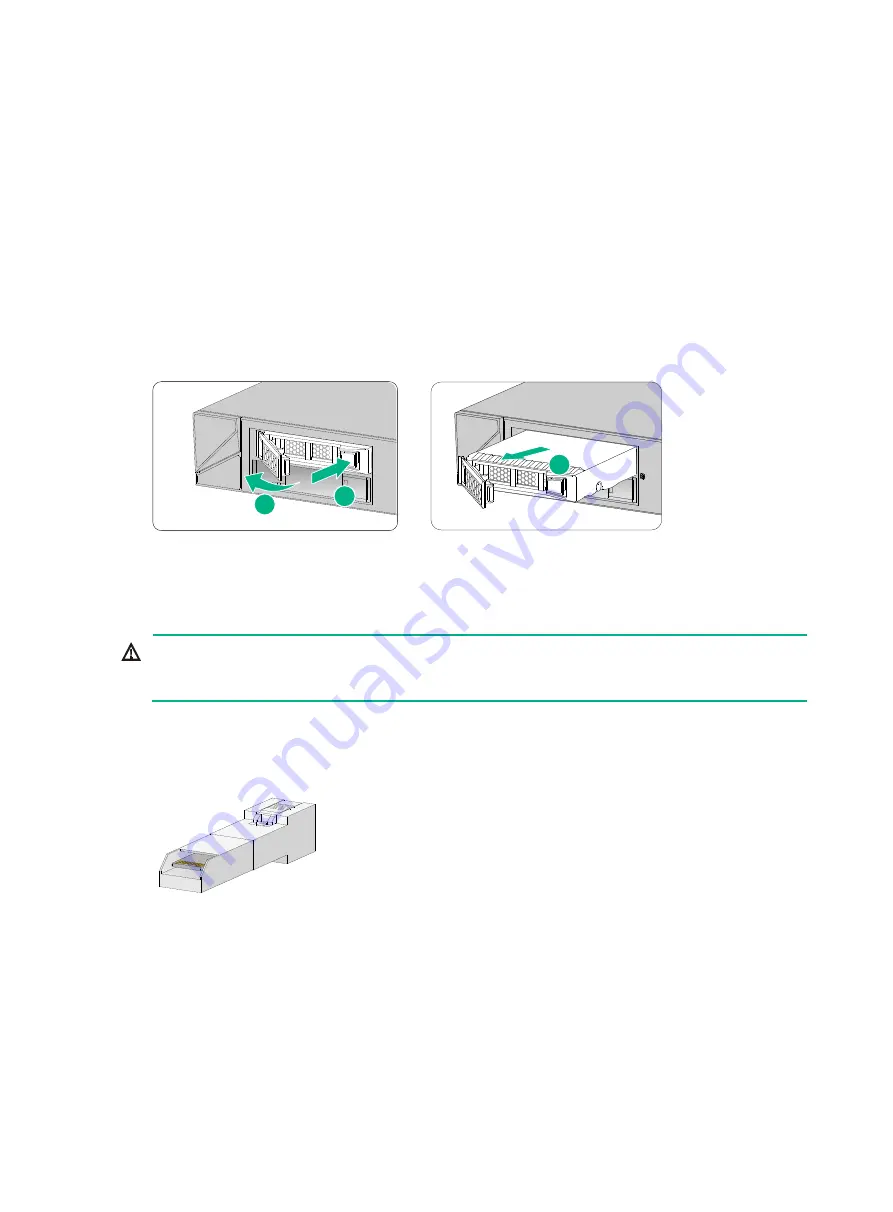
4-32
Replacing a drive for other F1000-AI-X0 firewalls than
F1000-AI-03 and F1000-AI-10
1.
Log in to the Web interface. Click the
Unmount
button on the
Storage settings
page.
2.
Wear an ESD wrist strap and make sure it makes good skin contact and is reliably grounded.
3.
Press the button on the drive panel to release the locking lever.
4.
Hold the locking lever and pull the drive out of the slot.
5.
Install a new drive. For the installation procedure, see "
Installing a drive for other firewalls than
the F1000-AI-30 and F1000-AI-10
If you are not to install a new drive in the slot, install a filler panel in the slot to prevent dust and
ensure good ventilation.
Figure4-5 Removing a drive
Replacing a transceiver module
WARNING!
Disconnected optical fibers or transceiver modules might emit invisible laser light. Do not stare into
beams or view directly with optical instruments when the firewall is operating.
When you replace a transceiver module, make sure the two transceiver modules connected by the
same optical fiber are the same type. Do not touch the golden plating of the transceiver module.
Figure4-6 Transceiver module golden plating
To replace a transceiver module:
1.
Use the
shutdown
command in interface view at the CLI to shut down the optical source
before you remove the fiber connector.
2.
Remove the LC connectors with the optical fiber from the transceiver module, and install dust
caps to the LC connectors.
3.
Pivot the clasp of the transceiver module down to the horizontal position, and gently pull the
transceiver module out.
1
2
3
Golden
plating

























